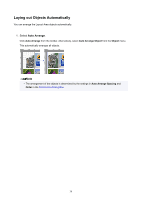Canon imagePROGRAF TM-300 Guide for Free Layout - Page 43
Pasting a Copied or Cut Object
 |
View all Canon imagePROGRAF TM-300 manuals
Add to My Manuals
Save this manual to your list of manuals |
Page 43 highlights
Pasting a Copied or Cut Object 1. Select an object. Select an object to copy or cut. 2. Select how to edit objects. Click Copy or Cut from the toolbar. Alternatively, you may select Copy or Cut from the Edit menu. 3. Paste Copy or Cut object. Click Paste from the toolbar. Alternatively, you may select Paste from the Edit menu. Note • The copied or cut object is laid out at the end of the page. 43

Pasting a Copied or Cut Object
1.
Select an object.
Select an object to copy or cut.
2.
Select how to edit objects.
Click
Copy
or
Cut
from the toolbar.
Alternatively, you may select
Copy
or
Cut
from the
Edit
menu.
3. Paste
Copy
or
Cut
object.
Click
Paste
from the toolbar.
Alternatively, you may select
Paste
from the
Edit
menu.
Note
•
The copied or cut object is laid out at the end of the page.
43