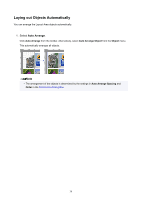Canon imagePROGRAF TM-300 Guide for Free Layout - Page 41
Changing the Object Overlapping Order
 |
View all Canon imagePROGRAF TM-300 manuals
Add to My Manuals
Save this manual to your list of manuals |
Page 41 highlights
Changing the Object Overlapping Order You can change the object overlapping order. 1. Select an object. 2. Select object overlapping order. Select the overlapping order menu from the Object menu. Bring to Front Moves the object to the frontmost position. Send to Back Moves the object to the backmost position. Bring Forward Moves the object one position to the front. Send Backward Moves the object one position to the back. 41

Changing the Object Overlapping Order
You can change the object overlapping order.
1.
Select an object.
2.
Select object overlapping order.
Select the overlapping order menu from the
Object
menu.
Bring to Front
Moves the object to the frontmost position.
Send to Back
Moves the object to the backmost position.
Bring Forward
Moves the object one position to the front.
Send Backward
Moves the object one position to the back.
41