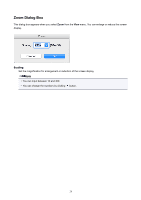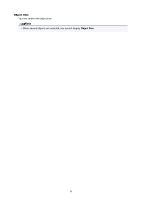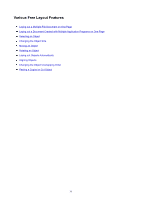Canon imagePROGRAF TM-300 Guide for Free Layout - Page 26
Setup Dialog Box
 |
View all Canon imagePROGRAF TM-300 manuals
Add to My Manuals
Save this manual to your list of manuals |
Page 26 highlights
Page Setup Dialog Box This dialog box appears when you select Page Setup from the File menu.This dialog box provides selections for setting the media size, orientation and other important features. These settings are applied to the Layout Area of the main window. Paper Size You can select the size of the print media. Orientation This selects the paper orientation. The following settings are available for orientation. Setting Details Vertical Prints the image and text created with the application software in the orientation as it is. Horizontal Prints the image and text by rotating sideways 90 degrees from the orientation as specified in the application. Scale This enlarges or reduces the data printed on the selected paper. This is always set to 100% in Free Layout. Note • This is disabled in Free Layout even if you try to set it to a value other than 100%. • To change this setting, use the Page Setup panel of your application. 26