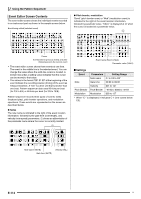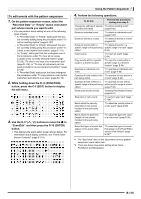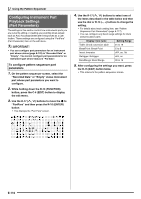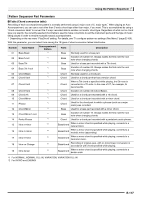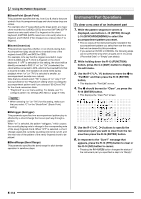Casio CTK7000 User Guide - Page 121
E-119, To copy preset or user rhythm instrument, part data to a rec area
 |
View all Casio CTK7000 manuals
Add to My Manuals
Save this manual to your list of manuals |
Page 121 highlights
To copy preset or user rhythm instrument part data to a rec area • This procedure copies note events only. • You will not be able to perform this procedure if an INTRO or ENDING is selected as the accompaniment pattern. • When a percussion part or drum part is specified as the copy destination instrument part, you can specify a percussion part or drum part as the copy source. When a bass part or a chord part (chord 1 through chord 5) is specified as the copy destination, you can specify a bass part or a chord part (chord 1 through chord 5) as the copy source. No other part combinations are allowed. 1. While the pattern sequencer screen is displayed, use the L-14 (NORMAL/FILL-IN) or L-15 (VARIATION/FILL-IN) button to select an accompaniment pattern, and the R-17 (u, i) buttons to select an instrument part. • The rec area of the accompaniment pattern/instrument part included in the accompaniment pattern is the copy destinations. 2. While holding down the R-13 (FUNCTION) button, press the C-4 (EDIT) button to display the edit menu. 3. Use the R-17 (t, y) buttons to move the 0 to "PartEdit" and then press the R-16 (ENTER) button. • This displays the "Part Edit" screen. 4. Use the R-17 (y) button to move the 0 to "Copy" and then press the R-16 (ENTER) button. • This displays the "Part Copy" screen. 1 Using the Pattern Sequencer 5. Specify a rhythm number, accompaniment pattern, and instrument part as the copy destination. • Use the R-17 (t, y, u, i) buttons to select one of the items described in the table below and then use the dial or R-14 (-, +) buttons to change the setting. Display: Item name Setting Range 1Copy source rhythm A:001 to F:100 number 2Copy source accompaniment pattern normal (NORMAL), nrmFil (NORMAL FILL-IN), Variat (VARIATION), VarFil (VARIATION FILL-IN) 3Copy source part Percus (Percussion), Drum (Drums), Bass (Bass), Chord1 to Chord5 (Chord 1 to Chord 5) 6. After the settings are the way you want, press the R-16 (ENTER) button. 7. In response to the "Sure?" message that appears, press the R-14 (YES) button to copy or the R-14 (NO) button to cancel. • The copied instrument part status will become "Recorded Data". 2 3 E-119