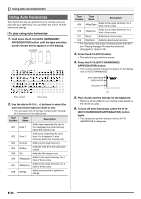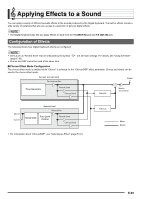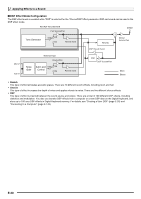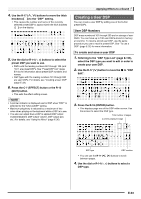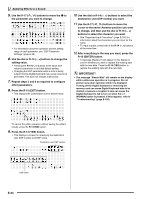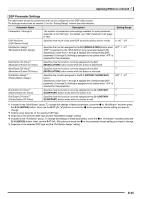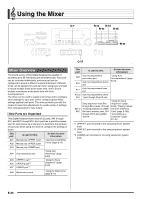Casio CTK7000 User Guide - Page 35
Creating a User DSP
 |
View all Casio CTK7000 manuals
Add to My Manuals
Save this manual to your list of manuals |
Page 35 highlights
4. Use the R-17 (t, y) buttons to move the thick brackets (%) to the "DSP" setting. • This causes the number and name of the currently selected preset DSP to appear within the thick brackets (%) on the display. 5. Use the dial or R-14 (-, +) buttons to select the preset DSP you want to use. • DSPs with the leading numbers 001 through 100 (and "ton") are preset DSPs. See "Preset DSP List" (page E-155) for information about preset DSP numbers and names. • DSP types with the leading numbers 101 through 200 are user DSPs. For details, see "Creating a User DSP" (page E-33). 6. Press the C-7 (EFFECT) button or the R-15 (EXIT) button. • This exits the effect setting screen. Applying Effects to a Sound Creating a User DSP You can create a user DSP by editing one of the built-in preset DSPs. User DSP Numbers DSP areas numbered 101 through 200 are for storage of user DSPs. You can have up to 100 user DSPs stored in memory at one time. To recall a stored user DSP, use the same procedure you use to recall a preset DSP. See "To use a DSP" (page E-32) for more information. To create and save a user DSP 1. Referring to the "DSP Type List" (page E-156), select the DSP type you want to edit in order to create your user DSP. 2. Use the R-17 (y) button to move the 0 to "DSP Edit". • A pointer indicator is displayed next to DSP when "DSP" is selected for the "Chorus/DSP" setting. • Maximum polyphony is reduced by a maximum of two notes when playing on the keyboard while a DSP is in use. • You also can adjust how a DSP is applied (DSP output enabled/disabled, DSP output volume, DSP output pan, etc.) For details, see "Using the Mixer" (page E-36). 3. Press the R-16 (ENTER) button. • This displays page one of the DSP editor screen. Use this screen to select the DSP type. Total number of pages Currently displayed page DSP type DSP number • You can use the R-17 (u, i) buttons to scroll between pages. 4. Use the dial or R-14 (-, +) buttons to select a DSP type. E-33