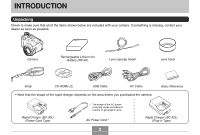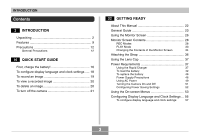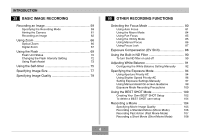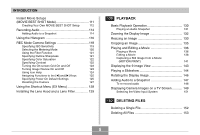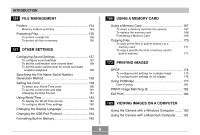Casio EX P505 Owners Manual
Casio EX P505 - EXILIM Pro Digital Camera Manual
 |
UPC - 079767684006
View all Casio EX P505 manuals
Add to My Manuals
Save this manual to your list of manuals |
Casio EX P505 manual content summary:
- Casio EX P505 | Owners Manual - Page 1
E Digital Camera EX-P505 User's Guide Thank you for purchasing this CASIO product. • Before using it, be sure to read the precautions contained in this User's Guide. • Keep the User's Guide in a safe place for future reference. • For the most up-to-date information about this product, visit the - Casio EX P505 | Owners Manual - Page 2
as possible. ON/OFF Camera Rechargeable Lithium Ion Battery (NP-40) Lens cap/cap holder Lens hood Strap CD-ROMs (2) USB Cable AV Cable • Note that the shape of the rapid charger depends on the area where you purchased the camera. Basic Reference Rapid Charger (BC-30L) (Power Cord - Casio EX P505 | Owners Manual - Page 3
This Manual 22 General Guide 23 Using the Monitor Screen 26 Monitor Screen Contents 28 REC Modes 28 PLAY Mode 33 Changing the Contents of the Monitor Screen 34 Attaching the Strap 36 Using the Lens Cap 37 Power Requirements 37 Using the Rapid Charger 37 To load the battery 42 - Casio EX P505 | Owners Manual - Page 4
Mode 59 Aiming the Camera 61 Recording an Image 62 Using Zoom 66 Optical Zoom 66 Digital Zoom 67 Using the Manual Assist On-screen Guidance 99 Exposure Mode Recording Precautions 100 Using the BEST SHOT Mode 100 Creating Your Own BEST SHOT Setup 102 To delete a BEST SHOT user - Casio EX P505 | Owners Manual - Page 5
Review On and Off 123 Using Icon Help 124 Assigning Functions to the [̇] and [̈] Keys 125 Specifying Power On Default Settings 125 Resetting the Camera 127 Using the Shortcut Menu (EX Menu 128 Installing the Lens Hood and a Lens Camera Images on a TV Screen 149 Selecting the Video - Casio EX P505 | Owners Manual - Page 6
Changing the Display Language 163 Changing the USB Port Protocol 164 Formatting Built-in Memory 165 166 USING A MEMORY CARD Using a Memory Card 167 To insert a memory card into the camera 167 To replace the memory card 168 Formatting a Memory Card 169 Copying Files 170 To copy all - Casio EX P505 | Owners Manual - Page 7
Images on a Macintosh 217 Viewing User Documentation (PDF Files) 218 To register as a camera user 218 219 APPENDIX Menu Reference 219 Indicator Lamp Reference 221 Troubleshooting Guide 224 If you have problems installing the USB driver... 228 Display Messages 229 Specifications - Casio EX P505 | Owners Manual - Page 8
the example screens and product illustrations shown in this User's Guide may differ somewhat by the screens and configuration of the actual camera. • The SD logo is a registered trademark. • Windows, Internet Explorer, Windows Media, and DirectX are registered trademarks of Microsoft Corporation - Casio EX P505 | Owners Manual - Page 9
) 5X optical zoom, 8X digital zoom • High-resolution movie camera setup based on MOVIE BEST SHOT sample scenes). • MOTION PRINT (page 141) Capture frames from a movie and create still images that are suitable for printing. • 7.5MB flash memory Images can be recorded without using a memory card - Casio EX P505 | Owners Manual - Page 10
screen guidance when configuring manual exposure settings. • Support for SD memory cards and MMC (MultiMedia Cards) for memory expansion (page 166) • BEST SHOT (page 100) Simply select the sample scene that matches the type of image you are trying to record and the camera performs troublesome setups - Casio EX P505 | Owners Manual - Page 11
USB 2.0 Hi-Speed is supported. • Connect the camera to a TV with the AV cable and use the TV screen for image recording and viewing (page 149) • Ulead Movie Wizard SE VCD (page 212) Bundled Ulead Movie Wizard SE VCD software lets you edit movie files on your computer and create Video CDs. Software - Casio EX P505 | Owners Manual - Page 12
the EX-P505. All references in this manual to "camera" refer to the CASIO EX-P505 Digital Camera. • Never try to take pictures or use the built-in display while operating a motor vehicle or while walking. Doing so creates the risk of serious accident. • Never try to open the case of the camera or - Casio EX P505 | Owners Manual - Page 13
the camera's case should ever become cracked due to dropping it or otherwise subjecting it to rough treatment, immediately turn it off. Next, remove the camera's battery and/or unplug the AC adaptor power cord from the power outlet, and contact your dealer or nearest CASIO authorized service center - Casio EX P505 | Owners Manual - Page 14
• Your digital camera is manufactured using precision digital components. Any of the following creates the risk of corruption of data in file memory. - Removing the battery or memory card while the camera is performing a record or memory access operation - Removing the battery or memory card while - Casio EX P505 | Owners Manual - Page 15
battery is not supported. • This camera does not have a separate battery for the clock. The date and time settings of the camera are cleared whenever power is totally cut off (from both the battery and AC adaptor). Be sure to reconfigure these settings after power is interrupted (page 56). I Lens - Casio EX P505 | Owners Manual - Page 16
QUICK START GUIDE QUICK START GUIDE First, charge the battery! 1. Charge the rechargeable lithium ion battery (NP-40) 1 that comes with the camera (page 37). • Note that the shape of the rapid charger depends on the area where you purchased the camera. • It takes about two hours to achieve a full - Casio EX P505 | Owners Manual - Page 17
QUICK START GUIDE 2. Load the battery into the camera (page 42). 1 3 2 Stopper 17 - Casio EX P505 | Owners Manual - Page 18
QUICK START GUIDE To configure display language and clock settings • Be sure to configure the following settings before using the camera to record images. See page 56 for details. 1. Open the monitor screen to turn on the camera. • You can also turn on the camera by pressing the power button. 2. - Casio EX P505 | Owners Manual - Page 19
05/ 12 /24 12 : 38 2 2 4,5 Focus frame Before using a commercially available memory card, be sure to first format it using the camera's formatting procedure. For details about formatting a memory card, see page 169. 1. Remove the lens cap from the lens. 2. Open the monitor screen to turn on the - Casio EX P505 | Owners Manual - Page 20
QUICK START GUIDE To view a recorded image See page 130 or details. 1 1 2 To delete an image 1 1 2 See page 152 or details. 3 1. Open the monitor screen to turn on the camera. • You can also turn on the camera by pressing the power button. 2. Align the mode dial with " " (PLAY mode). 3. Use - Casio EX P505 | Owners Manual - Page 21
QUICK START GUIDE To turn off the camera See page 51 or details. 1 1 1. Position the monitor screen inwards to turn off the camera. • You can also turn off the camera by pressing the power button. 21 - Casio EX P505 | Owners Manual - Page 22
. I Terminology The following table defines the terminology used in this manual. This term as used in this manual: "camera" "file memory" "battery" "rapid charger" Means this: The CASIO EX-P505 Digital Camera The location where the camera is currently storing images you record (page 62) The NP-40 - Casio EX P505 | Owners Manual - Page 23
be any one of the following three locations. • The camera's built-in flash memory • An SD memory card loaded in the camera • A MultiMediaCard loaded in the camera For more information about how the camera stores images, see page 197. General Guide The following illustrations show the names of each - Casio EX P505 | Owners Manual - Page 24
DISP D 0 A B C 8 Operation lamp 9 Mode dial : PLAY mode : Snapshot mode : BEST SHOT mode : Aperture Priority AE mode : Shutter Speed Priority AE mode : Manual Exposure mode : Past Movie mode : Short Movie mode : MOVIE BEST SHOT mode : Movie mode 0 Strap ring A [MENU] button B [SET] button C [DISP - Casio EX P505 | Owners Manual - Page 25
[EX] button H [ ](Flash) button I Bottom I Flash J [DC IN 4.5V] (AC adaptor connector) K [USB/AV] (USB/AV port) L Terminal panel cover Open Terminal Panel Cover M N M Battery cover N Tripod screw hole • Use this hole when attaching to a tripod. O O Stopper P Battery compartment Q Memory card - Casio EX P505 | Owners Manual - Page 26
the Monitor Screen You can position the monitor screen to suit your shooting or viewing conditions. Opening the monitor screen automatically turns on the camera. IMPORTANT! • When changing the position of the monitor screen, grasp the screen on its top and bottom edges. Take care you do not touch - Casio EX P505 | Owners Manual - Page 27
is facing the same direction as the lens causes the recorded image to be flipped into a mirror image automatically. This makes it possible to compose a self-portrait with the monitor screen. • Position the monitor screen inwards to turn off the camera. • Position the monitor screen outwards to use - Casio EX P505 | Owners Manual - Page 28
Auto Daylight Flash On Cloudy Red Eye Reduction Shade • If the camera detects that flash is required while auto flash is selected, the Manual Exposure Movie Past Movie 2 Focus mode indicator (page 80) Flash Manual Short Movie MOVIE BEST SHOT None Auto Focus Macro Pan Focus Infinity Manual - Casio EX P505 | Owners Manual - Page 29
480 pixels • Movies: Recording time (page 106) 8 • Snapshots: Memory Capacity (pages 63, 231) (Remaining number of storable images) • High Quality NORMAL : Normal LP : Long Play 0 Date and time (page 159) A Battery capacity (page 45) B Histogram (page 116) C Focus frame (page 81) • Focused: - Casio EX P505 | Owners Manual - Page 30
various adjustable parameters. You can also use the exposure panel to adjust exposure settings. I D Digital zoom indicator (page 67) E ISO sensitivity (page 119) F ND filter (page 90) screen when "A" (Aperture Priority AE) or "M" (Manual Exposure) is selected with the mode dial. ND filter 30 - Casio EX P505 | Owners Manual - Page 31
shutter speed. • The shutter speed is displayed in the exposure panel when the mode dial is set to "S" (shutter speed priority AE) or "M" (manual exposure). Shutter speed 4 EV shift (exposure compensation value) (page 88) Use this item to adjust the exposure compensation (EV shift) value. • The EV - Casio EX P505 | Owners Manual - Page 32
. • If you use [̆] and [̄] to move the cursor to " " and then press [̇] or [̈], the Ex Finder view will disappear and the manual focus position indicator (page 86) will appear. After a few moments, the Ex Finder view will reappear. 8 Color change icon • Use [̆] and [̄] to move the cursor to " " and - Casio EX P505 | Owners Manual - Page 33
Aperture value (pages 63, 94) 8 Shutter speed value (pages 63, 96) 0 White balance indicator (page 91) AWB Auto Daylight Cloudy Shade 1 Fluorescent 1 2 Fluorescent 2 Tungsten Flash Manual A Flash mode indicator (page 69) Flash On Flash Off Red-eye reduction 9 Date and time (page 159) 33 C - Casio EX P505 | Owners Manual - Page 34
Manual Exposure C Battery capacity (page 45) D Metering mode indicator (page 120) E Histogram (page 116) F EV value (page 88) Changing the Contents of the Monitor Screen Each press of the [DISP] button changes the contents of the monitor screen as shown below. I REC Modes Indicators on Ex - Casio EX P505 | Owners Manual - Page 35
GETTING READY I PLAY Mode Indicators on Histogram/Details on IMPORTANT! • The Ex Finder view cannot be displayed in the following modes: PLAY, Movie, Past Movie, Short Movie, MOVIE BEST SHOT. • Pressing [DISP] will not change monitor screen - Casio EX P505 | Owners Manual - Page 36
GETTING READY Attaching the Strap Attach the strap to the strap ring as shown in the illustration. Buckle Strap ring IMPORTANT! • To avoid dropping the camera while operating it, be sure to wear the strap around your wrist. Use the buckle to ensure that the strap is fastened snugly around your - Casio EX P505 | Owners Manual - Page 37
Using the Lens Cap Always keep the lens cap on the lens whenever you are not using the camera. Cap holder Small loop Large loop Attach the lens cap holder to the strap. This protects against accidental loss of the lens cap. Power Requirements Your camera can operate on either battery power or - Casio EX P505 | Owners Manual - Page 38
the positive and negative contacts are aligned correctly, load the battery into the rapid charger. Note that the battery will not charge properly if it is not positioned correctly in the rapid charger. - T + I To charge the battery 1. Correctly positioning the positive and negative terminals of the - Casio EX P505 | Owners Manual - Page 39
red. • Charging will take about two hours. • Note that the shape of the rapid charger depends on the area where you purchased the camera. [CHARGE] lamp Rapid Charger AC power cord NOTE • The power cord type rapid charger is designed for operation with any power supply in the range of 100V to 240V - Casio EX P505 | Owners Manual - Page 40
] lamp turns green when charging is complete. 4. After charging is complete, unplug the rapid charger from the power outlet, and remove the battery from it. • Always unplug the rapid charger from the power outlet and remove the battery whenever you are not charging. NOTE • The plug-in type rapid - Casio EX P505 | Owners Manual - Page 41
specifically designed for use with digital cameras. If you want to try to use it to power another type of device, you should first check the user documentation that comes with the device to see if the battery is compatible. • Though the actual service life of the battery depends on the environment - Casio EX P505 | Owners Manual - Page 42
it open. 2. Aligning the (̆) marks on the camera and battery as shown in the illustration, press down on the stopper in the direction indicated by the arrow and slide the battery into the camera. Stopper NP-40 (̆) marks • Push the bottom of the battery, and make sure that the stopper securely - Casio EX P505 | Owners Manual - Page 43
, and then slide it in the direction indicated by the arrow. I If the camera does not work normally This can mean there is a problem with how the battery is loaded. Remove the battery from the camera and check the battery contacts for dirt. If the contacts are dirty, wipe them clean with a dry - Casio EX P505 | Owners Manual - Page 44
battery failure. They do not guarantee that the battery will provide the amount of service indicated. Low temperatures and continued use reduce battery 550 shots (110 minutes) 200 minutes 120 minutes Supported Battery: NP-40 Storage Medium: SD Memory Card *1 Number of Shots (CIPA Standard) • - Casio EX P505 | Owners Manual - Page 45
when you forget to turn off the camera. • Using Manual Focus (page 86) or Pan Focus (page 85) during movie recording extends battery life. I Low Battery Indicator The following shows how the battery capacity indicator on the monitor screen changes as battery power is used. The indicator means that - Casio EX P505 | Owners Manual - Page 46
The term "battery" in this manual refers to the CASIO NP-40 Rechargeable Lithium Ion Battery. • Use only the rapid charger (BC-30L) to charge the special NP-40 rechargeable lithium ion battery. Never use any other charging device. 3. Release the stopper and pull the battery from the camera. • Take - Casio EX P505 | Owners Manual - Page 47
sure the battery is oriented correctly when you load it into the camera or attach it to the rapid charger. - Never carry or store the battery together with and proper handling instructions and make sure that they handle the battery correctly. • Should fluid from the battery accidentally get onto - Casio EX P505 | Owners Manual - Page 48
treated rags. Doing so can cause deformation of the battery and lead to malfunction. • Always make sure that the rapid charger is on a level surface when using it for charging. G BATTERY STORAGE PRECAUTIONS • Make sure you remove the battery from the camera when you do not plan to use it for - Casio EX P505 | Owners Manual - Page 49
so can damage it. The rapid charger can be used where the power supply is in the range of 100V to 240V AC. Using AC Power You need to purchase the optionally available AC adaptor (AD-C40) in order to be able to power the camera using AC power. 1. Connect the AC - Casio EX P505 | Owners Manual - Page 50
GETTING READY 3. Plug the AC power cord into an electrical outlet. [DC IN 4.5V] Terminal panel cover AC adaptor Plug AC power cord I Using AC Adaptor In Another Geographic Area • The AC adaptor can be used with any power source rated from 100V to 240V AC. If you plan to use the AC adaptor in - Casio EX P505 | Owners Manual - Page 51
Be sure to turn off power before connecting or disconnecting the AC adaptor. • Always turn camera power off before disconnecting the AC adaptor, even if the camera has a battery installed. If you don't, the camera will turn off automatically when you disconnect the AC adaptor. You also run the risk - Casio EX P505 | Owners Manual - Page 52
You can configure the settings described below to conserve battery power. Sleep : Automatically turns off the monitor screen off power if you do not perform any operation for a specified amount of time. 1. Turn on the camera. 2. Press [MENU]. 3. Use [̇] and [̈] to select the "Set Up" tab. 4. Use - Casio EX P505 | Owners Manual - Page 53
GETTING READY • The Auto Power Off and Sleep features are disabled in the following cases. - While the camera is connected to computer or TV via its USB/AV port - While a slideshow is in progress - While a movie is being recorded - While playing back a movie - During Short Movie standby - During - Casio EX P505 | Owners Manual - Page 54
GETTING READY 2. Press [MENU]. [MENU] Selection cursor (indicates the currently selected item) Tab SET [SET] Settings G Menu Screen Operations When you want to do this: Move between tabs Move from the tab to the settings Move from the settings to the tab Move between the settings Display - Casio EX P505 | Owners Manual - Page 55
GETTING READY 3. Press [̇] or [̈] to select the tab you want, and then press [SET] to move the selection cursor from the tab to the settings. 4. Use [̆] and [̄] to select the feature whose setting you want to configure, and then press [̈]. • Instead of pressing [̈], you could also press [SET]. - Casio EX P505 | Owners Manual - Page 56
goes dead. The following are the conditions when power is not being supplied to the camera. - When the rechargeable battery is dead or removed from the camera - When using the AC adaptor to power the camera, disconnecting the AC adaptor • The date and time setting screen will appear on the monitor - Casio EX P505 | Owners Manual - Page 57
GETTING READY To configure display language and clock settings 1. Open the monitor screen to turn on the camera. • You can also turn on the camera by pressing the power button. 2. Use and [̈] to select the language you want, and then press [SET]. : Japanese English : English Français : French - Casio EX P505 | Owners Manual - Page 58
GETTING READY 6. Use [̆] and [̄] to select the date format setting you want, and then press [SET]. Example: December 24, 2005 To display the date like this: 05/12/24 24/12/05 12/24/05 Select this format: YY/MM/DD DD/MM/YY MM/DD/YY 7. Set the current date and the time. To do this: Change the - Casio EX P505 | Owners Manual - Page 59
image. Recording an Image Specifying the Recording Mode Your CASIO digital camera has nine recording modes, each of which is the shutter speed, and other settings are adjusted accordingly (page 96). • (Manual Exposure mode) This mode gives you total control over aperture and shutter speed - Casio EX P505 | Owners Manual - Page 60
setup as easy as selecting the applicable sample scene. Select one of the MOVIE BEST SHOT scenes and the camera automatically configures itself with the setup for that scene (page 111). • (Movie mode) Use this mode for general movie recording (page 106). NOTE • The icon - Casio EX P505 | Owners Manual - Page 61
your sides. • Vertical IMPORTANT! • Make sure your fingers and the strap do not block the flash, stereo microphones or lens. Flash Stereo microphones Lens NOTE • Moving the camera as you press the shutter button or while the Auto Focus operation is being performed (when you press the shutter - Casio EX P505 | Owners Manual - Page 62
optionally available SD memory card or MultiMediaCard (MMC) is loaded in the camera, images are stored on the card (page 166). After purchasing a memory card, be sure to load it into the camera and format it before trying to use it (page 169). 1. Remove the lens cap from the lens. Lens cap 2. Open - Casio EX P505 | Owners Manual - Page 63
. • The monitor screen uses various indicators and icons to keep you informed of the camera's status. Focus mode Flash mode White balance Self-timer Recording Mode Metering mode indicator Memory capacity Image quality Image size EV shift Date and time ISO sensitivity Aperture value*1 Shutter - Casio EX P505 | Owners Manual - Page 64
open, allowing light passing through the lens to reach the CCD. A larger shutter memory card. • Fluorescent lighting actually flickers at a frequency that cannot be detected by the human eye. When using the camera indoors under such lighting, you may experience some brightness or color problems - Casio EX P505 | Owners Manual - Page 65
currently selected on your camera. The image saved in file memory has much better resolution and detail than the REC mode monitor screen image. • Certain levels of subject brightness can cause the response of the REC mode monitor screen to slow down, which causes some digital noise (graininess) in - Casio EX P505 | Owners Manual - Page 66
digital zoom. Normally, the camera automatically switches over to digital zoom after you reach the maximum limit for optical zoom. You can, however, configure the camera to disable digital button. NOTE • The optical zoom factor also affects the lens aperture. • Use of a tripod is recommended to - Casio EX P505 | Owners Manual - Page 67
enlarges the part of the image at the center of the image screen. The range of digital zoom is 5X to 40X (in combination with optical zoom). IMPORTANT! • When you perform a digital zoom operation, the camera manipulates the image data to enlarge the center of the image. Unlike optical zoom, an image - Casio EX P505 | Owners Manual - Page 68
BASIC IMAGE RECORDING 3. Release the zoom controller momentarily, and then slide it towards (telephoto) / side again to move the zoom pointer into the digital zoom range. • The zoom pointer will also stop when you move the pointer back to the switch over point to re-enter the optical zoom - Casio EX P505 | Owners Manual - Page 69
flash (Flash On) Fire a pre-flash followed by image recording with flash, reducing the chance of red-eye in the image (Redeye reduction) In this case, the flash fires automatically when required Select this setting: None * When using Icon Help (page 124), select " Auto Flash". 69 C - Casio EX P505 | Owners Manual - Page 70
The final flash is for recording. Make sure that you keep the camera still until the shutter releases. • Using the flash while "Auto" increases sensitivity, which can cause large amounts of digital noise to appear in the image. You can reduce digital noise by using a lower ISO Sensitivity setting. - Casio EX P505 | Owners Manual - Page 71
the following important points when using redeye reduction. • Red-eye reduction does not work unless the people in the image are looking directly at the camera during the pre-flash. Before pressing the shutter button, call out to the subjects so they all look at the - Casio EX P505 | Owners Manual - Page 72
flash intensity: Stronger Normal Weaker Select this setting: +2 +1 0 -1 -2 IMPORTANT! • Flash intensity may not change if the subject is too far or too close to the camera. 72 - Casio EX P505 | Owners Manual - Page 73
. - Flash intensity (page 72) - Exposure compensation (EV shift) (page 88) - ISO sensitivity (page 119) - Contrast (page 122) • Using flash assist can cause an increase of digital noise in recorded images. 73 - Casio EX P505 | Owners Manual - Page 74
's battery as soon as possible when power goes low. • When the flash is turned off ( ), mount the camera on a tripod to record images in an area where available lighting is dim. Recording images under dim lighting without the flash can cause digital noise, which makes images appear coarse. • When - Casio EX P505 | Owners Manual - Page 75
the self-timer • This causes an indicator identifying the selected self-timer type to appear on the monitor screen. • With the Triple Self-timer, the camera records a series of three images in the sequence described below. Select this setting: 10s 10 sec 2s 2 sec x3 X3 Off 75 C - Casio EX P505 | Owners Manual - Page 76
to record the next image. The amount of time required for preparation depends on the camera's current "Size" and "Quality" settings, the type of memory (built-in or card) you are using for image storage, and whether or not the flash is charging. 3. After preparation is complete, the indicator - Casio EX P505 | Owners Manual - Page 77
BASIC IMAGE RECORDING NOTE • The "2 sec" self-timer setting is best when shooting with a slow shutter speed, because it helps to avoid blurring of images due to hand movement. • The following functions are not available for use in combination with the self-timer. Past Movie mode, Short Movie mode • - Casio EX P505 | Owners Manual - Page 78
BASIC IMAGE RECORDING 4. Use [̆] and [̄] to select the setting you want, and then press [SET]. • When selecting the image size, the image size value (pixels) will alternate on the display with a corresponding print size. The print size indicates the optimum paper size when you print an image that - Casio EX P505 | Owners Manual - Page 79
is compressed, the greater the loss of quality. The image quality setting specifies the compression ratio to be used when an image is stored in memory. You can select an image quality setting to suit your needs for higher quality or smaller file size. Note that this setting is valid for - Casio EX P505 | Owners Manual - Page 80
of five different focus modes: Auto Focus, Macro, Pan Focus, Infinity, and Manual Focus. 1. In a REC mode, press [ ] . [] • Each press thorough the focus mode settings in the sequence shown below. To set up the camera to do this: Focus automatically (Auto Focus)*1 Perform close-up focus (Macro) - Casio EX P505 | Owners Manual - Page 81
OTHER RECORDING FUNCTIONS Using Auto Focus As its name suggests, Auto Focus focuses the image automatically. The automatic focus operation starts when you press the shutter button down half way. The following is the Auto Focus range. Range: Snapshots: 40cm to ∞ (1.3´ to ∞) Movies: 10cm to ∞ (0.3´ to - Casio EX P505 | Owners Manual - Page 82
OTHER RECORDING FUNCTIONS NOTE • When proper focusing is not possible because the subject is closer than the Auto Focus range, the camera automatically switches to the Macro mode range (page 84). • Whenever you perform an optical zoom operation (page 66) while recording with Auto Focus, a value will - Casio EX P505 | Owners Manual - Page 83
of the screen • This setting works well with focus lock (page 87). Automatic selection of the focus area where the subject closest to the camera is located • With this setting, a wide focus frame, which contains seven focus points, appears on the monitor screen first. When you press the shutter - Casio EX P505 | Owners Manual - Page 84
are identical to those in the Auto Focus mode. NOTE • When the Macro mode cannot focus properly because the subject is too far away, the camera automatically switches to the Auto Focus range (page 81). • Whenever you perform an optical zoom operation (page 66) while recording with the Macro mode - Casio EX P505 | Owners Manual - Page 85
and record without using Auto Focus. Pan Focus comes in handy when recording under conditions where Auto Focus is difficult for some reason, or in cases where Auto Focus operation noise is too noticeable in the movie audio. 1. Enter a movie mode (page 59). • You can perform this procedure in the - Casio EX P505 | Owners Manual - Page 86
screen momentarily to aid in focus. The normal image will reappear a short while later. 3. Press the shutter button to record the image. IMPORTANT! • In the Manual Focus mode, the [̇] and [̈] keys adjust focus, even if you used key customization to assign other functions to them (page 125). 86 - Casio EX P505 | Owners Manual - Page 87
OTHER RECORDING FUNCTIONS NOTE • Whenever you perform an optical zoom operation (page 66) while recording with manual focus, a value will appear on the monitor screen as shown below to tell you the focusing range. Example: MF 1cm - ∞ Using Focus Lock Focus lock - Casio EX P505 | Owners Manual - Page 88
NOTE • Locking the focus also locks the exposure. Exposure Compensation (EV Shift) Exposure compensation lets you change the exposure setting (EV value) manually to adjust for the lighting of your subject. This feature helps to achieve better results when recording a backlit subject, a strongly lit - Casio EX P505 | Owners Manual - Page 89
to 0.0 causes the metering mode to change back to multi-pattern metering. • You can use key customization (page 125) to configure the camera to perform exposure compensation whenever you press [̇] or [̈] while in a REC mode. This comes in handy when adjusting exposure compensation while viewing - Casio EX P505 | Owners Manual - Page 90
An ND filter reduces the amount of light entering the lens. The built-in ND filter of this camera reduces light by 2.0 Exposure Values (EV). The ND use a wide aperture in order to blur the background, etc. M Mode: Manual Exposure (page 97) Using the ND filter in this mode results in exposure that - Casio EX P505 | Owners Manual - Page 91
color fogging) Under incandescent lighting Other multiple light sources that cause a bluish tinge to appear in areas covered by the flash Difficult lighting that requires manual control (See "Configuring the White Balance Setting Manually" (page 92).) Select this setting: Auto - Casio EX P505 | Owners Manual - Page 92
subject colors and light source conditions can cause problems when the camera tries to determine the white point, which makes change the white balance mode to auto. Configuring the White Balance Setting Manually Certain complex light sources or other environmental conditions can make it impossible - Casio EX P505 | Owners Manual - Page 93
to appear on the monitor screen. If you want to use the same settings you configured during a previous manual white balance setting operation, skip step 4 and perform step 5. 4. Point the camera at a white paper or similar object under the lighting conditions for which you want to set the white - Casio EX P505 | Owners Manual - Page 94
recording. A mode : Aperture Priority AE S mode : Shutter Speed Priority AE M mode : Manual Exposure Using Aperture Priority AE When A mode (aperture priority AE) is selected as the exposure mode, the camera adjusts the shutter speed automatically in accordance with a fixed aperture value specified - Casio EX P505 | Owners Manual - Page 95
focus (pages 31, 86), you can also use [̆] and [̄] to select "FOCUS" (manual focus adjustment), and then use [̇] and [̈] to focus manually. 3. Press the shutter button half way. • This causes the camera to configure shutter speed automatically in accordance with the aperture value you selected - Casio EX P505 | Owners Manual - Page 96
mode (shutter speed priority AE) is selected as the exposure mode, the camera adjusts the aperture automatically in accordance with a fixed shutter speed specified by you compensation value (pages 31, 88). • If you are using manual focus (pages 31, 86), you can also use [̆] and [̄] to select "FOCUS - Casio EX P505 | Owners Manual - Page 97
shutter button half way. • This causes the camera to configure the aperture value automatically in accordance with . Setting Exposure Settings Manually In the M mode (manual exposure), you can adjust shutter speed and aperture manually. 1. Align the mode dial with "M" (Manual). ND filter Aperture - Casio EX P505 | Owners Manual - Page 98
focus (pages 31, 86), you can also use [̆] and [̄] to select "FOCUS" (manual focus adjustment), and then use [̇] and [̈] to focus manually. 5. Press the shutter button half way. • This causes the camera to adjust focus automatically. 6. When the image is focused, press the shutter button all the - Casio EX P505 | Owners Manual - Page 99
Assist On-screen Guidance Pressing [SET] while in the A mode (aperture priority AE), S mode (shutter speed priority AE), or M mode (manual exposure) causes on-screen guidance and exposure indicators (aperture and shutter speed) to appear on the display. Guidance images Aperture indicator Shutter - Casio EX P505 | Owners Manual - Page 100
If this happens, use the M mode (manual exposure) to adjust the aperture or shutter speed manually. • Using slow shutter speeds can cause digital noise (graininess) to appear in the image. Because of this, the camera automatically performs a digital noise reduction process whenever the shutter speed - Casio EX P505 | Owners Manual - Page 101
revert to their defaults when you select another BEST SHOT scene or turn off the camera. If you want to save your settings for later use, save them as a BEST SHOT user setup. • Digital noise reduction processing is performed automatically when you are recording a night scene, fireworks, or other - Casio EX P505 | Owners Manual - Page 102
SHOT scene appear on the display for about two seconds if the camera is in the BEST SHOT mode when you turn it on. BEST SHOT mode and displays a sample scene. 2. Use [̇] and [̈] to display "Register User Scene". 3. Press [SET]. 4. Use [̇] and [̈] to display the image whose setup you want to - Casio EX P505 | Owners Manual - Page 103
Flash Assist, aperture, shutter speed and ND filter. • Note that images recorded with this camera only can be used to create a BEST SHOT user setup. • You can have up to 999 BEST SHOT user setups in the camera's built-in memory at one time. • You can check the current setup of a scene by displaying - Casio EX P505 | Owners Manual - Page 104
3. Press [̄] ( ) to delete the user setup. 4. Use [̆] and [̄] to select "Delete". 5. Press [SET] to delete the file. 6. Press [MENU]. Recording a Movie You can record high-resolution movies with stereo sound. Movie length is limited only by the amount of memory available for storage. You can select - Casio EX P505 | Owners Manual - Page 105
for that scene (page 111). NOTE • You can play movie files on your computer using Windows Media Player 9. Specifying Movie Image Quality The image quality setting determines how much the camera compresses movie images before storing them. Image quality is expressed as image size in pixels. A "pixel - Casio EX P505 | Owners Manual - Page 106
a standard movie. 1. Align the mode dial with " ". • This enters the Movie mode and causes " " to appear on the monitor screen. Remaining recording time 2. Point the camera at the subject and then press the shutter button. • Movie recording continues as long as remaining - Casio EX P505 | Owners Manual - Page 107
FUNCTIONS 3. To stop movie recording, press the shutter button again. • When movie recording is complete, the movie file is stored in file memory. Recording Past Action (Past Movie Mode) This mode uses a 5-second buffer that is continually updated. Pressing the shutter button starts recording from - Casio EX P505 | Owners Manual - Page 108
Point the camera at the subject and then press the shutter button. • This will record anything that went on in front of the lens during the previous five seconds and continue recording from the point that the shutter button was pressed. Recording can continue as long as there is memory available to - Casio EX P505 | Owners Manual - Page 109
OTHER RECORDING FUNCTIONS I To record a Short Movie Mode movie 1. Align the mode dial with " ". • This enters the Short Movie Mode and causes " " to appear on the monitor screen. 2. Press [SET]. 3. Use [̆] and [̄] to specify the length of the past part (the part before the shutter button is - Casio EX P505 | Owners Manual - Page 110
known as "vertical smear", and does not indicate malfunction of the camera. Note that vertical smear is not recorded with the image in the case of a snapshot, but it is recorded in the case of a movie. • Certain types of memory cards take longer to record data, which can cause movie frames to - Casio EX P505 | Owners Manual - Page 111
in the movie audio. Auto Focus operation noise can be eliminated by selecting Manual Focus (page 86) or Pan Focus (page 85) as the focus SHOT Mode) Selecting one of the MOVIE BEST SHOT sample scenes automatically sets up the camera for recording a similar type of movie. 1. Align the mode dial with " - Casio EX P505 | Owners Manual - Page 112
expected due to shooting conditions and other factors. • You can change the camera settings that are made when you select a MOVIE BEST SHOT scene. Note, off the camera. If you want to save your settings for later use, save them as a MOVIE BEST SHOT user setup. NOTE • Turning on the camera while it - Casio EX P505 | Owners Manual - Page 113
the settings of the currently selected MOVIE BEST SHOT scene by displaying the various setting menus. • MOVIE BEST SHOT user setups are stored in camera built-in memory in the folder named "MSCENE". File names are assigned automatically using the format shown below. UP505nnn.JPE (n = 0 to 9) I To - Casio EX P505 | Owners Manual - Page 114
is ".JPG". • Audio Format: WAVE/ADPCM recording format This is the Windows standard format for audio recording. The file extension of a WAVE/ADPCM file button to record the image. • After the image is recorded, the camera enters audio recording standby, with the image you just recorded on the - Casio EX P505 | Owners Manual - Page 115
• Take care that you do not block the stereo microphones with your fingers. Stereo microphones • Good recording results are not possible when the camera is too far from the subject. • Pressing the power button or rotating the mode dial stops recording and stores any audio recorded up to - Casio EX P505 | Owners Manual - Page 116
too much or too little of each of the color components in an image. NOTE • You can use key customization (page 125) to configure the camera to perform exposure compensation whenever you press [̇] or [̈] while in a REC mode. If you do this, you can adjust exposure compensation while viewing the on - Casio EX P505 | Owners Manual - Page 117
OTHER RECORDING FUNCTIONS • When the histogram is too far to the right, it means that there are too many light pixels. This type of histogram results when the overall image is light. A histogram that is too far to the right may result in "white out" of the light areas of an image. • A centered - Casio EX P505 | Owners Manual - Page 118
mode. • ISO sensitivity • Metering • Color filtering • Sharpness • Saturation • Contrast • Grid on/off • Image Review on/off • Icon Help on/off • L/R key setting • Power on default settings • Resetting the camera NOTE • You can also configure the settings listed below. See the referenced pages for - Casio EX P505 | Owners Manual - Page 119
high shutter speed in combination with a high ISO sensitivity setting can cause digital noise (graininess), which makes an image appear rough. For clean, good- customization feature (page 125) to configure the camera so the ISO sensitivity setting changes whenever you press [̇] and [̈] while in - Casio EX P505 | Owners Manual - Page 120
center of the focus area. Use this metering method when you want to exert some control over exposure, without leaving settings totally up to the camera. Spot Spot metering takes readings at a very small area. Use this metering method when you want exposure to be set according to the brightness of - Casio EX P505 | Owners Manual - Page 121
filter settings are: Off, B/W, Sepia, Red, Green, Blue, Yellow, Pink, Purple IMPORTANT! • Using the camera's filter feature produces the same effect as attaching a color filter to the lens. Specifying Outline Sharpness Use the following procedure to control the sharpness of image outlines. 1. In - Casio EX P505 | Owners Manual - Page 122
OTHER RECORDING FUNCTIONS Specifying Color Saturation Use the following procedure to control the intensity of the image you are recording. 1. In a REC mode, press [MENU]. 2. Select the "REC" tab, select "Saturation", and then press [̈]. 3. Use [̆] and [̄] to select the setting you want, and then - Casio EX P505 | Owners Manual - Page 123
gridlines on the monitor screen to help you compose images and ensure that the camera is straight when recording. 1. In a REC mode, press [MENU]. 2. Select the grid Select this setting: On Off Turning Image Review On and Off Image review displays the images you record on the monitor screen - Casio EX P505 | Owners Manual - Page 124
OTHER RECORDING FUNCTIONS Using Icon Help Icon Help displays guidance text about an icon when you select it on the monitor screen while in a REC mode (page 29). • Icon Help text is displayed for the following functions: current recording mode, flash mode, focus mode, white balance, self-timer, - Casio EX P505 | Owners Manual - Page 125
for the recording mode, flash mode, focus mode, white balance mode, ISO sensitivity, AF Area, self-timer, flash intensity, digital zoom mode, manual focus position and zoom position. Turning on mode memory for a mode tells the camera to remember the status of that mode when you turn off the - Casio EX P505 | Owners Manual - Page 126
ISO AF Area Metering Self-timer Flash Intensity Digital Zoom On Setting when camera is turned off MF Position Zoom Position* Off Auto Auto Auto Auto Spot Multi Off 0 On Last Auto Focus position that was in effect before you switched to manual focus Wide * Only the optical zoom position is - Casio EX P505 | Owners Manual - Page 127
OTHER RECORDING FUNCTIONS IMPORTANT! • Note that BEST SHOT mode settings take priority over mode memory settings. If you turn the camera off while in the BEST SHOT mode, all settings except for "REC Mode" and "Zoom Position" will be configured according to the BEST SHOT sample - Casio EX P505 | Owners Manual - Page 128
a shortcut menu that you can use to configure white balance, ISO sensitivity, metering, and AF area settings. 1. In a REC mode, press [EX]. 3. After configuring the settings you want, press [SET] to exit the shortcut menu. 2. Use [̇] and [̈] to select the item you want, and then use [̆] and - Casio EX P505 | Owners Manual - Page 129
available 43mm filters to the lens of the camera. Lens hood Filter IMPORTANT! • The effectiveness of the lens hood depends on the angle of lens hood attached can cause vignetting (darkening of the corners of the image). Remove the lens hood before using the flash. • Carefully read the user - Casio EX P505 | Owners Manual - Page 130
record them. Basic Playback Operation Use the following procedure to scroll through files stored in the camera's memory. 1. Open the monitor screen or press the power button to turn on the camera. • This causes an image or a message to appear on the monitor screen. Monitor screen Power button - Casio EX P505 | Owners Manual - Page 131
the actual display image. The actual display image appears a short while after the preview image. This does not apply to images copied from another digital camera. Playing an Audio Snapshot Perform the steps below to display an audio snapshot (indicated by ) and play its audio. 1. In the PLAY mode - Casio EX P505 | Owners Manual - Page 132
PLAYBACK IMPORTANT! • Audio volume can be adjusted only when playback is being performed or is paused. Zooming the Display Image Perform the following procedure to zoom the image currently on the monitor screen up to eight times its normal size. 1. In the PLAY mode, use [̇] and [̈] to display the - Casio EX P505 | Owners Manual - Page 133
PLAYBACK IMPORTANT! • Depending on the original size of the recorded image, you may not be able to zoom a display image the full eight times normal size. Resizing an Image You can resize a recorded image to either of the three following sizes. • 1600 × 1200 pixels (UXGA): Best for print sizes 3.5˝ - Casio EX P505 | Owners Manual - Page 134
Movie images - Images created with MOTION PRINT - Images recorded with another camera • The resize operation cannot be performed when there is not enough memory to store the resized image. • When you display a resized image on the camera's monitor screen, the date and time that appear when the image - Casio EX P505 | Owners Manual - Page 135
PLAYBACK Cropping an Image You can use the following procedure to crop a portion of an enlarged image. 1. In the PLAY mode, use [̇] and [̈] to scroll through images and display the one you want to crop. 2. Press [MENU]. 3. Select the "PLAY" tab, select "Trimming", and then press [̈]. • This causes a - Casio EX P505 | Owners Manual - Page 136
images - Images created with MOTION PRINT - Images recorded with another camera • The cropping operation cannot be performed when there is not enough memory to store the cropped image. • When you display a cropped image on the camera's monitor screen, the date and time that appear when the image - Casio EX P505 | Owners Manual - Page 137
PLAYBACK To do this: Fast forward or fast reverse playback • Each press increases the speed one more step. Return fast forward or fast reverse movie playback to normal speed Pause movie playback Scroll paused playback one frame Stop movie playback Do this: Press [̇] or [̈]. Press [SET]. Press [SET - Casio EX P505 | Owners Manual - Page 138
than five seconds cannot be edited. • Splicing of two different movies into a single movie or cutting one movie into multiple parts are not supported by camera operations. However, you can splice movies and cut movies into multiple parts on your computer using the bundled Ulead Movie Wizard SE VCD - Casio EX P505 | Owners Manual - Page 139
PLAYBACK 4. Display the frame where you want the cut to be located. To do this: Fast forward or fast reverse playback Pause or unpause movie playback Scroll paused playback one frame Cancel the cut operation Adjust the movie audio volume level Do this: Press [̇] or [̈]. Press [SET]. Press [̇] or - Casio EX P505 | Owners Manual - Page 140
PLAYBACK I To cut everything between two specific frames 1. While the movie is playing, press [SET]. • This will pause movie playback. 2. Press [̄]. • You can also display the same screen while in the PLAY mode, by pressing [MENU], selecting the "PLAY" tab, selecting "Movie Editing", and then - Casio EX P505 | Owners Manual - Page 141
PLAYBACK 6. Repeat step 4 to display the ending frame where you want the second cut to be located. • The red portion of the indicator bar shows what part will be cut. 7. Use [̆] and [̄] to select "Yes", and then press [SET]. • The message "Busy.... Please wait..." will remain on the display as the - Casio EX P505 | Owners Manual - Page 142
PLAYBACK I To capture a still image from a movie 1. In the PLAY mode, use [̇] and [̈] to scroll through movies on the monitor screen and display the one that contains the frames you want. 2. Press [MENU]. 3. Select the "PLAY" tab, select "MOTION PRINT", and then press [̈]. 4. Use [̆] and [̄] to - Casio EX P505 | Owners Manual - Page 143
image that was on the monitor screen in step 2 in the center, with a selection boundary around it. • If there are fewer than nine images in memory, they are displayed starting from the upper left corner. The selection boundary is located at the image that was on the display before you switched - Casio EX P505 | Owners Manual - Page 144
, and interval settings. Images Time Interval • All Images Displays all images in camera memory. • OnIy This icon appears only in the case of snapshots and audio snapshots. • OnIy This icon appears only in the case of movies. • One Image Displays a particular image. Use [̇] and [̈] to specify the - Casio EX P505 | Owners Manual - Page 145
played back, regardless of their length. • While audio is playing, you can use [̆] and [̄] to adjust the volume level. • Images copied from another digital camera or a computer may take longer time to appear than the slideshow interval time you specify. • If there are indicators on the display, you - Casio EX P505 | Owners Manual - Page 146
PLAYBACK • When the slideshow reaches a movie while "One Image" is selected for "Images", the movie will repeat playback for the time specified by for "Time". Rotating the Display Image Use the following procedure to rotate the image 90 degrees and register the rotation information along with the - Casio EX P505 | Owners Manual - Page 147
digital image that was recorded with another type of digital camera. • You cannot rotate the following types of images. - Movie images - Images created with MOTION PRINT • Image rotation is supported : WAVE/ADPCM recording format This is the Windows standard format for audio recording. The file - Casio EX P505 | Owners Manual - Page 148
PLAYBACK 1. In the PLAY mode, use [̇] and [̈] to scroll through snapshots until the one to which you want to add audio is displayed. 2. Press [MENU]. 3. Select the "PLAY" tab, select "Dubbing", and then press [̈]. 4. Press the shutter button to start audio recording. 5. Recording stops after about - Casio EX P505 | Owners Manual - Page 149
• You will not be able to record audio when remaining memory capacity is low. • You cannot add audio to the video input terminal, and the AV cable that comes with the camera. 1. Connect one end of the AV cable that comes with the camera to the camera's [USB/AV] port, and the other end to the video - Casio EX P505 | Owners Manual - Page 150
(Left Channel) Red (Right Channel) ̆ symbols USB/AV TV Video input terminal [USB/AV] (USB/AV port) 2. Turn on the TV and select its video input mode. 3. Now when you perform normal image playback and recording operations on the camera, the applicable image appears on the TV screen. IMPORTANT - Casio EX P505 | Owners Manual - Page 151
use the PAL system Select this setting: NTSC PAL IMPORTANT! • Images will not display properly if you select the wrong video input system. • This camera supports the NTSC and PAL video input systems only. Images will not display properly if you use a TV (monitor) that is designed for a different - Casio EX P505 | Owners Manual - Page 152
. • A protected file cannot be deleted. To delete a protected file, unprotect it first (page 155). • Delete cannot be performed when all files in memory are protected (page 156). • Deleting an audio snapshot deletes both the image file and the audio file attached to it. Deleting a Single File 1. In - Casio EX P505 | Owners Manual - Page 153
DELETING FILES Deleting All Files 1. In the PLAY mode, press [̄] ( ). 2. Use [̆] and [̄] to select "All Files Delete", and then press [SET]. 3. Use [̆] and [̄] to select "Yes". • To exit the file delete operation without deleting anything, select "No". 4. Press [SET] to delete all the files. • The - Casio EX P505 | Owners Manual - Page 154
Serial number (4 digits) • The folder and file names described here appear when you view folders and files on a computer. See page 33 for information about how the camera displays folder and file names. • The actual number of files you will be able to store on a memory card depends on image - Casio EX P505 | Owners Manual - Page 155
Files Once you protect a file it cannot be deleted (page 152). You can protect files individually or you can protect all files in memory with a single operation. To protect a single file 1. In the PLAY mode, press [MENU]. 2. Select the "PLAY" tab, select "Protect", and then press [̈]. 4. Use - Casio EX P505 | Owners Manual - Page 156
FILE MANAGEMENT To protect all files in memory 1. In the PLAY mode, press [MENU]. 2. Select the "PLAY" tab, select "Protect", and then press [̈]. 3. Use [̆] and [̄] to select "All Files : On", and then press [ - Casio EX P505 | Owners Manual - Page 157
OTHER SETTINGS OTHER SETTINGS Configuring Sound Settings You can configure different sounds to play whenever you turn on the camera, press the shutter button half-way or all the way, or perform a key operation. To configure sound settings 1. Press [MENU]. 2. Select the "Set Up" tab, - Casio EX P505 | Owners Manual - Page 158
[SET]. • You can set the volume in the range of 0 (no sound) to 7 (loudest). IMPORTANT! • The volume setting you make here also affects the video output volume level (page 149). To set the audio volume level for movie and audio snapshot playback 1. Press [MENU]. 2. Select the "Set Up" tab, select - Casio EX P505 | Owners Manual - Page 159
do this for a newly saved file: Store the last file number used and increment it, regardless of whether files are deleted or whether the memory card is replaced with a new one Find the highest file number in the current folder and increment it Select this setting: Continue Reset Setting the Clock - Casio EX P505 | Owners Manual - Page 160
OTHER SETTINGS To select your Home Time zone 1. Press [MENU]. 2. Select the "Set Up" tab, select "World Time", and then press [̈]. • This displays the current World Time zone. 3. Use [̆] and [̄] to select "Home", and then press [̈]. 4. Use [̆] and [̄] to select "City", and then press [̈]. 5. Use - Casio EX P505 | Owners Manual - Page 161
OTHER SETTINGS To set the current time and date 1. Press [MENU]. 2. Select the "Set Up" tab, select "Adjust", and then press [̈]. 3. Set the current date and the time. To do this: Change the setting at the current cursor location Move the cursor between settings Toggle between 12-hour and 24hour - Casio EX P505 | Owners Manual - Page 162
OTHER SETTINGS Using World Time You can use the World Time screen to select a time zone and instantly change the time setting of the camera's clock when you go on a trip, etc. World Time lets you select one of 162 cities in 32 time zones. To display the World Time - Casio EX P505 | Owners Manual - Page 163
OTHER SETTINGS 5. Use and [̈] to select the geographical area you want, and then press [SET]. 6. Use [̆] and [̄] to select the city you want, and then press [SET]. 7. When the setting is the way you want, press [SET] to apply it and exit the setting screen. Changing the Display Language You can - Casio EX P505 | Owners Manual - Page 164
use the procedure below to change the communication protocol of the camera's USB port when connecting to a computer, printer, or other external you are connecting. 1. Press [MENU]. 2. Select the "Set Up" tab, select "USB", and then press [̈]. 3. Use [̆] and [̄] to select the setting you want, and - Casio EX P505 | Owners Manual - Page 165
deletes the following. - Protected images - BEST SHOT mode user setups - MOVIE BEST SHOT mode user setups 1. Check to make sure there is no memory card loaded in the camera. • If there is a memory card loaded in the camera, remove it (page 168). 2. Press [MENU]. 3. Select the "Set Up" tab, select - Casio EX P505 | Owners Manual - Page 166
files to built-in memory while a memory card is installed in the camera. IMPORTANT! • Use only an SD memory card or a MultiMediaCard with this camera. Proper operation is not guaranteed when any other type of card is used. • See the instructions that come with the memory card for information about - Casio EX P505 | Owners Manual - Page 167
. To insert a memory card into the camera 1. Slide the battery cover in the direction indicated by the arrow, and then swing it open. 2. Positioning the memory card so its front is facing in the same direction as the camera's lens, carefully slide it into the card slot. Slide the card all the way - Casio EX P505 | Owners Manual - Page 168
besides a memory card into the camera's card slot. Doing so creates the risk of damage to the camera and card. • Should water or any foreign object ever get into the card slot, immediately turn off the camera, remove the battery, and contact your dealer or nearest CASIO authorized service center - Casio EX P505 | Owners Manual - Page 169
sure to use the camera to format a memory card. Formatting a memory card on a computer and then using it in the camera can slow down data processing by the camera. In the case of an SD card, formatting on a computer can result in nonconformity with the SD format, causing problems with compatibility - Casio EX P505 | Owners Manual - Page 170
more than one memory card whenever using the camera far away from the home or office. • We recommend that you format a memory card before using it re-formatting of an SD memory card is recommended. • Before starting a format operation, check to make sure that the battery is fully charged. Power - Casio EX P505 | Owners Manual - Page 171
all the files in built-in memory to a memory card 1. Load the memory card into the camera. 2. Turn on the camera. Next, enter the PLAY mode and press [MENU]. 3. Select the "PLAY" tab, select "Copy", and then press [̈]. 4. Use [̆] and [̄] to select "Built-in Card", and then press [SET]. • This starts - Casio EX P505 | Owners Manual - Page 172
USING A MEMORY CARD 5. Press [MENU] to exit the copy operation. NOTE • Files are copied to the folder in built-in memory whose name has the largest number. 172 - Casio EX P505 | Owners Manual - Page 173
different printing protocols. In this case, use the protocol supported by your print service to specify the images you want to have printed. I Printing Directly on a Printer Equipped with a Card Slot, or a Printer that Supports PictBridge After using the camera's DPOF feature to specify the images - Casio EX P505 | Owners Manual - Page 174
Format", which is a format for recording on a memory card or other medium which digital camera images should be printed and how many copies of the image should be printed. Then you can print on a DPOF-compatible printer or at a professional print service in accordance with the file name and number - Casio EX P505 | Owners Manual - Page 175
PRINTING IMAGES To configure print settings for a single image 1. In the PLAY mode, press [MENU]. 2. Select the "PLAY" tab, select "DPOF", and then press [̈]. 3. Use [̆] and [̄] to select "Select images", and then press [̈]. 4. Use [̇] and [̈] to display the image you want. 5. Use [̆] and [̄] to - Casio EX P505 | Owners Manual - Page 176
PRINTING IMAGES To configure print settings for all images 1. In the PLAY mode, press [MENU]. 2. Select the "PLAY" tab, select "DPOF", and then press [̈]. 3. Use [̆] and [̄] to select "All images", and then press [̈]. 4. Use [̆] and [̄] to specify the number of copies. • You can specify up to 99 for - Casio EX P505 | Owners Manual - Page 177
support DPOF printing. Check with your service before ordering prints. • Some printers may have settings that disable date stamp and/or DPOF printing. See the user documentation that comes with your printer for details about how to enable these features. Using PictBridge You can connect the camera - Casio EX P505 | Owners Manual - Page 178
the power button to turn off the camera. • If battery power is low, charge the battery or switch to AC power. • To power the camera using AC power, you need to purchase an optionally available AC adaptor. • The camera does not draw power over the USB cable. 5. Use the USB cable that comes with the - Casio EX P505 | Owners Manual - Page 179
. 7. Load paper for printing the images into the printer. 8. Press the camera's power button. • This displays the print menu on the camera's monitor screen. 9. Use [̆] and [̄] to select "Paper Size", and the connected printer. For full details, see the instructions that come with your printer. 179 - Casio EX P505 | Owners Manual - Page 180
off by pressing [DISP]. The 12 1 icon indicates that date stamping is turned on. 12. On the camera's monitor screen, use [̆] and [̄] to select "Print", and then press [SET]. • This starts printing print. 13. After printing is complete, turn off the camera and then disconnect the USB cable from the - Casio EX P505 | Owners Manual - Page 181
that some professional print services do not support DPOF printing. Check with your service before ordering prints. • Specifying date printing with the Photohands software that comes with the camera - See page 23 of the Photohands User's Guide for details. The Photohands User's Guide is provided as - Casio EX P505 | Owners Manual - Page 182
Image Matching III data (mode setting and other camera setup information). A printer that supports PRINT Image Matching III reads this data and adjusts Print is an internationally supported, open standard file format that makes it possible to capture and display vibrant digital images with accurate - Casio EX P505 | Owners Manual - Page 183
computer to view images in file memory and copy images to your computer's hard disk or other storage media. In order to establish a USB connection with a Windows computer, you first need to install the USB driver located on the CD-ROM that comes bundled with the camera onto your computer. Note that - Casio EX P505 | Owners Manual - Page 184
to transfer files from the camera's built-in memory to a computer, make sure there is no memory card loaded in the camera before you connect the USB cable. • This camera supports USB 2.0 Hi-Speed protocol. Though it can be used with a computer that supports only USB 1.1 protocol, higher speed data - Casio EX P505 | Owners Manual - Page 185
the camera is in a REC mode or the PLAY mode. 3. Select the "Set Up" tab, select "USB", and then press [̈]. 4. Use [̆] and [̄] to select "Mass Storage", and then press [SET]. 5. Set the bundled CD-ROM into the CD-ROM drive of your computer. • Use the CD-ROM whose contents label shows "USB driver - Casio EX P505 | Owners Manual - Page 186
appears, click "English". 7. Click [USB driver C] and then [Install]. • This starts installation. • Follow the instructions that appear on your computer screen to complete the installation. • The following steps show installation under the English version of Windows. 8. When the final setup screen - Casio EX P505 | Owners Manual - Page 187
the memory card loaded in the camera or the camera's memory. • If your computer is running Windows XP, the "Found New Hardware Wizard" dialog box will appear. Select "Install the software automatically (Recommended)", and then click [Next]. The "Casio Digital Camera C has not passed Windows Logo - Casio EX P505 | Owners Manual - Page 188
ON A COMPUTER 11. On your computer, double-click "My Computer". • If you are running Windows XP, click [Start] and then [My Computer]. 12. Double-click "Removable Disk". • Your computer sees the camera's file memory as a removable disk. 13. Double-click the "Dcim" folder. 14. Double-click the folder - Casio EX P505 | Owners Manual - Page 189
the image files) to your "My Documents" folder. Windows XP 1. In the camera's file memory (Removable Disk), right- click the "Dcim" folder. camera's file memory. Doing so can cause problems with the image management data used by the camera, which may make it impossible to display images on the camera - Casio EX P505 | Owners Manual - Page 190
the following procedures to terminate the USB connection. Windows 98/XP Users • Press the camera's power button. After making sure that the camera's green operation lamp is not lit, disconnect the camera from the computer. Windows Me/2000 Users • Click card services in the task tray on your computer - Casio EX P505 | Owners Manual - Page 191
not support operation on a computer running Mac OS 8.6 or lower, or Mac OS X 10.0. If you have a Macintosh running Mac OS 9 or OS X (10.1, 10.2, or 10.3), use the standard USB driver that comes with your OS. 1. Load a fully charged battery into the camera, and configure the required camera settings - Casio EX P505 | Owners Manual - Page 192
data communication with a computer. • If you want to transfer files from the camera's built-in memory to a computer, make sure there is no memory card loaded in the camera before you connect the USB cable. • This camera supports USB 2.0 Hi-Speed protocol. Though it can be used with a computer that - Casio EX P505 | Owners Manual - Page 193
with the camera to the camera's [USB/AV] port and your computer's USB port. • When connecting the USB cable to the camera, make sure the ̆ symbol on the camera's [USB/AV] port is aligned with the ̆ symbol on the USB cable plug. Connector (A) USB port USB cable (bundled) [USB/AV] USB/AV ̆ symbols - Casio EX P505 | Owners Manual - Page 194
the Mac OS version you are using. • Your Macintosh will see the camera's file memory as a drive whenever you establish a USB connection between the camera and your Macintosh. 7. Double-click the drive icon for the camera's file memory, the "DCIM" folder, and then the folder that contains the image - Casio EX P505 | Owners Manual - Page 195
your computer to edit, delete, move, or rename images stored in the camera's file memory. Doing so can cause problems with the image management data used by the camera, which may make it impossible to display images on the camera or it may cause large error in the number of images value displayed - Casio EX P505 | Owners Manual - Page 196
transfer images from the camera to your computer using a memory card. Using a Computer with a Built-in SD Memory Card Slot Insert the SD memory card directly into the slot. Using a Computer with a Built-in PC Card Slot Use a commercially available PC card adaptor (for an SD memory card or MMC). For - Casio EX P505 | Owners Manual - Page 197
memory using DCF (Design rule for Camera File system) protocol. DCF protocol is designed to make it easier to exchange image and other data between digital cameras and other devices. DCF Protocol DCF devices (digital cameras SHOT folder) (BEST SHOT User setup file) (BEST SHOT User setup file) . . . - Casio EX P505 | Owners Manual - Page 198
and File Contents • DCIM folder Folder that stores all of the digital camera files • Storage folder Folder for storing files created by the digital camera • Image file File that contains an image recorded with the digital camera (File Name Extension: JPG) • Movie file File that contains a movie - Casio EX P505 | Owners Manual - Page 199
• DCF protocol image files Certain DCF functions may not be supported. When displaying an image recorded on another camera model, it may take a long time for the image to appear on the display. I Built-in Memory and Memory Card Precautions • Note that the folder named "DCIM" is the parent (top - Casio EX P505 | Owners Manual - Page 200
running under Windows (see below) or a Macintosh (see page 215). Using the Camera with a Windows Computer Your digital camera comes bundled Software Name USB driver Type C Photo Loader 2.3 * DirectX 9.0c Snapshot retouching, reorientation, printing Photohands 1.0 CD-ROM Software Supported Windows - Casio EX P505 | Owners Manual - Page 201
USING THE CAMERA WITH A COMPUTER Purpose Movie playback Movie editing Viewing of user documentation (PDF) files Software Name Windows Media Player 9 * DirectX 9.0c Windows 98 WMP6.4 codec Ulead Movie Wizard SE VCD - Adobe Reader 6.0 - CD-ROM Software Supported Windows Versions Required - Casio EX P505 | Owners Manual - Page 202
CAMERA USB driver Type C OS: XP/2000/Me/98SE/98 In the case of Windows USB driver. You do not install a special USB driver. Proper operation is not guaranteed on a computer that has been upgraded from Windows 95 or 3.1 to another version of Windows. Photo Loader 2.3 OS: XP/2000/Me/98SE/98 Memory - Casio EX P505 | Owners Manual - Page 203
9 OS: XP/2000/Me/98SE CPU: 233 MHz Intel Pentium II, AMD, etc. Memory: 64MB HD: 100MB Other: Sound card; 800 × 600 or greater display resolution; Internet Explorer 5.01 or higher • If you are running Windows 98, install the Windows 98 WMP6.4 codec from the CD-ROM. Ulead Movie Wizard SE VCD OS: XP - Casio EX P505 | Owners Manual - Page 204
need to install the Photo Loader application from the CD-ROM that comes with the camera. • Use the CD-ROM whose contents label shows "Photo Loader". NOTE • includes the software and user documentation for various languages. Check the CD-ROM menu screen to see if applications and user documentation - Casio EX P505 | Owners Manual - Page 205
USING THE CAMERA WITH A COMPUTER I Viewing the Contents of the "Read instructions carefully and completely. If you make a mistake when installing Photo Loader, you may not be able to browse your existing library information and HTML files that are created automatically by Photo Loader. In some cases - Casio EX P505 | Owners Manual - Page 206
USING THE CAMERA WITH A COMPUTER I Checking for the Proper Version of DirectX In Tool. 1. On your PC, click [Start], [All Programs], [Accessories], [System Tools], and then [System Information]. 2. On the [Tools] menu of the window that appears, select [DirectX Diagnostic Tool]. 3. On the [System - Casio EX P505 | Owners Manual - Page 207
, you need to install Photohands from the CD-ROM that comes bundled with the camera. • Use the CD-ROM whose contents label shows "Photohands". NOTE • If includes the software and user documentation for various languages. Check the CD-ROM menu screen to see if applications and user documentation are - Casio EX P505 | Owners Manual - Page 208
USING THE CAMERA WITH A COMPUTER I Viewing the Contents of the "Read me" File You should always read the "Read me" Click the "Read me" button for "Photohands". I Installing Photohands 1. Click the "Install" button for "Photohands". 2. Follow the instructions that appear on your computer screen. 208 - Casio EX P505 | Owners Manual - Page 209
the codec. 4. Install the downloaded MPEG-4 codec. 5. This will cause the movie file recorded with the camera to start playing. NOTE • If your PC already has MPEG-4 codec installed, it will start playing the movie as soon as you click it. • If you are using Windows Media Player 8 or 9, perform - Casio EX P505 | Owners Manual - Page 210
Internet, install Windows Media Player 9 from the CD-ROM that comes bundled with the camera. • Use the CD-ROM whose contents label shows "Windows Media Player G Selecting a Language First select a language. Note that some software is not available in all languages. 1. On the menu screen, click the - Casio EX P505 | Owners Manual - Page 211
Click the "Install" button for "Windows Media Player 9". 2. Follow the instructions that appear on your computer screen. IMPORTANT! • If your PC is running Windows 98, install the Windows 98 WMP6.4 codec instead of Windows Media Player 9. • In the case of Windows 2000 or 98SE, you need to install - Casio EX P505 | Owners Manual - Page 212
SE VCD". IMPORTANT! • Operation of Ulead Movie Wizard SE VCD is not supported under Windows Me, 98SE, or 98. NOTE • The Ulead Movie Wizard SE VCD application Selecting a Language First select a language. Note that some software is not available in all languages. 1. On the menu screen, click the - Casio EX P505 | Owners Manual - Page 213
USING THE CAMERA WITH A COMPUTER I Viewing the Contents of the "Read me" File You Movie Wizard SE VCD". 2. Follow the instructions that appear on your computer screen. Viewing User Documentation (PDF Files) 1. In the "Manual" area, click the name of the manual you want to read. IMPORTANT! • You - Casio EX P505 | Owners Manual - Page 214
to the Internet with your computer. 1. Click the "Registration" button. • This starts up your Web browser and accesses the user registration website. Follow the instructions that appear on your computer screen to register. Exiting the Menu Application 1. On the menu screen, click "Exit" to exit - Casio EX P505 | Owners Manual - Page 215
of Images on a Macintosh Photo Loader 1.1 - Viewing of user documentation - (PDF) files CD-ROM Software Mac OS Versions OS 9/OS X OS 9 OS X OS 9/OS X Required Operation Use the USB cable to connect the camera to your Macintosh. USB driver is not required (page 191). Install Photo Loader - Casio EX P505 | Owners Manual - Page 216
of images and the sizes of the images being handled. Photo Loader 1.1 OS: 9 Memory: 32MB HD: At least 3MB • USB connection is supported on a Macintosh running OS 9 or X. Operation is supported using the standard USB driver that comes with the operating system, so all you need to do is connect the - Casio EX P505 | Owners Manual - Page 217
OS 9 Install the Photo Loader application from the CD-ROM that comes with the camera. • Use the CD-ROM whose contents label shows "Photo Loader". G To the "Important" file in the "Photo Loader" folder. Follow the instructions in the file to use your existing library management files. Failure to - Casio EX P505 | Owners Manual - Page 218
the Photo Loader user's guide 1. On the CD-ROM, open the "Manual" folder. 2. Open the "Photo Loader" folder and then open the "English" folder. 3. Open "PhotoLoader_english". To register as a camera user Internet registration only is supported. Visit the following CASIO website to register: http - Casio EX P505 | Owners Manual - Page 219
(Cloudy) / (Shade) / 1 (Fluorescent 1) / 2 (Fluorescent 2) / (Tungsten) / (Flash) / Manual Auto / ISO 50 / ISO 100 / ISO 200 / ISO 400 AF Area Metering Audio Snap Filter Sharpness Saturation Contrast Flash Intensity Flash Assist Grid Digital Zoom Review Icon Help L/R Key Spot / Multi / Free Multi - Casio EX P505 | Owners Manual - Page 220
-timer Flash Intensity Digital Zoom MF Position Zoom Position On / Off On / Off On / Off On / Off On / Off On / Off On / Off On / Off On / Off On / Off On / Off G Set Up Tab Menu Sounds File No. World Time Date Style Adjust Language Sleep Auto Power Off USB Video Out Format Reset - Casio EX P505 | Owners Manual - Page 221
/ Cancel 1600 × 1200 / 1280 × 960 / 640 × 480 / Cancel - - Built-in Card / Card Built-in / Cancel G Set Up Tab Menu • The contents of the PLAY mode set up tab menu REC mode set up tab menu. Indicator Lamp Reference The camera has two indicator lamps: an operation lamp and a self-timer lamp. - Casio EX P505 | Owners Manual - Page 222
Meaning Green Red Red Memory card problem / Memory card Pattern 2 is unformatted. / BEST SHOT setup cannot be registered. Memory card is locked. / Cannot Lit create folder. / Memory is full. / Write error Pattern 3 Low battery alert Pattern 3 Formatting card Pattern 3 Powering down - Casio EX P505 | Owners Manual - Page 223
trimming, after recording, MOTION PRINT, movie editing Pattern 2 Memory card problem / Memory card is unformatted. Memory card is locked. / Cannot Lit create folder. / Memory is full. Pattern 3 Low battery alert I Rapid Charger The rapid charger has a [CHARGE] lamp that lights or flashes in - Casio EX P505 | Owners Manual - Page 224
memory card. Auto Focus does not focus properly. 1) The lens is dirty. 2) The subject is not located in the center of the focus frame when you compose the image. 3) The subject you are shooting is a type that is not compatible with Auto Focus operation (page 65). 4) You are moving the camera - Casio EX P505 | Owners Manual - Page 225
( ) for close-ups. Recorded images are not saved in memory. 1) Camera powers down before the save operation is complete. 2) Removing the memory card before the save operation is complete. 1) When the battery indicator shows " ", charge the battery as soon as possible (page 37). 2) Do not remove - Casio EX P505 | Owners Manual - Page 226
Try changing the focus mode to Manual Focus (page 86) or Pan Focus (page 85). 3) Try pointing the camera at another subject momentarily. This may correct the problem. Sensitivity is increased automatically for dark subjects. Greater sensitivity increases the chance of digital noise. Use a light or - Casio EX P505 | Owners Manual - Page 227
securely. USB connection. 2) USB driver is not installed. 3) Camera is turned off. Action Position the camera so sunlight does not shine directly into the lens. This camera cannot display non-DCF images recorded onto a memory card using another digital camera. Remove the battery from the camera - Casio EX P505 | Owners Manual - Page 228
properly if you use the USB cable to connect the camera to a computer running Windows before installing the USB driver from the bundled CD-ROM, or if you have another type of driver installed. This will make it impossible for the computer to recognize the digital camera when it is connected. If - Casio EX P505 | Owners Manual - Page 229
the camera's USB settings are not compatible with the USB system of the printer (page 177). • You are attempting to connect to a computer that does not have a USB driver installed (page 183). File could not be saved because battery is low. Folder cannot be created. LENS ERROR Load paper! Memory - Casio EX P505 | Owners Manual - Page 230
ink or is out of ink. SYSTEM ERROR Your camera system is corrupted. Contact your retailer or a CASIO service center. The card is locked. The LOCK switch of the SD memory card is locked. You cannot store images to or delete images from a memory card that is locked. There are no files. There are - Casio EX P505 | Owners Manual - Page 231
Specifications Product Digital Camera Model EX-P505 I Camera Functions Image Files Format Snapshots JPEG (Exif Ver.2.2); DCF (Design rule for Camera File system) 1.0 standard; DPOF compliant Movies AVI (MPEG-4) Audio WAV Recording Media 7.5MB built-in flash memory SD Memory Card MultimediaCard - Casio EX P505 | Owners Manual - Page 232
Per File Until memory full Until memory full Until memory full Approximate Data Memory 7.5 MB 14 seconds Approximate Recording Time for SD Memory Card card manufacturer. * To determine the number of images that can be stored on a memory card aspherical lens Zoom 5X optical zoom; 8X digital zoom - Casio EX P505 | Owners Manual - Page 233
APPENDIX Approximate Focus Range (from lens surface) Auto Focus Snapshots: 40 cm to ∞ (1.3´ to ∞) Movies: 10cm to ∞ (0.3´ to ∞) Macro 1 cm to 50 cm (0.4˝ to 19.7˝) Infinity Mode Manual 1 cm to ∞ (0.4˝ to ∞) • Using optical zoom causes the above ranges to change. Exposure Control Light Metering - Casio EX P505 | Owners Manual - Page 234
354 × 240) Viewfinder Monitor screen Timekeeping Functions .... Built-in digital quartz clock Date and Time Recorded with image data Auto Calendar minutes) 200 minutes 120 minutes Supported Battery: NP-40 (Rated Capacitance: 1230mAh) Storage Medium: SD Memory Card *1 Number of Shots (CIPA - Casio EX P505 | Owners Manual - Page 235
projections) Weight Approximately 215 g (7.6 oz) (excluding battery and accessories) Bundled Accessories ........ Rechargeable lithium ion battery (NP40); Rapid charger (BC-30L); AC power cord; USB cable; AV cable; Strap; Lens cap; Cap holder; Lens hood; CD-ROMs (2); Basic Reference I Rechargeable - Casio EX P505 | Owners Manual - Page 236
AC, 0.13A, 50/60Hz Output 4.2V DC, 900 mA Charging Temperature ..... 5°C to 35°C (41°F to 95°F) Chargeable Battery type ... Rechargeable lithium ion battery (NP-40) Full Charge Times Approximately 2 hours Dimensions 80 (W) × 55 (H) × 25 (D) mm (3.1˝(W) × 2.2˝(H) × 0.98˝(D)) (excluding projections

E
Digital Camera
EX-P505
User’s Guide
K831PCM1DMX
Thank you for purchasing this CASIO
product.
• Before using it, be sure to read the
precautions contained in this User’s Guide.
• Keep the User’s Guide in a safe place for
future reference.
• For the most up-to-date information about
this product, visit the official EXILIM
Website at http://www.exilim.com/.