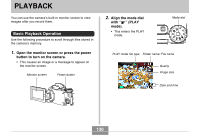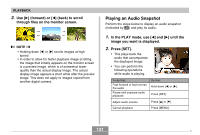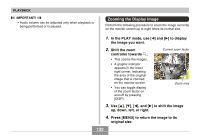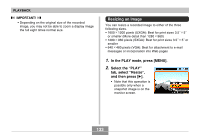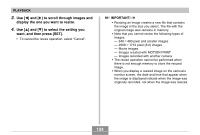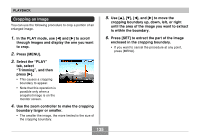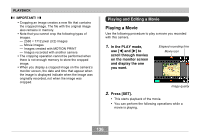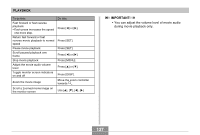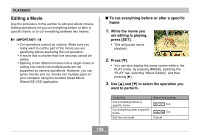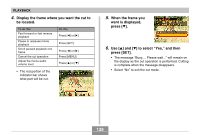Casio EX P505 Owners Manual - Page 134
to scroll through images and, display the one you want to resize., to select the setting you, want
 |
UPC - 079767684006
View all Casio EX P505 manuals
Add to My Manuals
Save this manual to your list of manuals |
Page 134 highlights
PLAYBACK 3. Use [̇] and [̈] to scroll through images and display the one you want to resize. 4. Use [̆] and [̄] to select the setting you want, and then press [SET]. • To cancel the resize operation, select "Cancel". IMPORTANT! • Resizing an image creates a new file that contains the image in the size you select. The file with the original image also remains in memory. • Note that you cannot resize the following types of images. - 640 × 480 pixel and smaller images - 2560 × 1712 pixel (3:2) images - Movie images - Images created with MOTION PRINT - Images recorded with another camera • The resize operation cannot be performed when there is not enough memory to store the resized image. • When you display a resized image on the camera's monitor screen, the date and time that appear when the image is displayed indicate when the image was originally recorded, not when the image was resized. 134