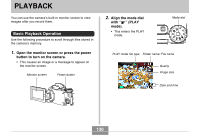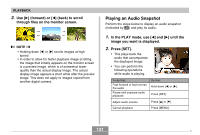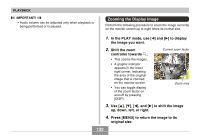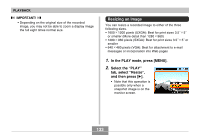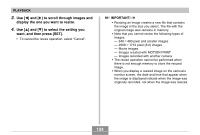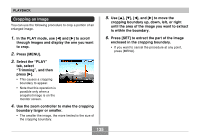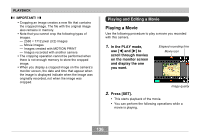Casio EX P505 Owners Manual - Page 131
Playing an Audio Snapshot, forward or, back to scroll, through files on the monitor screen.
 |
UPC - 079767684006
View all Casio EX P505 manuals
Add to My Manuals
Save this manual to your list of manuals |
Page 131 highlights
PLAYBACK 3. Use [̈] (forward) or [̇] (back) to scroll through files on the monitor screen. NOTE • Holding down [̇] or [̈] scrolls images at high speed. • In order to allow for faster playback image scrolling, the image that initially appears on the monitor screen is a preview image, which is of somewhat lower quality than the actual display image. The actual display image appears a short while after the preview image. This does not apply to images copied from another digital camera. Playing an Audio Snapshot Perform the steps below to display an audio snapshot (indicated by ) and play its audio. 1. In the PLAY mode, use [̇] and [̈] until the image you want is displayed. 2. Press [SET]. • This plays back the audio that accompanies the displayed image. • You can perform the following operations while audio is playing. To do this: Fast forward or fast reverse the audio Pause and unpause audio playback Do this: Hold down [̇] or [̈]. Press [SET]. Adjust audio volume Cancel playback Press [̆] or [̄]. Press [MENU]. 131 C