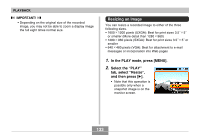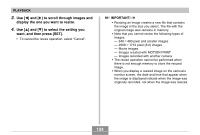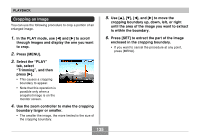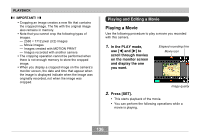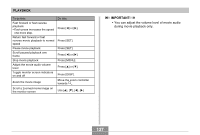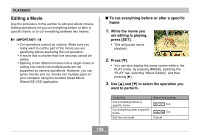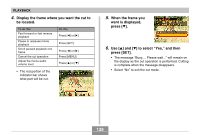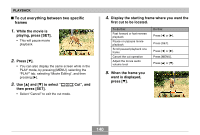Casio EX P505 Owners Manual - Page 138
Editing a Movie, To cut everything before or after a specific, frame
 |
UPC - 079767684006
View all Casio EX P505 manuals
Add to My Manuals
Save this manual to your list of manuals |
Page 138 highlights
PLAYBACK Editing a Movie Use the procedure in this section to edit and delete movies. Editing operations let you cut everything before or after a specific frame, or to cut everything between two frames. IMPORTANT! • Cut operations cannot be undone. Make sure you really want to cut the part of the movie you are specifying before executing the cut operation. • A movie that is shorter than five seconds cannot be edited. • Splicing of two different movies into a single movie or cutting one movie into multiple parts are not supported by camera operations. However, you can splice movies and cut movies into multiple parts on your computer using the bundled Ulead Movie Wizard SE VCD application. I To cut everything before or after a specific frame 1. While the movie you are editing is playing, press [SET]. • This will pause movie playback. 2. Press [̄]. • You can also display the same screen while in the PLAY mode, by pressing [MENU], selecting the "PLAY" tab, selecting "Movie Editing", and then pressing [̈]. 3. Use [̆] and [̄] to select the operation you want to perform. To do this: Cut everything before a specific frame Cut everything after a specific frame Exit the cut mode Select this setting: Cut Cut Cancel 138