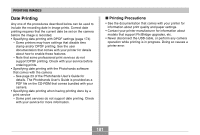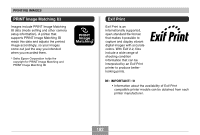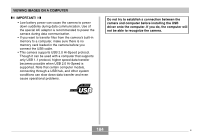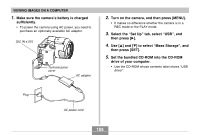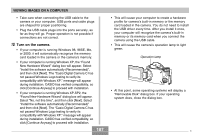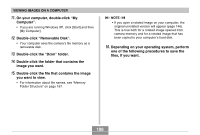Casio EX P505 Owners Manual - Page 186
Click [USB driver C] and then [Install]., your computer. - driver windows 7
 |
UPC - 079767684006
View all Casio EX P505 manuals
Add to My Manuals
Save this manual to your list of manuals |
Page 186 highlights
VIEWING IMAGES ON A COMPUTER 6. On the menu screen that appears, click "English". 7. Click [USB driver C] and then [Install]. • This starts installation. • Follow the instructions that appear on your computer screen to complete the installation. • The following steps show installation under the English version of Windows. 8. When the final setup screen appears, click the [Exit] button on the CD-ROM menu to exit the menu, and then remove the CD-ROM from your computer. • With some computer operating systems, a message prompting you to restart your computer may appear. If this happens, restart your computer. The CD-ROM menu will appear again after your computer restarts. Click the [Exit] button on the CD-ROM menu to exit the menu, and then remove the CD-ROM from your computer. 9. Turn off the camera, and connect the USB cable that comes bundled with the camera to the camera's [USB/AV] port and your computer's USB port. • When connecting the USB cable to the camera, make sure the ̆ symbol on the camera's [USB/AV] port is aligned with the ̆ symbol on the USB cable plug. Connector (A) USB port USB cable (bundled) [USB/AV] USB/AV ̆ symbols 186 C