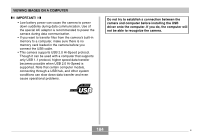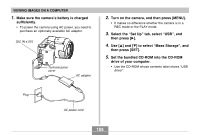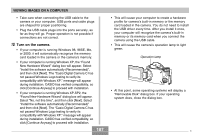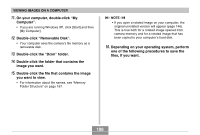Casio EX P505 Owners Manual - Page 188
Removable Disk, image you want.
 |
UPC - 079767684006
View all Casio EX P505 manuals
Add to My Manuals
Save this manual to your list of manuals |
Page 188 highlights
VIEWING IMAGES ON A COMPUTER 11. On your computer, double-click "My Computer". • If you are running Windows XP, click [Start] and then [My Computer]. 12. Double-click "Removable Disk". • Your computer sees the camera's file memory as a removable disk. 13. Double-click the "Dcim" folder. 14. Double-click the folder that contains the image you want. 15. Double-click the file that contains the image you want to view. • For information about file names, see "Memory Folder Structure" on page 197. NOTE • If you open a rotated image on your computer, the original unrotated version will appear (page 146). This is true both for a rotated image opened from camera memory and for a rotated image that has been copied to your computer's hard disk. 16. Depending on your operating system, perform one of the following procedures to save the files, if you want. 188