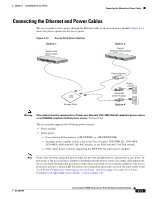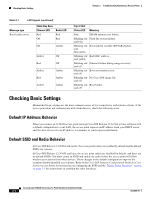Cisco AIR-LAP1131AG-E-K9 Hardware Installation Guide - Page 49
Connecting to an Ethernet Network with Local Power
 |
View all Cisco AIR-LAP1131AG-E-K9 manuals
Add to My Manuals
Save this manual to your list of manuals |
Page 49 highlights
Chapter 2 Installing the Access Point Connecting the Ethernet and Power Cables Step 7 Connect the other end of the Ethernet cable to one of the following: • A switch with inline power (see the "Connecting the Ethernet and Power Cables" section on page 2-21). • The end of a Cisco Aironet power injector labeled To AP/Bridge. Connect the other end labeled To Network to your 10/100 Ethernet LAN. Connecting to an Ethernet Network with Local Power Caution Be careful when handling the access point; the bottom plate might be hot. Note If your access point is connected to in-line power, do not connect the power module to the access point. Using two power sources on the access point might cause the access point to shut down to protect internal components and might cause the switch to shut down the port to which the access point is connected. If your access point shuts down, you must remove all power and reconnect only a single power source. Follow these steps to connect the access point to an Ethernet LAN when you are using a local power source: Step 1 Step 2 Step 3 If necessary, open the access point cover (see the "Opening the Access Point Cover" section on page 2-11). Pull the Category 5 Ethernet cable and the power module cable out of the access point cable bay area approximately 1 foot. Loop the Ethernet cable back towards the access point Ethernet connector (see Figure 2-15). Step 4 Step 5 Step 6 Step 7 Step 8 Step 9 Step 10 Connect the Ethernet cable to the RJ-45 Ethernet connector labeled Ethernet on the access point (see Figure 2-1). Loop the power cable back towards the access point 48-VDC power port (see Figure 2-1 for the location of the power port). Connect the power module output connector to the access point power port. Push or pull the excess cable lengths (both loops) back through the access point cable bay area. Close the access point cover by sliding it over the cable bay area until you hear a click. Plug the other end of the Ethernet cable into an unpowered Ethernet port on your LAN network. Plug the other end of the power module into an approved 100- to 240-VAC outlet. For information on securing your access point, see the "Securing the Access Point" section on page 2-18. OL-8369-05 Cisco Aironet 1130AG Series Access Point Hardware Installation Guide 2-23