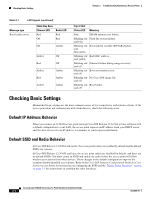Cisco AIR-LAP1131AG-E-K9 Hardware Installation Guide - Page 54
Checking Basic Settings, Default IP Address Behavior
 |
View all Cisco AIR-LAP1131AG-E-K9 manuals
Add to My Manuals
Save this manual to your list of manuals |
Page 54 highlights
Checking Basic Settings Chapter 3 Troubleshooting Autonomous Access Points Table 3-1 LED Signals (continued) Message type Boot loader errors Cable Bay Area Ethernet LED Red Off Radio LED Red Red Off Amber Amber Red Amber Red Amber Off Off Amber Amber Amber Top of Unit Status LED Meaning Red DRAM memory test failure. Blinking red Flash file system failure. and blue Blinking red Environment variable (ENVAR) failure. and blue-green Blinking red Bad MAC address. and yellow Blinking red Ethernet failure during image recovery. and off Blinking red Boot environment error. and off Blinking red No Cisco IOS image file. and off Blinking red Boot failure. and off Checking Basic Settings Mismatched basic settings are the most common causes of lost connectivity with wireless clients. If the access point does not communicate with client devices, check the following areas. Default IP Address Behavior When you connect an 1130AG access point running Cisco IOS Release 12.3(2)JA or later software with a default configuration to your LAN, the access point requests an IP address from your DHCP server, and if it does not receive an IP address, it continues to send requests indefinitely. Default SSID and Radio Behavior In Cisco IOS Relese 12.3(2)JA2 and earlier, the access point radios are enabled by default and the default SSIDs are tsunami. In Cisco IOS Release 12.3(4)JA and later, the access point radios are disabled by default, and there are no default SSIDs. You must create an SSID and enable the radio before the access point will allow wireless associations from other devices. These changes to the default configuration improve the security of newly installed access points. Refer to the Cisco IOS Software Configuration Guide for Cisco Aironet Access Points for instructions on configuring the SSID and the "Enable Radio Interfaces" section on page 3-5 for instructions on enabling the radio interfaces. Cisco Aironet 1130AG Series Access Point Hardware Installation Guide 3-4 OL-8369-05