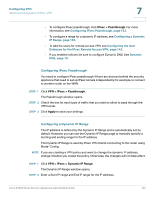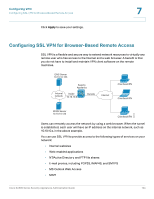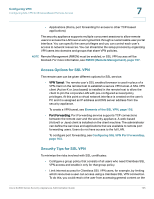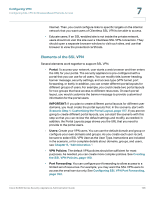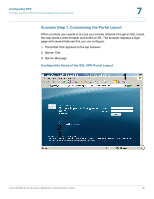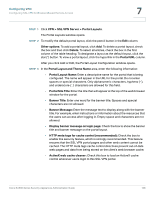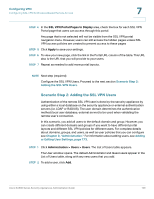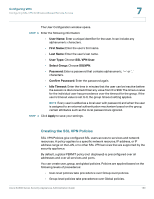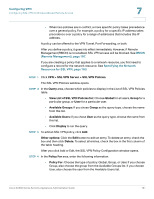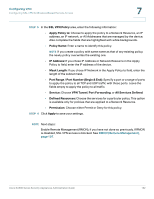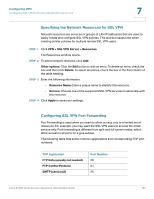Cisco WS-CE500-24TT Administration Guide - Page 158
> SSL VPN Server > Portal Layouts, Portal Layout and Theme Name
 |
UPC - 882658054068
View all Cisco WS-CE500-24TT manuals
Add to My Manuals
Save this manual to your list of manuals |
Page 158 highlights
Configuring VPN Configuring SSL VPN for Browser-Based Remote Access 7 STEP 1 Click VPN > SSL VPN Server > Portal Layouts. The Portal Layouts window opens. STEP 2 To modify the default portal layout, click the pencil button in the Edit column. Other options: To add a portal layout, click Add. To delete a portal layout, check the box and then click Delete. To select all entries, check the box in the first column of the table heading. To designate a layout as the default layout, click the star (*) button. To view a portal layout, click the hyperlink in the Portal URL column. After you click Add or Edit, the Portal Layout Configuration window opens. STEP 3 In the Portal Layout and Theme Name area, enter the following information: • Portal Layout Name: Enter a descriptive name for the portal that is being configured. The name will appear in the URL for the portal. Do not enter spaces or special characters. Only alphanumeric characters, hyphens ('-'), and underscore ('_') characters are allowed for this field. • Portal Site Title: Enter the title that will appear at the top of the web browser window for the portal. • Banner Title: Enter one word for the banner title. Spaces and special characters are not allowed. • Banner Message: Enter the message text to display along with the banner title. For example, enter instructions or information about the resources that the users can access after logging in. Empty space and characters are not allowed. • Display banner message on login page: Check the box to show the banner title and banner message on the portal layout. • HTTP meta tags for cache control (recommended): Check the box to enable this security feature, which is strongly recommended. This feature ensures that the SSL VPN portal pages and other web content cannot be cached. The HTTP meta tags cache control directives prevent out-of-date web pages and data from being stored on the client's web browser cache. • ActiveX web cache cleaner: Check this box to load an ActiveX cache control whenever users login to this SSL VPN portal. Cisco SA500 Series Security Appliances Administration Guide 158