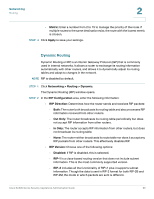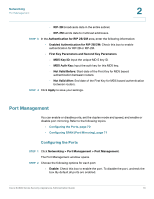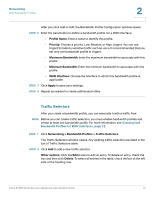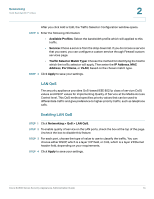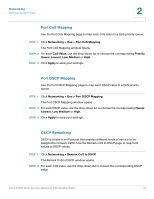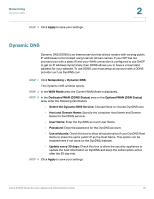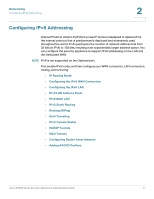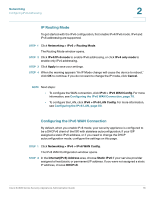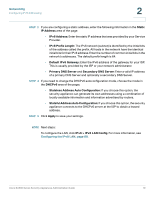Cisco WS-CE500-24TT Administration Guide - Page 74
LAN QoS, Enabling LAN QoS, Available Profiles, Service, Traffic Selector Match Type, IP Address
 |
UPC - 882658054068
View all Cisco WS-CE500-24TT manuals
Add to My Manuals
Save this manual to your list of manuals |
Page 74 highlights
Networking QoS Bandwidth Profiles 2 After you click Add or Edit, the Traffic Selector Configuration window opens. STEP 3 Enter the following information: • Available Profiles: Select the bandwidth profile which will applied to this traffic. • Service: Chose a service from the drop down list. If you do not see a service that you want, you can configure a custom service through Firewall custom services page. • Traffic Selector Match Type: Choose the method for identifying the host to which the traffic selector will apply. Then enter the IP Address, MAC Address, Port Name, or VLAN, based on the chosen match type. STEP 4 Click Apply to save your settings. LAN QoS The security appliance provides QoS-based IEEE 802.1p class of service (CoS) values and DSCP values for implementing Quality of Service at the Media Access Control level. This QoS method specifies priority values that can be used to differentiate traffic and give preference to higher-priority traffic, such as telephone calls. Enabling LAN QoS STEP 1 Click Networking > QoS > LAN QoS. STEP 2 To enable quality of service on the LAN ports, check the box at the top of the page. Uncheck the box to disable this feature. STEP 3 For each port, choose the type of value to use to classify the traffic. You can choose either DSCP, which is a layer 3 IP field, or CoS, which is a layer 2 Ethernet header field, depending on your requirements. STEP 4 Click Apply to save your settings. Cisco SA500 Series Security Appliances Administration Guide 74