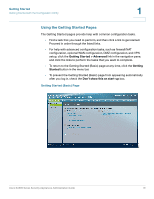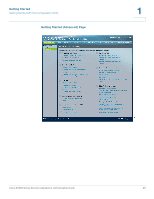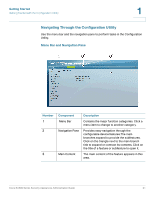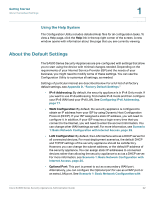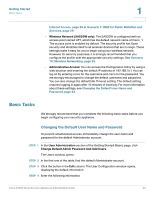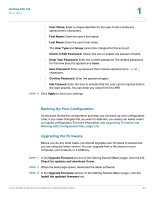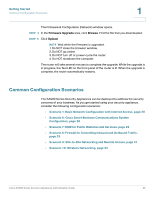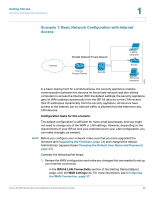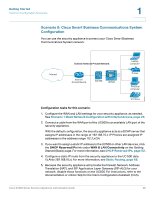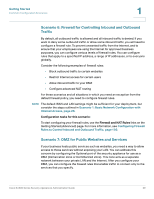Cisco WS-CE500-24TT Administration Guide - Page 24
Backing Up Your Configuration, Upgrading the Firmware, Getting Started, Upgrading Firmware
 |
UPC - 882658054068
View all Cisco WS-CE500-24TT manuals
Add to My Manuals
Save this manual to your list of manuals |
Page 24 highlights
Getting Started Basic Tasks 1 • User Name: Enter a unique identifier for the user. It can include any alphanumeric characters. • First Name: Enter the user's first name. • Last Name: Enter the user's last name. The User Type and Group cannot be changed for this account. • Check to Edit Password: Check this box to enable the password fields. • Enter Your Password: Enter the current password. The default password for this new security appliance is cisco. • New Password: Enter a password that contains alphanumeric, '-' or '_' characters. • Confirm Password: Enter the password again. • Idle Timeout: Enter the time in minutes that the user can be inactive before the login expires. You can enter any value from 0 to 999. STEP 5 Click Apply to save your settings. Backing Up Your Configuration At any point during the configuration process, you can back up your configuration. Later, if you make changes that you want to abandon, you easily can easily revert to a saved configuration. For more information, see Upgrading Firmware and Working with Configuration Files, page 176. Upgrading the Firmware Before you do any other tasks, you should upgrade your firmware to ensure that you are using the latest version. You can upgrade from a file stored on your computer, your network, or a USB key. STEP 1 In the Upgrade Firmware section of the Getting Started (Basic) page, click the link: Check for updates and download if new STEP 2 When the web page opens, download the latest software. STEP 3 In the Upgrade Firmware section of the Getting Started (Basic) page, click the Install the updated firmware link. Cisco SA500 Series Security Appliances Administration Guide 24