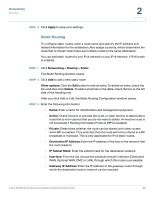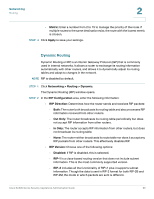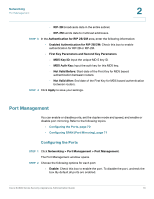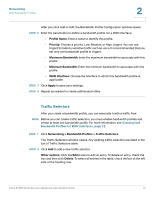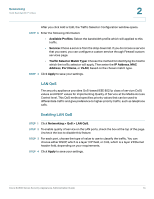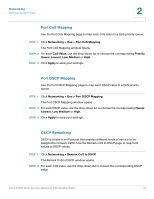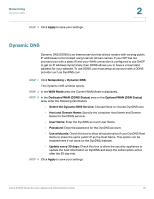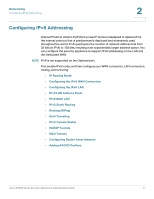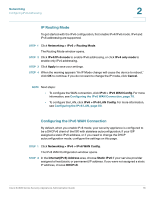Cisco WS-CE500-24TT Administration Guide - Page 73
Traffic Selectors, Networking, Creating QoS, Bandwidth Profiles for WAN Interfaces,
 |
UPC - 882658054068
View all Cisco WS-CE500-24TT manuals
Add to My Manuals
Save this manual to your list of manuals |
Page 73 highlights
Networking QoS Bandwidth Profiles 2 After you click Add or Edit, the Bandwidth Profile Configuration window opens. STEP 6 Enter the parameters to define a bandwidth profile. for a WAN interface. • Profile Name: Enter a name to identify this profile. • Priority: Choose a priority: Low, Medium, or High, Urgent. You can use Urgent for latency sensitive traffic such as voice. It is recommended that you set only one bandwidth profile to Urgent. • Maximum Bandwidth: Enter the maximum bandwidth to associate with this profile. • Minimum Bandwidth: Enter the minimum bandwidth to associate with this profile. • WAN Interface: Choose the interface to which this bandwidth profile is applicable. STEP 7 Click Apply to save your settings. STEP 8 Repeat as needed to create additional profiles. Traffic Selectors After you create a bandwidth profile, you can associate it with a traffic flow. NOTE Before you can create traffic selectors, you must enable bandwidth profiles and create at least one bandwidth profile. For more information, see Creating QoS Bandwidth Profiles for WAN Interfaces, page 72. STEP 1 Click Networking > Bandwidth Profiles > Traffic Selectors. The Traffic Selectors window opens. Any existing traffic selectors are listed in the List of Traffic Selectors table. STEP 2 Click Add to add a new traffic selector. Other options: Click the Edit button to edit an entry. To delete an entry, check the box and then click Delete. To select all entries in the table, check the box at the left side of the heading row. Cisco SA500 Series Security Appliances Administration Guide 73