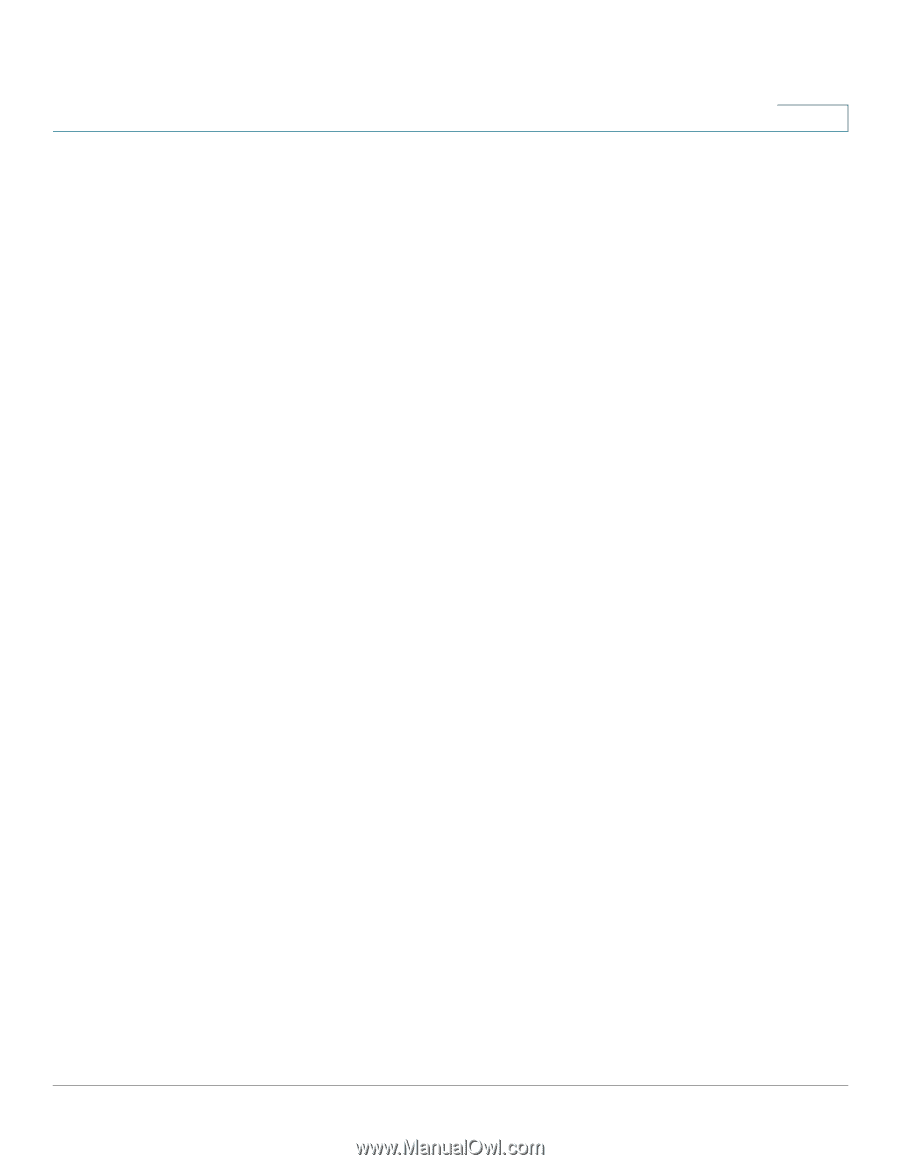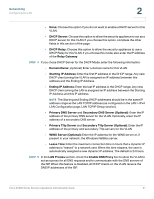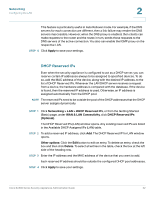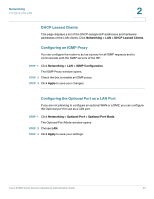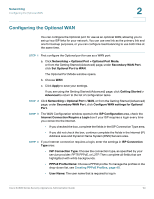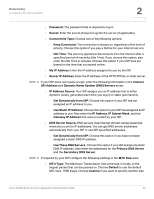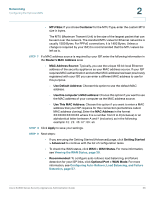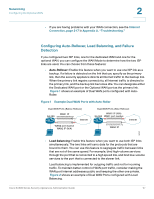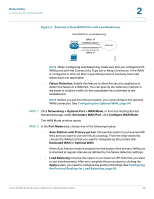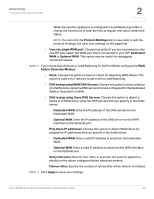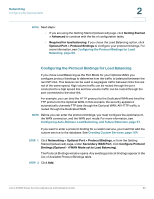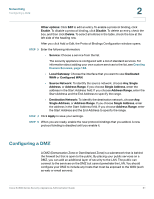Cisco WS-CE500-24TT Administration Guide - Page 56
Networking, Viewing the WAN Status, Configuring Auto-Rollover, Load Balancing, and Failure
 |
UPC - 882658054068
View all Cisco WS-CE500-24TT manuals
Add to My Manuals
Save this manual to your list of manuals |
Page 56 highlights
Networking Configuring the Optional WAN 2 • MTU Size: If you chose Customer for the MTU Type, enter the custom MTU size in bytes. The MTU (Maximum Transmit Unit) is the size of the largest packet that can be sent over the network. The standard MTU value for Ethernet networks is usually 1500 Bytes. For PPPoE connections, it is 1492 Bytes. Unless a change is required by your ISP, it is recommended that the MTU values be left as is. STEP 7 If a MAC address source is required by your ISP, enter the following information in the Router's MAC Address area: • MAC Address Source: Typically, you use the unique 48-bit local Ethernet address of the security appliance as your MAC address source. If your ISP requires MAC authentication and another MAC address has been previously registered with your ISP, you can enter a different MAC address to use for this purpose. - Use Default Address: Choose this option to use the default MAC address. - Use this computer's MAC address: Choose this option if you want to use the MAC address of your computer as the MAC address source. - Use This MAC Address: Choose this option if you want to enter a MAC address that your ISP requires for this connection (sometimes called MAC address cloning). Enter the MAC Address in the format XX:XX:XX:XX:XX:XX where X is a number from 0 to 9 (inclusive) or an alphabetical letter between A and F (inclusive), as in the following example: 01:23:45:67:89:ab STEP 8 Click Apply to save your settings. STEP 9 Next steps: • If you are using the Getting Started (Advanced) page, click Getting Started > Advanced to continue with the list of configuration tasks. • To check the WAN status, click WAN > WAN Status. For more information, see Viewing the WAN Status, page 39. • Recommended: To configure auto-rollover, load balancing, and failure detection for your ISP links, click Optional Port > WAN Mode. For more information, see Configuring Auto-Rollover, Load Balancing, and Failure Detection, page 57. Cisco SA500 Series Security Appliances Administration Guide 56