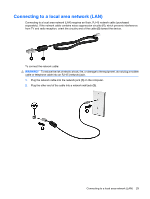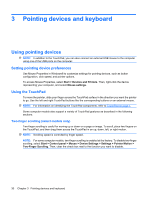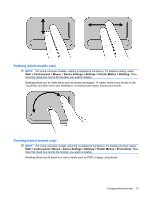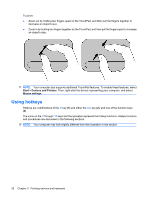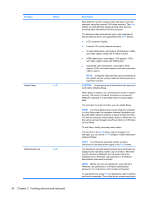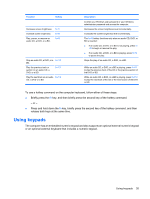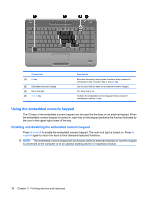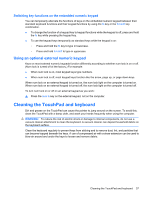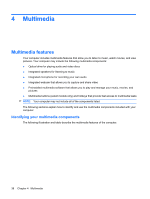Compaq Presario CQ35-400 User Guide - Windows 7 - Page 44
Pointing devices and keyboard, Function, Hotkey, Description, CAUTION
 |
View all Compaq Presario CQ35-400 manuals
Add to My Manuals
Save this manual to your list of manuals |
Page 44 highlights
Function Hotkey Initiate Sleep. fn+f5 Initiate QuickLock. fn+f6 34 Chapter 3 Pointing devices and keyboard Description Most external monitors receive video information from the computer using the external VGA video standard. The fn+f4 hotkey can also alternate images among other devices receiving video information from the computer. The following video transmission types, with examples of devices that use them, are supported by the fn+f4 hotkey: ● LCD (computer display) ● External VGA (most external monitors) ● S-Video (televisions, camcorders, DVD players, VCRs, and video capture cards with S-Video-in jacks) ● HDMI (televisions, camcorders, DVD players, VCRs, and video capture cards with HDMI ports) ● Composite video (televisions, camcorders, DVD players, VCRs, and video capture cards with compositevideo-in jacks) NOTE: Composite video devices can be connected to the system only by using an optional docking device or expansion product. CAUTION: To reduce the risk of information loss, save your work before initiating Sleep. When Sleep is initiated, your information is stored in system memory, the screen is cleared, and power is conserved. While the computer is in the Sleep state, the power lights blink. The computer must be on before you can initiate Sleep. NOTE: If a critical battery level occurs while the computer is in the Sleep state, the computer initiates Hibernation and the information stored in memory is saved to the hard drive. The factory setting for critical battery action is Hibernate, but this setting can be changed using Power Options in Windows Control Panel. To exit Sleep, briefly press the power button. The function of the fn+f5 hotkey can be changed. For example, you can set the fn+f5 hotkey to initiate Hibernation instead of Sleep. NOTE: In all Windows operating system windows, references to the sleep button apply to the fn+f5 hotkey. The QuickLock security feature protects your information by displaying the operating system Log On window. While the Log On window is displayed, the computer cannot be accessed until a Windows user password or a Windows administrator password is entered. NOTE: Before you can use QuickLock, you must set a Windows user password or a Windows administrator password. For instructions, refer to Help and Support. To use QuickLock, press fn+f6 to display the Log On window and lock the computer. Then follow the on-screen instructions