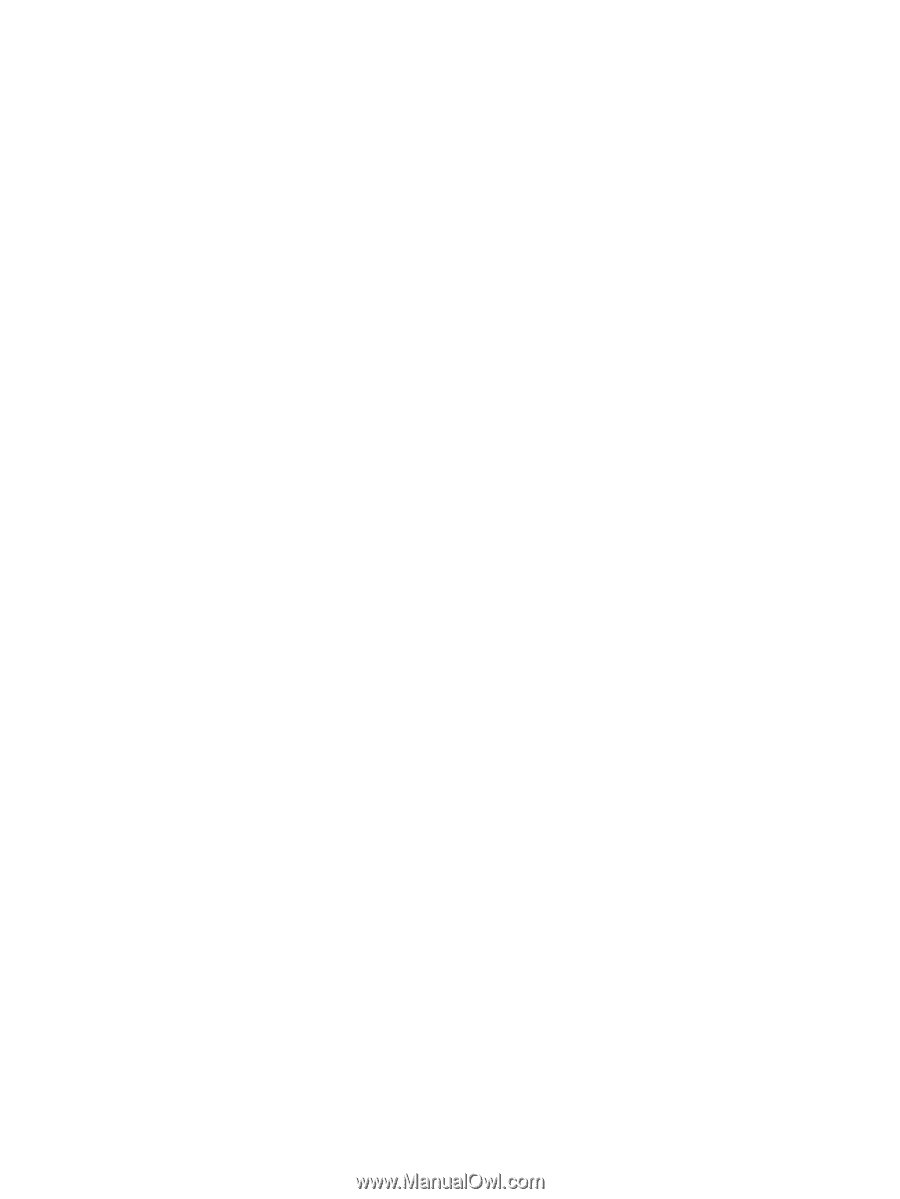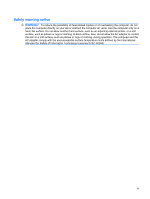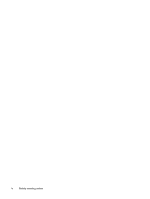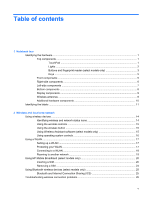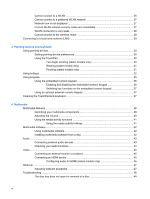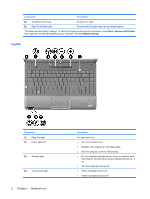Step 1: Fully charge the battery
........................................................................
63
Step 2: Disable Hibernation and Sleep
.............................................................
64
Step 3: Discharge the battery
............................................................................
64
Step 4: Fully recharge the battery
.....................................................................
65
Step 5: Reenable Hibernation and Sleep
..........................................................
65
Conserving battery power
..................................................................................................
65
Storing a battery
................................................................................................................
66
Disposing of a used battery
...............................................................................................
66
Replacing the battery
.........................................................................................................
66
Shutting down the computer
...............................................................................................................
66
6
Drives
Identifying installed drives
..................................................................................................................
68
Handling drives
...................................................................................................................................
68
Using an optical drive
.........................................................................................................................
69
Identifying the installed optical drive
..................................................................................
69
Using optical discs
.............................................................................................................
70
Selecting the right disc (CDs, DVDs, and BDs)
.................................................................
70
CD-R discs
........................................................................................................
71
CD-RW discs
.....................................................................................................
71
DVD±R discs
.....................................................................................................
71
DVD±RW discs
.................................................................................................
71
LightScribe DVD+R discs
..................................................................................
71
Blu-ray Disc
.......................................................................................................
71
Playing a CD, DVD, or BD
.................................................................................................
72
Configuring AutoPlay
.........................................................................................................
72
Changing DVD region settings
..........................................................................................
73
Observing the copyright warning
.......................................................................................
73
Copying a CD or DVD
........................................................................................................
74
Creating (burning) a CD or DVD
........................................................................................
74
Removing an optical disc (CD, DVD, or BD)
.....................................................................
75
Improving hard drive performance
.....................................................................................................
75
Using Disk Defragmenter
...................................................................................................
75
Using Disk Cleanup
...........................................................................................................
76
Using HP ProtectSmart Hard Drive Protection
...................................................................................
76
Identifying HP ProtectSmart Hard Drive Protection status
................................................
76
Using HP ProtectSmart Hard Drive Protection software
....................................................
77
Replacing the hard drive
....................................................................................................................
77
7
External devices
Using a USB device
...........................................................................................................................
81
Connecting a USB device
..................................................................................................
81
Removing a USB device
....................................................................................................
81
viii