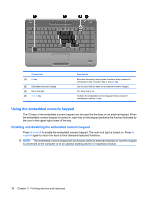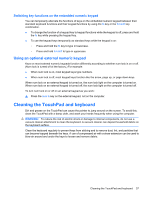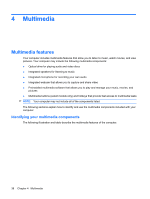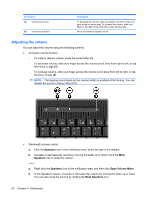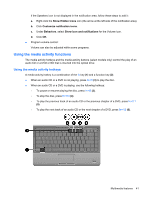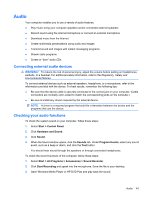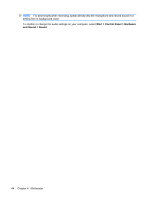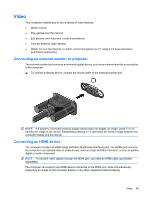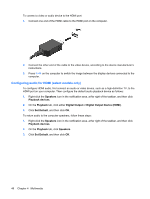Compaq Presario CQ35-400 User Guide - Windows 7 - Page 51
Using the media activity functions
 |
View all Compaq Presario CQ35-400 manuals
Add to My Manuals
Save this manual to your list of manuals |
Page 51 highlights
If the Speakers icon is not displayed in the notification area, follow these steps to add it: a. Right-click the Show Hidden Icons icon (the arrow at the left side of the notification area). b. Click Customize notification icons. c. Under Behaviors, select Show icon and notifications for the Volume icon. d. Click OK. ● Program volume control: Volume can also be adjusted within some programs. Using the media activity functions The media activity hotkeys and the media activity buttons (select models only) control the play of an audio CD or a DVD or BD that is inserted into the optical drive. Using the media activity hotkeys A media activity hotkey is a combination of the fn key (1) and a function key (2). ● When an audio CD or a DVD is not playing, press fn+f9 (3) to play the disc. ● When an audio CD or a DVD is playing, use the following hotkeys: ◦ To pause or resume playing the disc, press fn+f9 (3). ◦ To stop the disc, press fn+f10 (4). ◦ To play the previous track of an audio CD or the previous chapter of a DVD, press fn+f11 (5). ◦ To play the next track of an audio CD or the next chapter of a DVD, press fn+f12 (6). Multimedia features 41