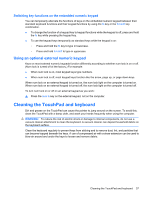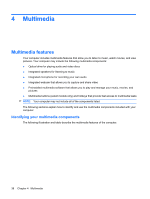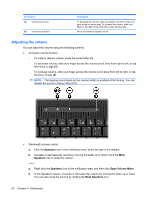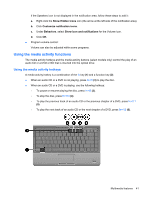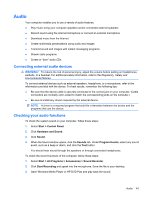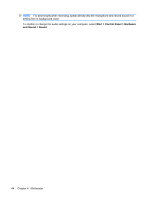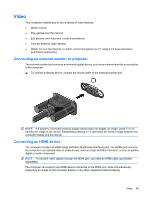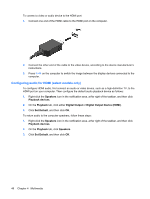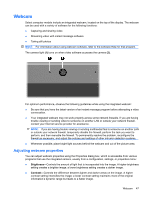Compaq Presario CQ35-400 User Guide - Windows 7 - Page 52
Multimedia software, Installing multimedia software from a disc
 |
View all Compaq Presario CQ35-400 manuals
Add to My Manuals
Save this manual to your list of manuals |
Page 52 highlights
Multimedia software The computer includes preinstalled multimedia software. Depending on the hardware and software included with the computer, the following multimedia tasks may be supported: ● Playing digital media, including audio and video CDs, audio and video DVDs, and Internet radio ● Creating or copying data CDs ● Creating, editing, and burning audio CDs ● Creating, editing, and burning a video or movie to a DVD or video CD Using multimedia software ▲ Select Start > All Programs, and then open the multimedia program you want to use. For example, if you want to use Windows Media Player to play an audio CD, click Windows Media Player. - or - 1. Insert a disc into the optical drive. An AutoPlay dialog box opens. 2. Click a multimedia task from the list, and then choose the software you want to use for that task. NOTE: To watch a high-definition movie, you must use HP DVD Play. To watch standard format movies, you can use HP DVD Play or other multimedia software. You can start HP DVD Play by selecting Start > DVD Play. Installing multimedia software from a disc 1. Insert the disc into the optical drive. 2. When the installation wizard opens, follow the on-screen instructions. 3. Restart the computer if prompted to do so. 42 Chapter 4 Multimedia