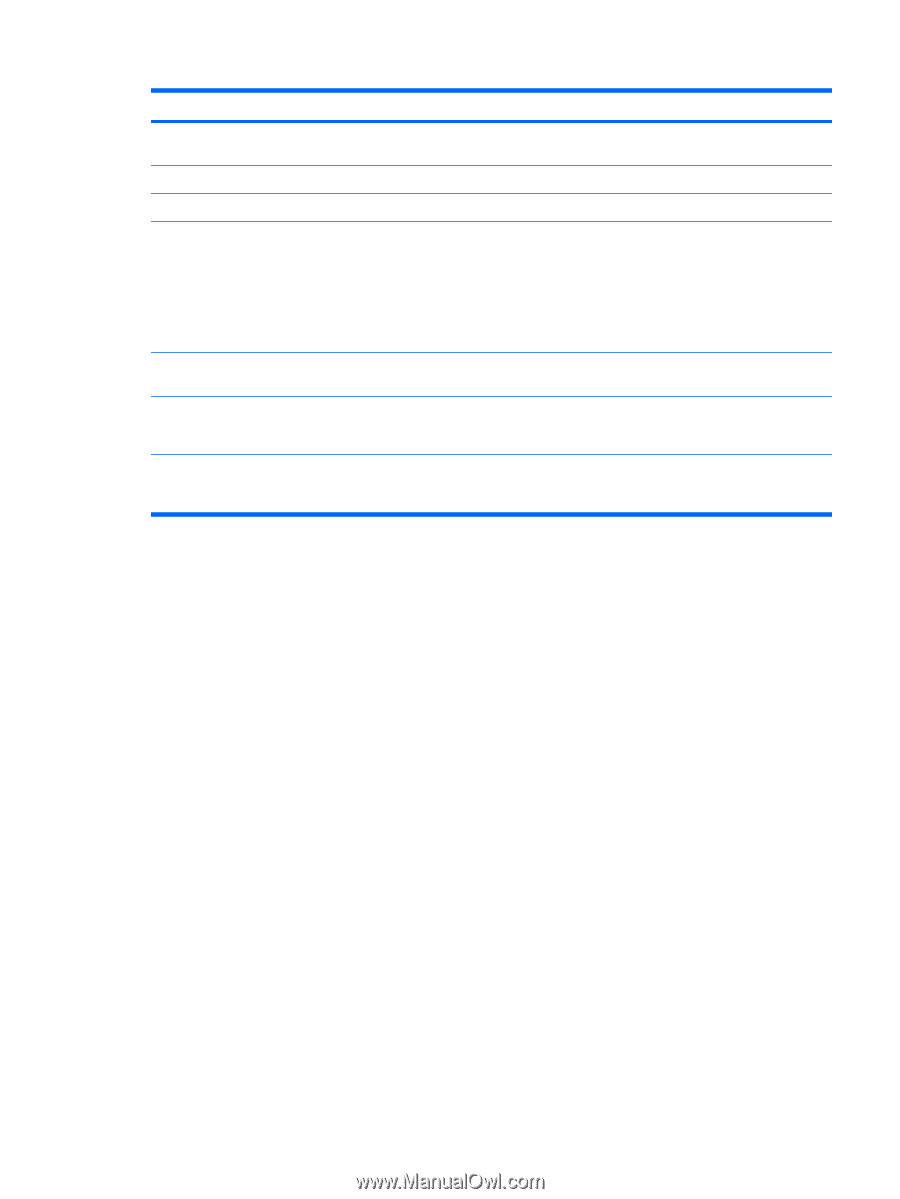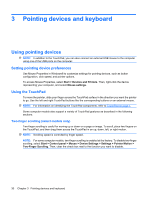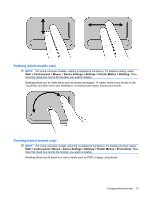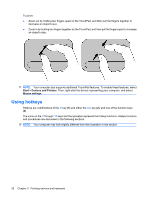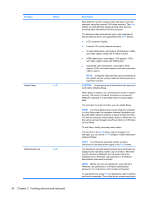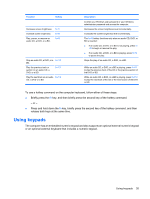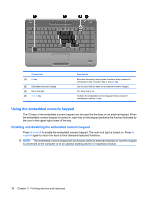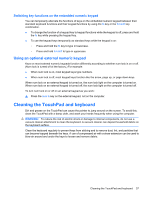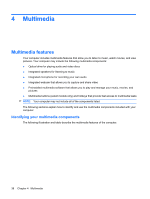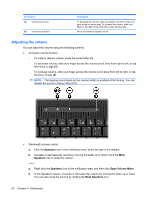Compaq Presario CQ35-400 User Guide - Windows 7 - Page 45
Using keypads
 |
View all Compaq Presario CQ35-400 manuals
Add to My Manuals
Save this manual to your list of manuals |
Page 45 highlights
Function Hotkey Decrease screen brightness. fn+f7 Increase screen brightness. fn+f8 Play, pause, or resume an audio CD, a DVD, or a BD. fn+f9 Stop an audio CD, a DVD, or a fn+f10 BD. Play the previous track or section on an audio CD, a DVD, or a BD. fn+f11 Play the next track on an audio fn+f12 CD, a DVD or a BD. Description to enter your Windows user password or your Windows administrator password and access the computer. Decreases the screen brightness level incrementally. Increases the screen brightness level incrementally. The fn+f9 hotkey functions only when an audio CD, DVD, or BD is inserted: ● If an audio CD, a DVD, or a BD is not playing, press fn +f9 to begin or resume the play. ● If an audio CD, a DVD, or a BD is playing, press fn+f9 to pause the play. Stops the play of an audio CD, a DVD, or a BD. While an audio CD, a DVD, or a BD is playing, press fn+f11 to play the previous track of the CD or the previous section of the DVD or BD. While an audio CD, a DVD, or a BD is playing, press fn+f12 to play the next track of the CD or the next section of the DVD or BD. To use a hotkey command on the computer keyboard, follow either of these steps: ● Briefly press the fn key, and then briefly press the second key of the hotkey command. - or - ● Press and hold down the fn key, briefly press the second key of the hotkey command, and then release both keys at the same time. Using keypads The computer has an embedded numeric keypad and also supports an optional external numeric keypad or an optional external keyboard that includes a numeric keypad. Using keypads 35