Compaq Presario CQ56-100 Compaq Presario CQ56 Notebook PC and HP G56 Notebook - Page 13
External component identification, Top, TouchPad - screen
 |
View all Compaq Presario CQ56-100 manuals
Add to My Manuals
Save this manual to your list of manuals |
Page 13 highlights
2 External component identification Top TouchPad Component (1) TouchPad light (2) TouchPad zone (3) Left TouchPad button* (4) Right TouchPad button* *This table describes factory settings. Description To turn the TouchPad on and off, quickly double-tap the TouchPad light. ● Off: TouchPad is on. ● Amber: TouchPad is off. Moves the pointer and selects or activates items on the screen. Press the left side of the TouchPad button to execute functions performed by the left button on an external mouse. Press the right side of the TouchPad button to execute functions performed by the right button on an external mouse. There is an unmarked scroll zone inside the right edge of the TouchPad. To scroll up and down using the TouchPad vertical scroll zone, slide your finger up or down inside the right edge of the TouchPad. Top 5