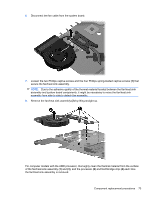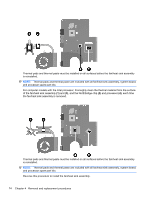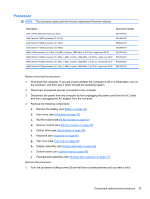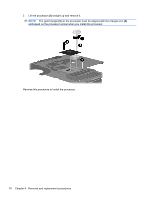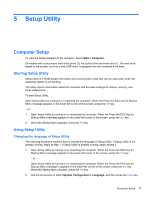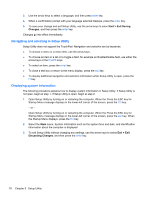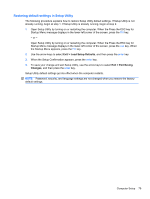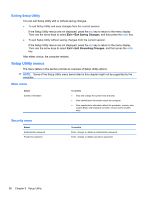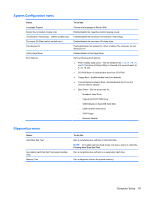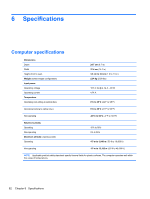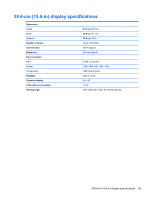Compaq Presario CQ56-100 Compaq Presario CQ56 Notebook PC and HP G56 Notebook - Page 86
Navigating and selecting in Setup Utility, Displaying system information, Exit Saving, Changes
 |
View all Compaq Presario CQ56-100 manuals
Add to My Manuals
Save this manual to your list of manuals |
Page 86 highlights
3. Use the arrow keys to select a language, and then press enter key. 4. When a confirmation prompt with your language selected displays, press the enter key. 5. To save your change and exit Setup Utility, use the arrow keys to select Exit > Exit Saving Changes, and then press the enter key. Changes go into effect immediately. Navigating and selecting in Setup Utility Setup Utility does not support the TouchPad. Navigation and selection are by keystroke. ● To choose a menu or a menu item, use the arrow keys. ● To choose an item in a list or to toggle a field, for example an Enable/Disable field, use either the arrow keys or the f5 or f6 keys. ● To select an item, press the enter key. ● To close a text box or return to the menu display, press the esc key. ● To display additional navigation and selection information while Setup Utility is open, press the f1 key. Displaying system information The following procedure explains how to display system information in Setup Utility. If Setup Utility is not open, begin at step 1. If Setup Utility is open, begin at step 2. 1. Open Setup Utility by turning on or restarting the computer. When the Press the ESC key for Startup Menu message displays in the lower-left corner of the screen, press the f10 key. - or - Open Setup Utility by turning on or restarting the computer. When the Press the ESC key for Startup Menu message displays in the lower-left corner of the screen, press the esc key. When the Startup Menu displays, press the f10 key. 2. Select the Main menu. System information such as the system time and date, and identification information about the computer is displayed. 3. To exit Setup Utility without changing any settings, use the arrow keys to select Exit > Exit Discarding Changes, and then press the enter key. 78 Chapter 5 Setup Utility