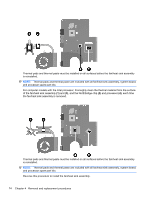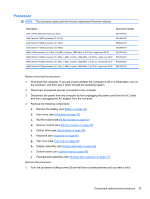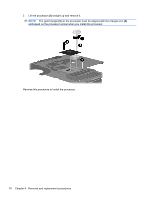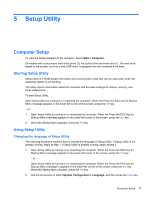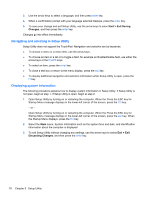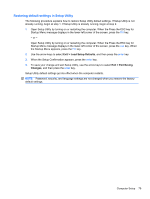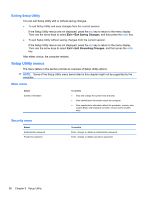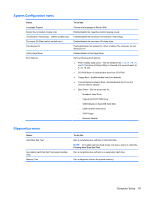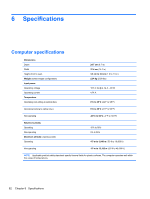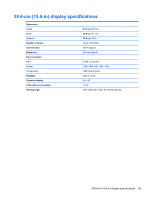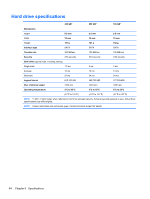Compaq Presario CQ56-100 Compaq Presario CQ56 Notebook PC and HP G56 Notebook - Page 87
Restoring default settings in Setup Utility, Load Setup Defaults, Exit Saving, Changes - restore to factory setting
 |
View all Compaq Presario CQ56-100 manuals
Add to My Manuals
Save this manual to your list of manuals |
Page 87 highlights
Restoring default settings in Setup Utility The following procedure explains how to restore Setup Utility default settings. If Setup Utility is not already running, begin at step 1. If Setup Utility is already running, begin at step 2. 1. Open Setup Utility by turning on or restarting the computer. When the Press the ESC key for Startup Menu message displays in the lower-left corner of the screen, press the f10 key. - or - Open Setup Utility by turning on or restarting the computer. When the Press the ESC key for Startup Menu message displays in the lower-left corner of the screen, press the esc key. When the Startup Menu appears, press the f10 key. 2. Use the arrow keys to select Exit > Load Setup Defaults, and then press the enter key. 3. When the Setup Confirmation appears, press the enter key. 4. To save your change and exit Setup Utility, use the arrow keys to select Exit > Exit Saving Changes, and then press the enter key. Setup Utility default settings go into effect when the computer restarts. NOTE: Password, security, and language settings are not changed when you restore the factory default settings. Computer Setup 79