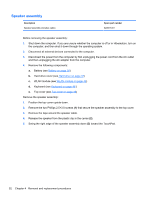Compaq Presario CQ56-100 Compaq Presario CQ56 Notebook PC and HP G56 Notebook - Page 55
Release the tabs along the left, Remove the keyboard
 |
View all Compaq Presario CQ56-100 manuals
Add to My Manuals
Save this manual to your list of manuals |
Page 55 highlights
Remove the keyboard: 1. Position the computer upside down, with the front toward you. 2. Remove the three Phillips 2.5×5.0 and three Phillips 2.5×6.0 screws that secure the keyboard to the computer. 3. Position the computer right-side up, with the front toward you. 4. Open the computer as far as possible. 5. Release the tabs along the left (1) and right (2) edges of the keyboard using a thin, flat-bladed screwdriver. 6. Lift the rear edge of the keyboard (3). Component replacement procedures 47

Remove the keyboard:
1.
Position the computer upside down, with the front toward you.
2.
Remove the three Phillips 2.5×5.0 and three Phillips 2.5×6.0 screws that secure the keyboard to
the computer.
3.
Position the computer right-side up, with the front toward you.
4.
Open the computer as far as possible.
5.
Release the tabs along the left
(1)
and right
(2)
edges of the keyboard using a thin, flat-bladed
screwdriver.
6.
Lift the rear edge of the keyboard
(3)
.
Component replacement procedures
47