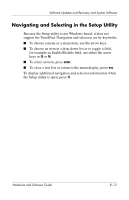Compaq Presario V2000 Hardware-Software Guide - Page 155
Restoring Default Settings in the Setup Utility, > Load Setup Defaults
 |
View all Compaq Presario V2000 manuals
Add to My Manuals
Save this manual to your list of manuals |
Page 155 highlights
Software Updates and Recovery and System Software Restoring Default Settings in the Setup Utility The following procedure explains how to restore the Setup utility default settings. If the notebook is not in the Setup utility, begin at step 1. If the notebook is in the Setup utility, begin at step 2. 1. To open the Setup utility, turn on or restart the notebook in Windows, and then press f10 while the prompt "Press to enter setup" is displayed in the lower-left corner of the screen. 2. Select Exit > Load Setup Defaults, and then press f10. 3. When the Setup Confirmation is displayed, press enter to save your preferences. 4. To set your preferences and exit the Setup utility, press f10, and then follow the instructions on the screen. The Setup utility default settings are set when you exit the Setup utility and are in effect when the notebook restarts. Identification information, including ROM version information, is retained. Hardware and Software Guide 8-15