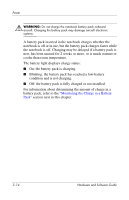Compaq Presario V2000 Hardware-Software Guide - Page 61
Displaying Charge Reports, Maintenance > Power Options > Power Meter
 |
View all Compaq Presario V2000 manuals
Add to My Manuals
Save this manual to your list of manuals |
Page 61 highlights
Power Displaying Charge Reports To display battery charge information on the screen, use the operating system Power Meter feature. To access the Power Meter display: ■ Select Start > Control Panel > Performance and Maintenance > Power Options > Power Meter tab. - or - ■ Select the Power Meter icon, which is displayed by default in the taskbar. To display the Power Meter icon if the default setting has been changed, select Start > Control Panel > Performance and Maintenance > Power Options. Select the Advanced tab, select the Always show icon on the taskbar check box, and then select OK. Power Meter displays battery status in both percent and time: ■ The percent indicates the amount of charge remaining in the battery pack. ■ The time indicates the approximate running time remaining on the battery pack if the battery pack continues to provide power at the current level. For example, the time remaining will decrease if you start playing a DVD and will increase if you stop playing a DVD. 3-16 Hardware and Software Guide