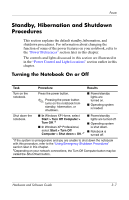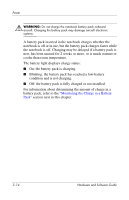Compaq Presario V2000 Hardware-Software Guide - Page 57
Start > Control Panel > Performance and, Maintenance > Power Options > Advanced
 |
View all Compaq Presario V2000 manuals
Add to My Manuals
Save this manual to your list of manuals |
Page 57 highlights
Power To change the function of the power button, the fn+f5 hotkey, or the display switch: 1. Select Start > Control Panel > Performance and Maintenance > Power Options > Advanced tab. ❏ To change the function of the power button, select a function from the drop-down list for "When I press the power button on my computer." ❏ To change the function of the fn+f5 hotkey, select a function from the drop-down list for "When I press the sleep button on my computer." ❏ To change the function of the display switch, select a function from the drop-down list for "When I close the lid of my portable computer." (The function of the display switch when you open the display is unaffected by these settings. When you open the display while the notebook is in standby, the display switch turns on the notebook.) 2. Select OK. The Hibernate function is available in the power button, sleep button, and display switch drop-down lists only if hibernation is enabled. If the Hibernate function is not available on these lists, select Start > Control Panel > Performance and Maintenance > Power Options > Hibernate tab. Select the Enable hibernation check box, and then select OK. 3-12 Hardware and Software Guide