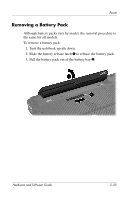Compaq Presario V2000 Hardware-Software Guide - Page 75
Volume Controls, Start > Control Panel > Sounds, Speech, and Audio - multimedia audio controller
 |
View all Compaq Presario V2000 manuals
Add to My Manuals
Save this manual to your list of manuals |
Page 75 highlights
Multimedia Volume Controls You can adjust volume with the volume buttons on the notebook or the volume control software available in your operating system and in some multimedia applications. The volume mute button on the notebook overrides all software volume settings. ■ To access the operating system volume controls, select Start > Control Panel > Sounds, Speech, and Audio Devices > Sounds and Audio Devices, and then select the Volume tab. ❏ To access additional sound quality settings, such as balance, select the Advanced button in the Device volume pane. ❏ To display a volume icon on your taskbar, select the check box for Place volume icon in the taskbar, and then select OK. ■ To adjust volume using the notebook volume buttons: ❏ To decrease volume, press the volume down button 1. ❏ To increase volume, press the volume up button 2. ❏ To mute or restore volume, press the volume mute button 3. When volume is muted, the mute light (on the volume mute button) is turned on. When volume is restored, the mute light is turned off. 4-2 Hardware and Software Guide