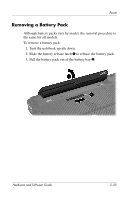Compaq Presario V2000 Hardware-Software Guide - Page 69
Selecting Power Conservation Settings, Replacing a Battery Pack - screen replacement
 |
View all Compaq Presario V2000 manuals
Add to My Manuals
Save this manual to your list of manuals |
Page 69 highlights
Power Selecting Power Conservation Settings To set the notebook to use less power: ■ Select a short wait for the screen saver and select a screen saver with minimal graphics and motion. To select a screen saver and a screen saver wait time, select Start > Control Panel > Appearance and Themes > Display > Screen Saver tab, and then follow the instructions on the screen. ■ Select or create a power scheme that minimizes power use. For more information about using power schemes, refer to the "Using Power Schemes" section earlier in this chapter. Replacing a Battery Pack Ä CAUTION: To prevent loss of work when removing a battery pack that is the only power source, shut down the notebook or initiate hibernation before removing the battery pack. (If you initiate hibernation, do not begin the following procedure until the power/standby lights are turned off, indicating that hibernation is complete.) 3-24 Hardware and Software Guide