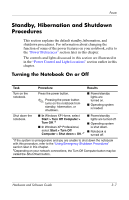Compaq Presario V2000 Hardware-Software Guide - Page 52
Standby, Hibernation and Shutdown Procedures, Turning the Notebook On or Off
 |
View all Compaq Presario V2000 manuals
Add to My Manuals
Save this manual to your list of manuals |
Page 52 highlights
Power Standby, Hibernation and Shutdown Procedures This section explains the default standby, hibernation, and shutdown procedures. For information about changing the function of some of the power features on your notebook, refer to the "Power Preferences" section later in this chapter. The controls and lights discussed in this section are illustrated in in the "Power Control and Light Locations" section earlier in this chapter. Turning the Notebook On or Off Task Procedure Results Turn on the notebook. Press the power button. ✎ Pressing the power button turns on the notebook from standby, hibernation, or shutdown. ■ Power/standby lights are turned on. ■ Operating system is loaded. Shut down the notebook. ■ In Windows XP Home, select Start > Turn Off Computer > Turn Off.*† ■ In Windows XP Professional, select Start > Turn Off Computer > Shut down > OK.*† ■ Power/standby lights are turned off. ■ Operating system is shut down. ■ Notebook is turned off. *If the system is unresponsive and you are unable to shut down the notebook with this procedure, refer to the "Using Emergency Shutdown Procedures" section later in this chapter. †Depending on your network connections, the Turn Off Computer button may be called the Shut Down button. Hardware and Software Guide 3-7