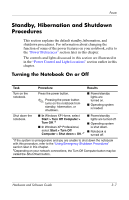Compaq Presario V2000 Hardware-Software Guide - Page 53
Initiating or Resuming from Standby
 |
View all Compaq Presario V2000 manuals
Add to My Manuals
Save this manual to your list of manuals |
Page 53 highlights
Power Initiating or Resuming from Standby Task Procedure Result Initiate standby. With the notebook on, use any of the following procedures: ■ Press the fn+f5 hotkey. ■ Close the notebook. ■ Power/standby lights blink. ■ Screen is cleared. ✎ When the notebook is closed, the display presses the display switch, which then initiates standby. ■ In Windows XP Home, select Start > Turn Off Computer > Stand By.* ■ In Windows XP Professional, select Start > Turn Off Computer > Stand by > OK.* (If Stand by is not displayed, press the down arrow, and then select Stand by from the drop-down list.) Allow the system to initiate standby. No action is required. The system initiates standby ■ After 10 minutes of inactivity while running on battery power. ■ After 25 minutes of inactivity while running on external power. ■ Power/standby lights blink. ■ Screen is cleared. Resume from standby. ■ Briefly press the power button. - or - ■ Open the notebook.† ■ Power/standby lights are turned on. ■ Your work is returned to the screen. *Depending on your network connections, the Turn Off Computer button may be called the Shut Down button. †Depending on your notebook configuration, you may also be able to resume from standby by moving or activating a control on an optional mouse or by opening the display if the notebook was closed while in standby. 3-8 Hardware and Software Guide