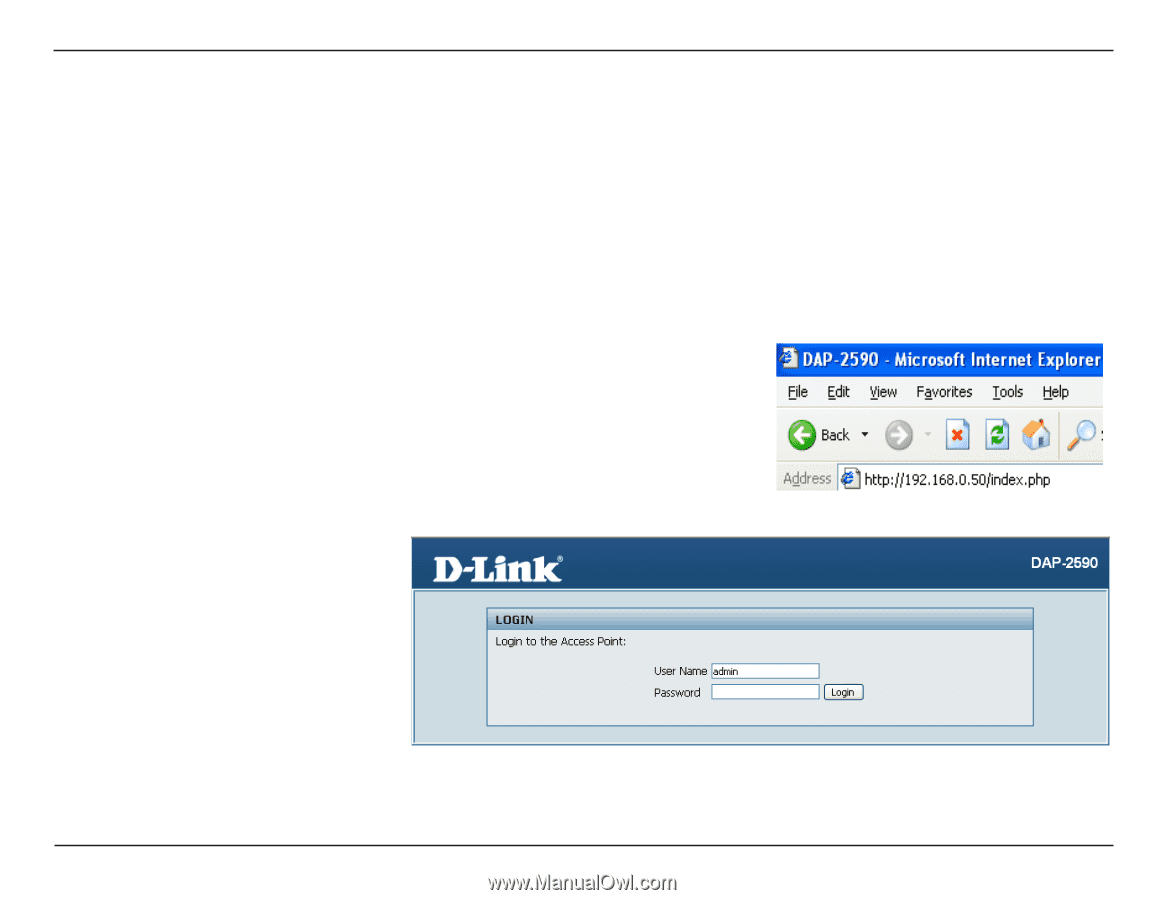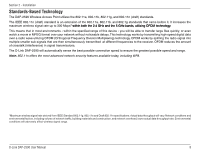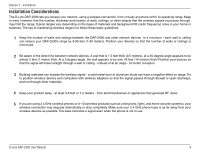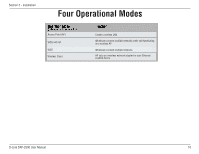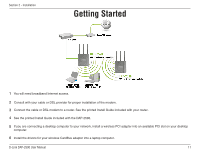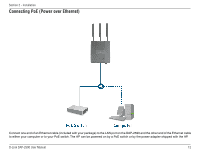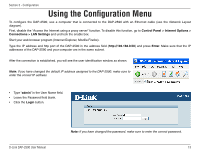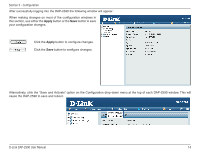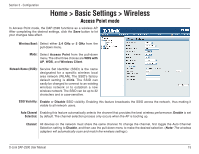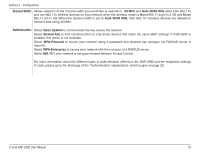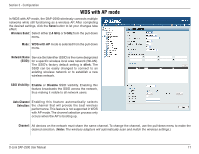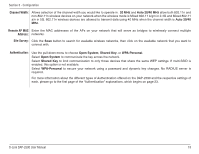D-Link DAP-2590 Product Manual - Page 13
Using the Configuration Menu - d link default ip
 |
UPC - 790069316043
View all D-Link DAP-2590 manuals
Add to My Manuals
Save this manual to your list of manuals |
Page 13 highlights
Section 3 - Configuration Using the Configuration Menu To configure the DAP-2590, use a computer that is connected to the DAP-2590 with an Ethernet cable (see the Network Layout diagram). First, disable the "Access the Internet using a proxy server" function. To disable this function, go to Control Panel > Internet Options > Connections > LAN Settings and uncheck the enable box. Start your web browser program (Internet Explorer, Mozilla Firefox). Type the IP address and http port of the DAP-2590 in the address field (http://192.168.0.50) and press Enter. Make sure that the IP addresses of the DAP-2590 and your computer are in the same subnet. After the connection is established, you will see the user identification window as shown. Note: If you have changed the default IP address assigned to the DAP-2590, make sure to enter the correct IP address. • Type "admin" in the User Name field. • Leave the Password field blank. • Click the Login button. D-Link DAP-2590 User Manual Note: If you have changed the password, make sure to enter the correct password. 13