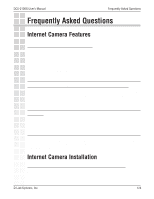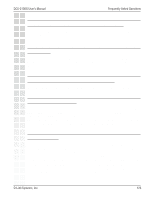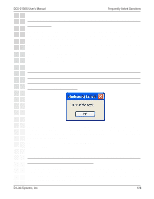D-Link DCS-2100G Product Manual - Page 121
Schedule Video Recording with Motion Detection
 |
UPC - 790069274008
View all D-Link DCS-2100G manuals
Add to My Manuals
Save this manual to your list of manuals |
Page 121 highlights
DCS-2100G User's Manual Schedule Video Recording with Motion Detection Schedule Video Recording with Motion Detection To schedule video recording with motion detection, you must first enable motion detection on the Internet Camera. Click the Motion Detection button under the Advanced tab from the Configuration screen to access settings that affect how the DCS-2100G Internet Camera can serve as a security device by recording only when motion is detected. Note: These settings can be configured in your Web browser and while logged into the IP surveillance Program. In this window, follow the steps below to ensure that motion detection is correctly enabled: 1 Check "Enable motion detection." 2 Click on "New" to have a new window to monitor video. 3 Enter in a window name. 4 Adjust the "Sensitivity" and "Percentage" levels according to the local environment. The highest sensitivity and lowest percentage provides the most sensitive setting. 5 After adding the motion window, click on save to enable the activity display. You can add up to 3 motion windows to trigger recording. D-Link Systems, Inc. 121