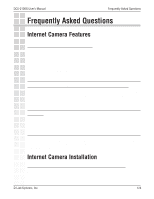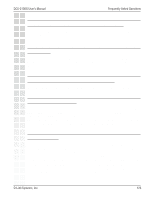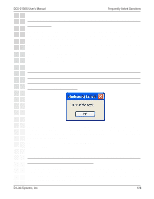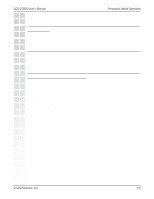D-Link DCS-2100G Product Manual - Page 122
DCS-2100G User's Manual, D-Link Systems, Inc., Schedule Video Recording with Motion Detection
 |
UPC - 790069274008
View all D-Link DCS-2100G manuals
Add to My Manuals
Save this manual to your list of manuals |
Page 122 highlights
DCS-2100G User's Manual Schedule Video Recording with Motion Detection For detailed information about each setting, please refer to Configuration > Advanced > Motion Detection in the section titled "Using the DCS-2100G With an Internet Browser" (page 58). Next, run the IP surveillance program. Click on the Configurations button and select Scheduler. In the Primary Schedule you can choose either Once (for one time recording) or Every Day (for scheduled recording). For example, if you would like to record events every day during a certain time frame, click on the beginning time and drag your mouse to the ending time. Schedule recording can be configured by minutes, hours, days, weeks, or months. The Secondary Schedule allows you to set a schedule outside the Primary Schedule. The Secondary Schedule provides two options to record without a specified date or time. You can select Event Mode, which will record whenever an event is triggered, or Continuous Mode, which will begin continuously after scheduling settings are saved. You do not need to set the Secondary Schedule with the Primary Schedule. To schedule video recording with motion detection, you can use either the Primary Schedule or Secondary Schedule, or both. D-Link Systems, Inc. 122