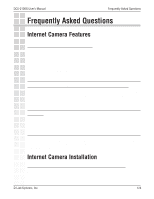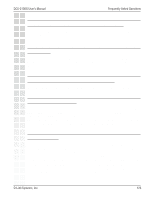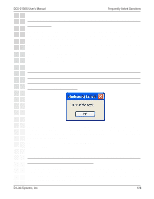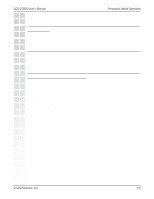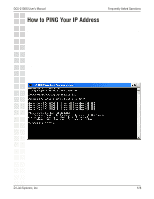D-Link DCS-2100G Product Manual - Page 123
Save As, Every day, Event Mode, Secondary Schedule, Primary Schedule
 |
UPC - 790069274008
View all D-Link DCS-2100G manuals
Add to My Manuals
Save this manual to your list of manuals |
Page 123 highlights
DCS-2100G User's Manual Schedule Video Recording with Motion Detection In this window, follow the steps below to schedule video recording with motion detection in the Primary Schedule: 1 Check if you want the recording schedule to occur Once or Every day. 2 Set the date, time-line, and begin and end times for recording. 3 Check Event Mode. 4 Select the motion detection window that will be used to trigger motion detection. Note: You must first create motion detection windows in the Web configuration page of the camera. Remember the names of the windows and the order in which you created them, as they are not displayed inside the scheduler. Instead, they are listed in the order they were added. For example, the first window created is labeled "Window1." 5 Click on "Disable" under the Secondary Schedule. Click the Save button when finished. You have now set a schedule to record video when motion detection is triggered. If you would like to save this configuration, click Save As to save this configuration to a folder in your hard drive. This configuration can be used on another system running IP surveillance or can be used as a backup if you need to re-install the IP surveillance software program. D-Link Systems, Inc. 123