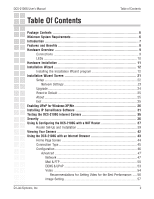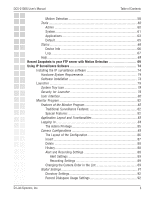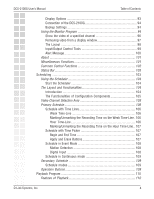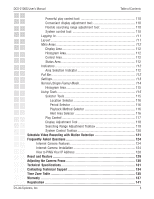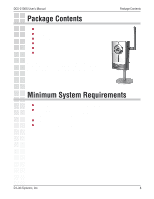3
DCS-2100G User’s Manual
D-Link Systems, Inc.
Table of Contents
Motion Detection
...................................................................................
58
Tools
...........................................................................................................
60
Admin
....................................................................................................
60
System
...................................................................................................
61
Applications
...........................................................................................
63
Default
...................................................................................................
65
Status
..........................................................................................................
66
Device Info
............................................................................................
66
Log
........................................................................................................
67
Help
.............................................................................................................
68
Record Snapshots to your FTP server with Motion Detection
.........................
69
Using IP Surveillance Software
.............................................................
74
Installing the IP surveillance software
.............................................................
74
Hardware System Requirements
.................................................................
74
Software Installation
...................................................................................
74
Launcher
..........................................................................................................
79
System Tray Icon
........................................................................................
79
Security for Launcher
.................................................................................
79
User Interface
.............................................................................................
80
Monitor Program
..............................................................................................
82
Features of the Monitor Program
................................................................
82
Traditional Surveillance Features:
.........................................................
82
Special Features:
...................................................................................
82
Application Layout and Functionalities
.......................................................
83
Logging In
..................................................................................................
84
The Admin Privilege
...............................................................................
85
Camera Configurations
...............................................................................
85
The Layout of the Configuration
...........................................................
86
Insert
.....................................................................................................
87
Delete
....................................................................................................
88
History
...................................................................................................
88
Alert and Recording Settings
................................................................
88
Alert Settings
...................................................................................
89
Recording Settings
..........................................................................
89
Changing the Camera Order in the List
.................................................
89
Global Settings
............................................................................................
91
Directory Settings
..................................................................................
92
Record Diskspace Usage Settings
.........................................................
92