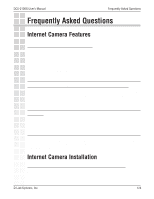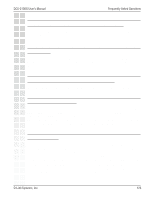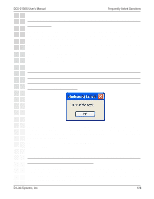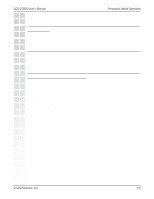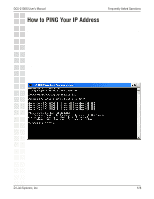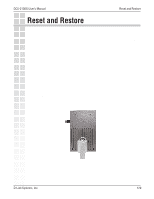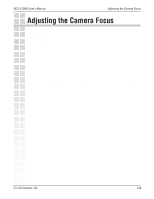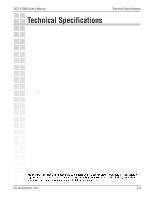D-Link DCS-2100G Product Manual - Page 126
appear throughout the image?, the Installation
 |
UPC - 790069274008
View all D-Link DCS-2100G manuals
Add to My Manuals
Save this manual to your list of manuals |
Page 126 highlights
DCS-2100G User's Manual Frequently Asked Questions 11 Why does the Internet Camera work locally but not externally? This might be caused by network firewall protection. The firewall may need to have some settings changed in order for the Internet Camera to be accessible outside your local LAN. Check with the Network Administrator for your network. Make sure that the Internet Camera isn't conflicting with any Web server you may have running on your network. The default router setting might be a possible reason. Check that the configuration of the router settings allow the Internet Camera to be accessed outside your local LAN. Please refer to page 37 for more information. 12 I connected the Internet Camera directly to a computer with a cross-over cable Ethernet cable and received the following Windows error upon running the Installation Wizard: This Windows error will occur if the Internet Camera is connected to a computer that is not properly configured with a valid IP address. Turn off DHCP from the Network Settings in Windows and configure the computer with a valid IP address or connect the camera to a router with DHCP enabled. This error can also occur if the Installation Wizard icon is clicked on more than once from the setup wizard. 13 Why does a series of broad vertical white lines appear throughout the image? It could be that the CMOS sensor has become overloaded when it has been exposed to bright lights such as direct exposure to sunlight or halogen lights. Reposition the Internet Camera into a more shaded area immediately as prolonged exposure to bright lights will damage the CMOS sensor. D-Link Systems, Inc. 126