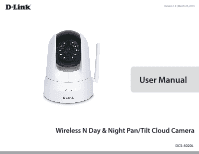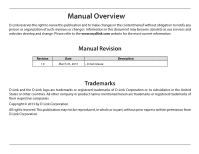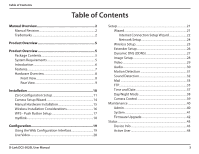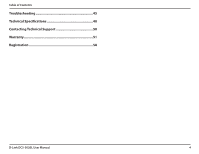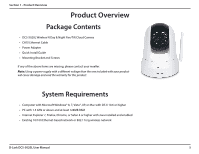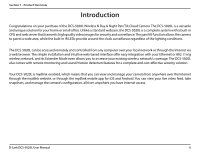D-Link DCS-5020L User Manual
D-Link DCS-5020L Manual
 |
View all D-Link DCS-5020L manuals
Add to My Manuals
Save this manual to your list of manuals |
D-Link DCS-5020L manual content summary:
- D-Link DCS-5020L | User Manual - Page 1
Version 1.0 | March 25, 2013 User Manual Wireless N Day & Night Pan/Tilt Cloud Camera DCS-5020L - D-Link DCS-5020L | User Manual - Page 2
may become obsolete as our services and websites develop and change. Please refer to the www.mydlink.com website for the most current information. Revision 1.0 Manual Revision Date March 25, 2013 • Initial release Description Trademarks D-Link and the D-Link logo are trademarks or registered - D-Link DCS-5020L | User Manual - Page 3
DNS (DDNS 27 Image Setup 28 Video 29 Audio 30 Motion Detection 31 Sound Detection 32 Mail 33 FTP 35 Time and Date 37 Day/Night Mode 38 Camera Control 39 Maintenance 40 Admin 40 System 41 Firmware Upgrade 42 Status 43 Device Info 43 Active User 44 D-Link DCS-5020L User Manual 3 - D-Link DCS-5020L | User Manual - Page 4
Table of Contents Troubleshooting 45 Technical Specifications 48 Contacting Technical Support 50 Warranty 51 Registration 58 D-Link DCS-5020L User Manual 4 - D-Link DCS-5020L | User Manual - Page 5
Contents • DCS-5020L Wireless N Day & Night Pan/Tilt Cloud Camera • CAT5 Ethernet Cable • Power Adapter • Quick Install Guide • Chrome, or Safari 4 or higher with Java installed and enabled • Existing 10/100 Ethernet-based network or 802.11n/g wireless network D-Link DCS-5020L User Manual 5 - D-Link DCS-5020L | User Manual - Page 6
your camera from anywhere over the Internet through the mydlink website, or through the mydlink mobile app for iOS and Android. You can view your live video feed, take snapshots, and manage the camera's configuration, all from anywhere you have Internet access. D-Link DCS-5020L User Manual 6 - D-Link DCS-5020L | User Manual - Page 7
the D-ViewCam software, which adds enhanced features and functionality that helps you create a full surveillance system for up to 32 cameras. With D-ViewCam, you can view multiple cameras at the same time, record video, and set up scheduled and triggered recordings. D-Link DCS-5020L User Manual 7 - D-Link DCS-5020L | User Manual - Page 8
Section 1 - Product Overview Hardware Overview Front View Light Sensor Camera Lens Manual Focus Bezel WPS LED IR LED Microphone Power and Link LED D-Link DCS-5020L User Manual 8 - D-Link DCS-5020L | User Manual - Page 9
Section 1 - Product Overview Rear View D-Link DCS-5020L User Manual WPS Button Reset Button Power Connector Ethernet Port 9 - D-Link DCS-5020L | User Manual - Page 10
. 3. Manual Hardware Installation: This section shows you how to manually set up your camera, however in order to use the mydlink features of your camera, you will still need to run the Camera Installation Wizard. Refer to "Manual Hardware Installation" on page 15. D-Link DCS-5020L User Manual 10 - D-Link DCS-5020L | User Manual - Page 11
on the back of the camera. Note: If you wish to use your camera wirelessly, you will be able to remove the cable after the Zero Configuration Setup is complete. Step 2 - Attach the External Power Adapter Plug the power adapter into a wall outlet or surge protector. D-Link DCS-5020L User Manual 11 - D-Link DCS-5020L | User Manual - Page 12
Section 2 - Installation Step 3 - Check Your mydlink Account From any computer with an Internet connection, open a web browser appear with the automatically configured details. Make a note of the details and click Yes to add the camera to your account. DCS-5020L D-Link DCS-5020L User Manual 12 - D-Link DCS-5020L | User Manual - Page 13
learn more about the mydlink features of this camera, or go to "Configuration" on page 19 for advanced configuration. Note: If the live image is blurry or out of focus, you can manually adjust the focus by rotating the manual focus bezel surrounding the camera lens. D-Link DCS-5020L User Manual 13 - D-Link DCS-5020L | User Manual - Page 14
it with your mydlink account. Click Set up your Cloud Camera to go through the Setup Wizard, which will guide you step-by-step through the installation process from connecting your hardware to configuring your camera and registering it with your mydlink account. D-Link DCS-5020L User Manual 14 - D-Link DCS-5020L | User Manual - Page 15
can use WPS to connect your camera to your network wirelessly. For more information, refer to "WPS - Push Button Setup" on page 17. If your router does not support WPS, you will still be able to set up your camera's wireless settings in the camera's web interface. D-Link DCS-5020L User Manual 15 - D-Link DCS-5020L | User Manual - Page 16
frequency sources (such as microwave ovens), your wireless connection may degrade dramatically or drop completely. Make sure your 2.4 GHz phone base is as far away from your wireless devices as possible. The base transmits a signal even if the phone in not in use. D-Link DCS-5020L User Manual 16 - D-Link DCS-5020L | User Manual - Page 17
are not sure where the WPS button is on your router, please refer to your router's User Manual. The DCS-5020L will automatically create a secure wireless connection to your router. While connecting, the blue LED will flash and your camera will reboot. WPS Button D-Link DCS-5020L User Manual 17 - D-Link DCS-5020L | User Manual - Page 18
registering your DCS-5020L camera with a mydlink account in the Camera Setup Wizard, you will be able to remotely access your camera from the www.mydlink.com website. After signing in to your mydlink account, you will see a screen similar to the following: Username D-Link DCS-5020L User Manual 18 - D-Link DCS-5020L | User Manual - Page 19
your password, click OK. Note: If you are directly connecting your camera to your PC, or if you are using the camera on a closed network, the default IP is 192.168.0.20. If the camera is connected to a router or network, a different IP address may have been assigned. DCS-5020L D-Link DCS-5020L User - D-Link DCS-5020L | User Manual - Page 20
off. Night Mode: If you have set the night mode to manual, the night mode feature can be toggled using these buttons Note: If the live image is blurry or out of focus, you can manually adjust the focus by rotating the manual focus bezel surrounding the camera lens. D-Link DCS-5020L User Manual 20 - D-Link DCS-5020L | User Manual - Page 21
configure your connection using the Manual Internet Connection Setup. Note: To register your camera with mydlink and enable its mydlink-related features, you will need to use the Camera Setup Wizard. Please refer to "Camera Setup Wizard" on page 14 for more details. D-Link DCS-5020L User Manual 21 - D-Link DCS-5020L | User Manual - Page 22
with your Internet Service Provider or network administrator. PPPoE Connection: If your camera is directly connected to a DSL modem, you may need to use PPPoE. Enter the username and password provided to you by your Internet Service Provider. Click Next to continue. D-Link DCS-5020L User Manual 22 - D-Link DCS-5020L | User Manual - Page 23
would like the camera to update your IP address automatically, select Enable, and enter your host information. Otherwise, select Disable. Click Next to continue. Enter a name for your camera. Click Next to your changes, or click Back to change your settings. D-Link DCS-5020L User Manual 23 - D-Link DCS-5020L | User Manual - Page 24
this setting to configure your camera as a UPnP device in your network. You can also enable UPnP port forwarding. Bonjour Enable this setting to allow your camera to be discovered by the Bonjour Settings: service. You can also specify a Bonjour name for the device. D-Link DCS-5020L User Manual 24 - D-Link DCS-5020L | User Manual - Page 25
to connect to, and will fill in the necessary settings for you. Wireless Select the wireless security mode used by your wireless network. If you select Security Mode: WEP or WPA-PSK/WPA2-PSK, enter the password for your wireless network in the text box that appears. D-Link DCS-5020L User Manual 25 - D-Link DCS-5020L | User Manual - Page 26
if you devices do not support WPA/WPA2 encryption. • WPA/WPA2 - This is currently the most advanced encryption method. Enter a Pre-shared Key (password) in the text box provided. Wireless clients will require this password in order to access your extended network. D-Link DCS-5020L User Manual 26 - D-Link DCS-5020L | User Manual - Page 27
Name: Enter the host name of the DDNS server. User Name: Enter your username or e-mail used to connect to the DDNS. Password: Enter your password used to connect to the DDNS server. Timeout: This allows you to specify the periodic update time for the DDNS address. D-Link DCS-5020L User Manual 27 - D-Link DCS-5020L | User Manual - Page 28
Setup This section allows you to configure the image settings for your camera. Enable If you have lights flickering in your camera Mirror: Horizontally flip the video. Note: If the camera is installed upside down, Flip Image and Mirror should both be Control: +5. D-Link DCS-5020L User Manual 28 - D-Link DCS-5020L | User Manual - Page 29
and Quality. Encode Type: Your camera has separate settings for the Default View Select the default encoding to use when viewing your video on the Live Mode: Video page. Light Select the frequency used by your lighting and power to help reduce Frequency: image flicker. D-Link DCS-5020L User Manual - D-Link DCS-5020L | User Manual - Page 30
you to adjust the audio settings for your camera. Note: Please wait a few seconds for the camera to adjust the audio after making changes. Audio Settings: You may Enable or Disable the camera audio feed. Volume Select the desired volume percentage level. Settings: D-Link DCS-5020L User Manual 30 - D-Link DCS-5020L | User Manual - Page 31
Configuration Motion Detection Motion detection allows you to mark areas of your camera's video to monitor for motion, which can be used to trigger snapshots or recordings. Refer to "Mail" on page 33 and "FTP" on that you would like to Areas: monitor for motion. D-Link DCS-5020L User Manual 31 - D-Link DCS-5020L | User Manual - Page 32
you to detect when there is a loud sound in the area, which can be used to trigger snapshots or recordings. Refer to "Mail" on page 33 and "FTP" on page 35 for more details. Sound Select whether will show the current volume levels being detected by the camera. D-Link DCS-5020L User Manual 32 - D-Link DCS-5020L | User Manual - Page 33
: You can also use STARTTLS, which will use SMTP server port number 587. Note: If you want to use a Yahoo SMTP server, the SMTP server address will be different between each registered region, and only SMTP port 465 is supported for SSL-TLS. D-Link DCS-5020L User Manual 33 - D-Link DCS-5020L | User Manual - Page 34
start and stop the e-mailing of snapshots. • Select Motion/Sound Detection if you would like the camera to e-mail images only when motion or sound is detected. You can choose whether to e-mail a test e-mail according to the e-mail settings you have specified above. D-Link DCS-5020L User Manual 34 - D-Link DCS-5020L | User Manual - Page 35
frequently you want images to be taken and uploaded. You can Frequency: choose to upload by frames per second, or by seconds per frame. Base File Name: Set the desired base file name for your snapshots. D-Link DCS-5020L User Manual 35 - D-Link DCS-5020L | User Manual - Page 36
your videos. Prefix: Video Limit: Specify the maximum file size and duration of the videos to be uploaded. Test FTP Server: Clicking on the Test button will send a test JPEG snapshot to the FTP server specified above to make sure that your settings are correct. D-Link DCS-5020L User Manual 36 - D-Link DCS-5020L | User Manual - Page 37
drop-down menu. Synchronize Enabling this will allow the camera to update its clock automatically from an NTP Server: manually. and Time YoucanalsoclickontheCopyYourComputer'sTimeSettingstoautomatically Manually: set the date and time based on your computer's settings. D-Link DCS-5020L User Manual - D-Link DCS-5020L | User Manual - Page 38
This sets the camera to always use Day mode. Mode: Always Night This sets the camera to always use Night mode. Mode: Day Mode This sets the camera to use Day mode during the times you specify, and Schedule: will switch to Night mode outside the times you specify. D-Link DCS-5020L User Manual 38 - D-Link DCS-5020L | User Manual - Page 39
to move the camera's lens to the desired preset position. • Enter a name to help you easily identify the preset. • Click on the Set button to save the preset. • Any pre-saved positions can be cleared by selecting the desired preset and clicking on the Clear button. D-Link DCS-5020L User Manual 39 - D-Link DCS-5020L | User Manual - Page 40
a new user, enter a user name, password, and retype the password, then click Add. A maximum of 8 user accounts can be created. User List: Displays the account names of authorized users. You can modify or delete an account by clicking on its modify or delete icon. D-Link DCS-5020L User Manual 40 - D-Link DCS-5020L | User Manual - Page 41
the Restore Factory Defaults button to reset all settings back to Default: the factory defaults. Please note that this will erase any changes you have made to the settings of the camera. Reboot The Device: Click the Reboot the Device button to reboot the camera. D-Link DCS-5020L User Manual 41 - D-Link DCS-5020L | User Manual - Page 42
on your DCS-5020L, download the latest firmware from the D-Link Support Page to your local hard drive. Click the Browse... button and select the firmware file, then click the Upload button to start the firmware upgrade. Warning: The firmware upgrade process must not be interrupted or the camera may - D-Link DCS-5020L | User Manual - Page 43
Section 3 - Configuration Status Device Info This section displays all the detailed information about your device and network settings. D-Link DCS-5020L User Manual 43 - D-Link DCS-5020L | User Manual - Page 44
Section 3 - Configuration Active User This page lists all the active users' information including the User Name, IP address, and the time that camera access began. D-Link DCS-5020L User Manual 44 - D-Link DCS-5020L | User Manual - Page 45
live view is blurry or out of focus, what can I do? You can manually adjust the focus of the lens by rotating the bezel on the front of the camera (surrounding the lens). While watching the live view, rotate the bezel until the desired level of focus is achieved. D-Link DCS-5020L User Manual 45 - D-Link DCS-5020L | User Manual - Page 46
will damage the sensor. 7. The camera is producing noisy images. How can I solve the problem? The video images might be noisy if the camera is used in a very low light environment. Try switching to night mode if you are consistently monitoring a low light area. D-Link DCS-5020L User Manual 46 - D-Link DCS-5020L | User Manual - Page 47
Image Setup" on installed. Java can be downloaded from http://www.java.com If you are using Internet Explorer with a version number 6 or lower, then you will need to upgrade your Web browser software in order to view the streaming video transmitted by the Network Camera. D-Link DCS-5020L User Manual - D-Link DCS-5020L | User Manual - Page 48
WIRELESS CONNECTIVITY • 802.11b/g/n Wireless with WEP/WPA/WPA2 security • WPS WIRELESS TRANSMIT OUTPUT POWER (TYPICAL) • 11b - 16 dbm • 11g/11n - 12 dbm SDRAM • 64 MB FLASH MEMORY • 8 MB RESET BUTTON • Reset to factory default fps LENS • Focal length: 2.2 mm, F2.0 D-Link DCS-5020L User Manual 48 - D-Link DCS-5020L | User Manual - Page 49
V AC, 50/60 Hz • Output: 12 V DC, 1 A DIMENSIONS (W X D X H) • Camera Only - 102.35 x 101.27 x 133.6 mm (4.03 x 3.99 x 5.26 inches) • Camera Including Mounting Bracket - 102.35 x 101.27 x EMISSION (EMI), SAFETY & OTHER CERTIFICATIONS • FCC Class B • IC • C-Tick • CE D-Link DCS-5020L User Manual 49 - D-Link DCS-5020L | User Manual - Page 50
of the product (e.g., DCS-5020L) • Hardware Revision (located on the label on the bottom of the Network Camera (e.g., rev A1)) • Serial Number (s/n number located on the label on the bottom of the Network Camera). You can find software updates and user documentation on the D-Link website as well as - D-Link DCS-5020L | User Manual - Page 51
the defective Hardware will be refunded by D-Link upon return to D-Link of the defective Hardware. All Hardware or part thereof that is replaced by D-Link, or for which the purchase price is refunded, shall become the property of D-Link upon replacement or refund. D-Link DCS-5020L User Manual 51 - D-Link DCS-5020L | User Manual - Page 52
Software is properly installed on approved hardware and operated as contemplated in its documentation. D-Link further warrants that, during the Software Warranty Period, the magnetic media on which D-Link delivers the Software sale or other sales in which D-Link, Link DCS-5020L User Manual 52 - D-Link DCS-5020L | User Manual - Page 53
no warranty service will be Software nonconformance in sufficient detail to allow D-Link from D-Link Technical Support at manuals or accessories in the shipping package. D-Link will only replace the defective portion of the product and will not ship back any accessories. D-Link DCS-5020L User Manual - D-Link DCS-5020L | User Manual - Page 54
software, firmware or other products or services provided by anyone other than D-Link; and Products that have been purchased from inventory clearance or liquidation sales or other sales in which D-Link , FITNESS FOR A PARTICULAR PURPOSE AND NONINFRINGEMENT. D-Link DCS-5020L User Manual 54 - D-Link DCS-5020L | User Manual - Page 55
from D-Link Corporation/D-Link Systems, Inc., as stipulated by the United States Copyright Act of 1976 and any amendments thereto. Contents are subject to change without prior notice. Copyright ©2013 by D-Link Corporation/D-Link Systems, Inc. All rights reserved. D-Link DCS-5020L User Manual 55 - D-Link DCS-5020L | User Manual - Page 56
set forth for an uncontrolled environment. This equipment should be installed and operated with minimum distance 20cm between the radiator & your firmware programmed at the factory to match the intended destination. The firmware setting is not accessible by the end user. D-Link DCS-5020L User Manual - D-Link DCS-5020L | User Manual - Page 57
radiation exposure limits set forth for an uncontrolled environment. This equipment should be installed and operated with minimum distance 20cm between the radiator and your body. This per regulations of Industry Canada. The required antenna impedance is 50 ohms. D-Link DCS-5020L User Manual 57 - D-Link DCS-5020L | User Manual - Page 58
Appendix D - Registration Registration Product registration is entirely voluntary and failure to complete or return this form will not diminish your warranty rights. Version 1.0 March 25, 2013 D-Link DCS-5020L User Manual 58
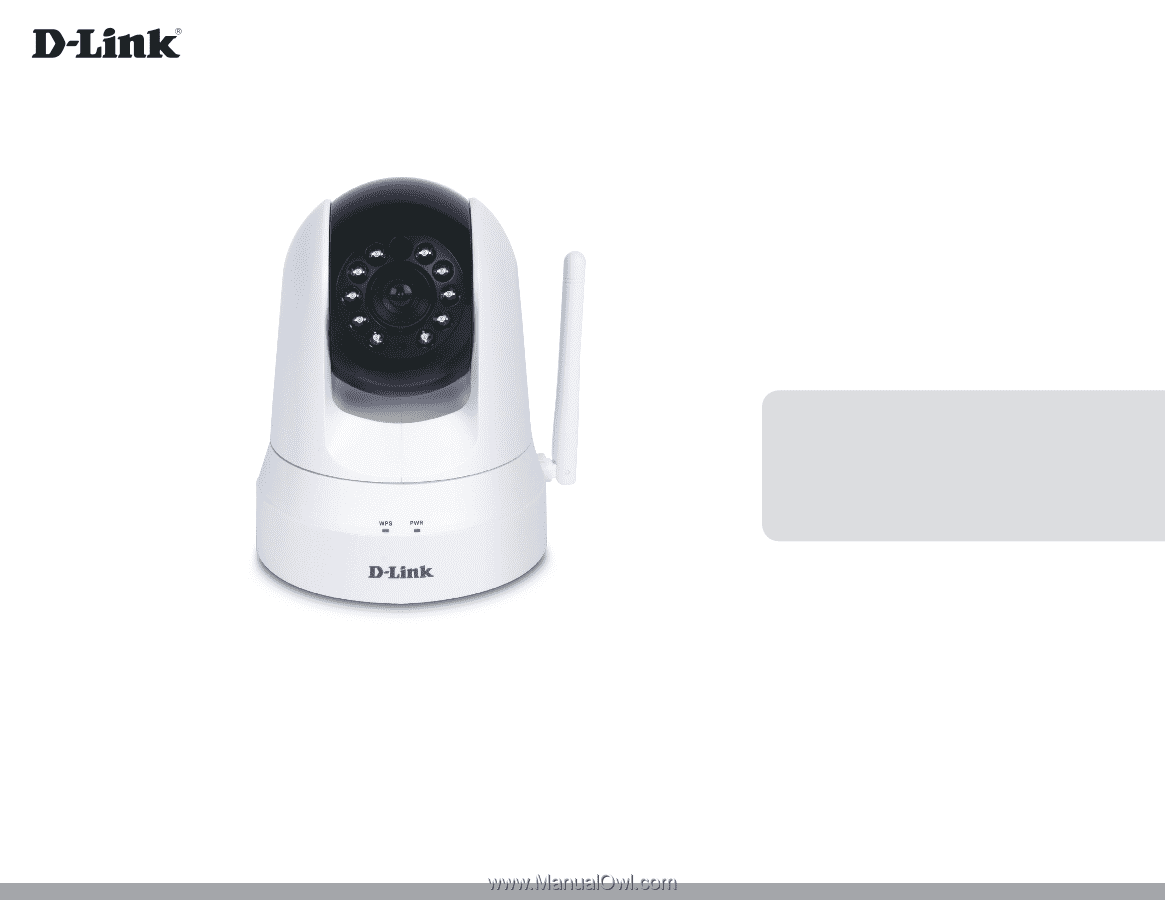
User Manual
Wireless N Day & Night Pan/Tilt Cloud Camera
DCS-5020L
Version 1.0 | March 25, 2013