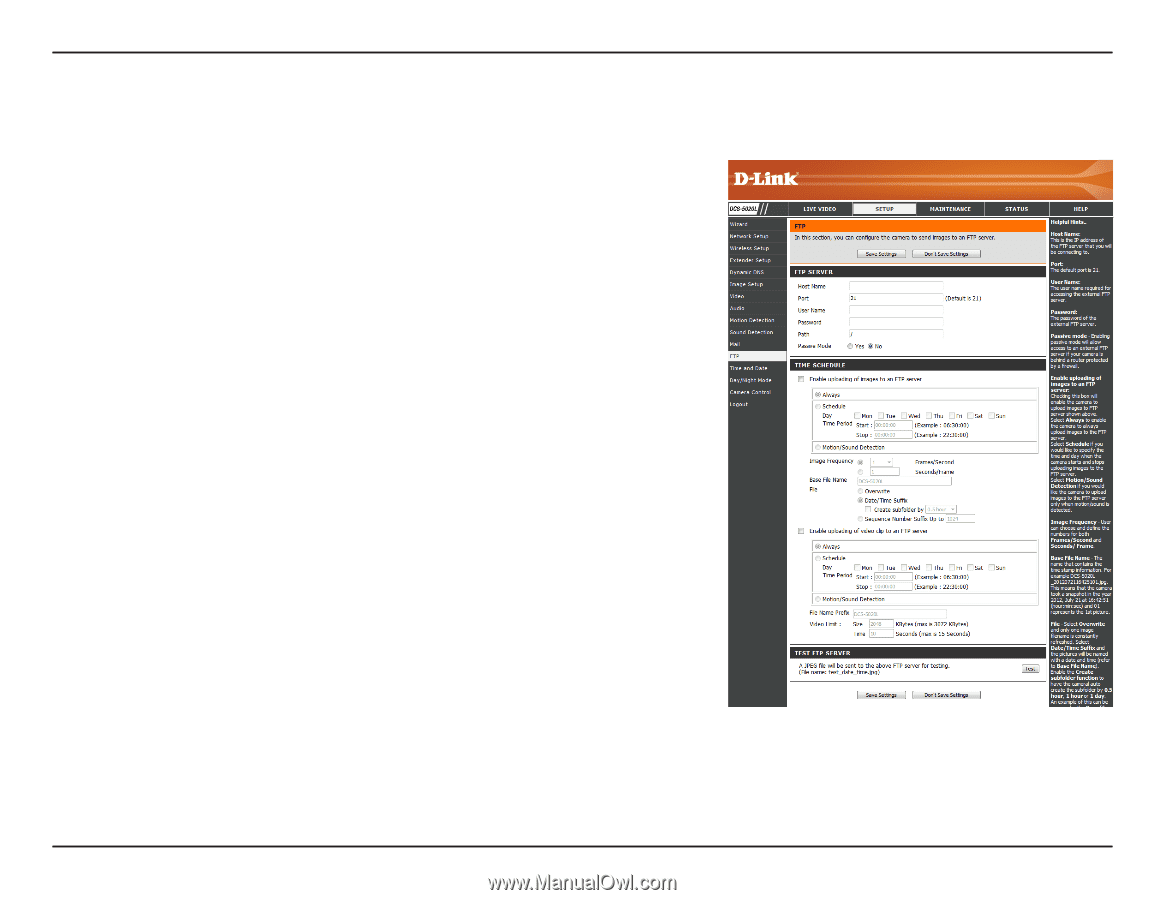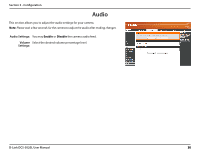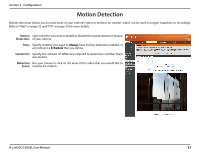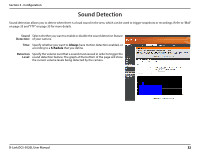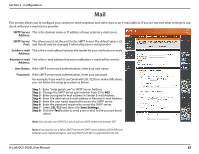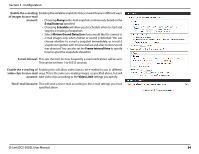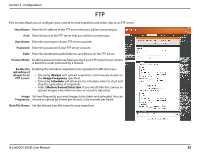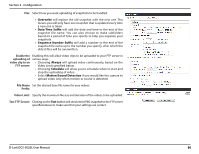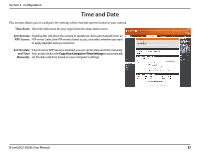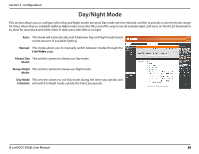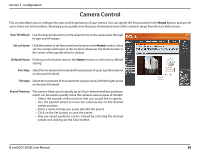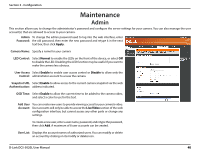D-Link DCS-5020L User Manual - Page 35
FTP, Always, Image Frequency, Schedule, Motion/Sound Detection - ports
 |
View all D-Link DCS-5020L manuals
Add to My Manuals
Save this manual to your list of manuals |
Page 35 highlights
Section 3 - Configuration FTP This section allows you to configure your camera to send snapshots and video clips to an FTP server. Host Name: Enter the IP address of the FTP server that you will be connecting to. Port: Enter the port of the FTP server that you will be connecting to. User Name: Enter the user name of your FTP server account. Password: Enter the password of your FTP server account. Path: Enter the destination path/folder to save files to on the FTP server. Passive Mode: Enabling passive mode may help you reach your FTP server if your camera is behind a router protected by a firewall. Enable the Enabling this will allow snapshots to be uploaded in different ways: uploading of images to an • Choosing Always will upload snapshots continuously based on FTP server: the Image Frequency specified. • Choosing Schedule will allow you to schedule when to start and stop the uploading of snapshots. • Select Motion/Sound Detection if you would like the camera to upload images only when motion or sound is detected. Image Set how frequently you want images to be taken and uploaded. You can Frequency: choose to upload by frames per second, or by seconds per frame. Base File Name: Set the desired base file name for your snapshots. D-Link DCS-5020L User Manual 35