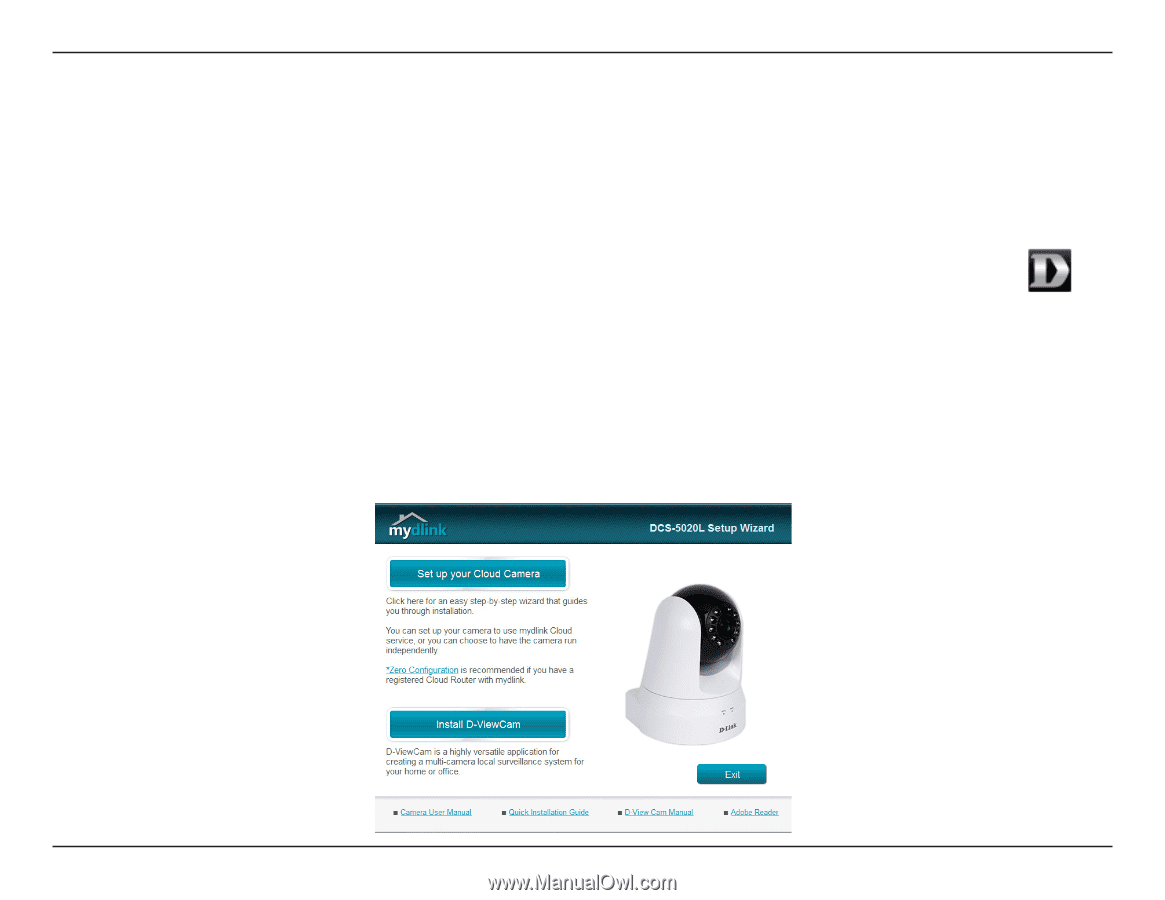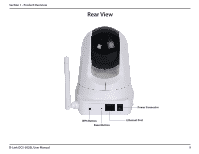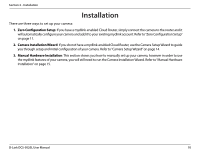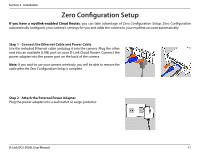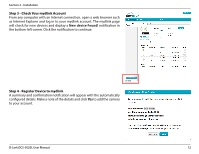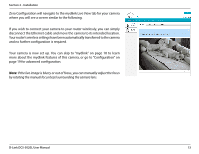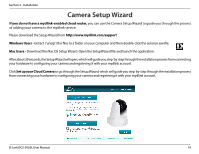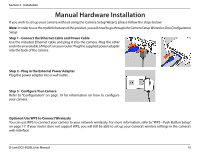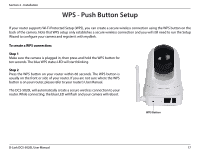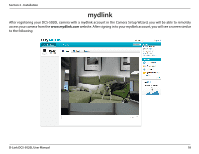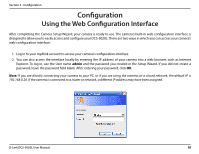D-Link DCS-5020L User Manual - Page 14
Camera Setup Wizard - d link camera setup wizard
 |
View all D-Link DCS-5020L manuals
Add to My Manuals
Save this manual to your list of manuals |
Page 14 highlights
Section 2 - Installation Camera Setup Wizard If you do not have a mydlink-enabled cloud router, you can use the Camera Setup Wizard to guide you through the process of adding your camera to the mydlink service Please download the Setup Wizard from http://www.mydlink.com/support. Windows Users - Extract ("unzip") the files to a folder on your computer and then double-click the autorun.exe file. Mac Users - Download the Mac OS Setup Wizard. Open the SetupWizard file and launch the application. After about 30 seconds, the Setup Wizard will open, which will guide you step-by-step through the installation process from connecting your hardware to configuring your camera and registering it with your mydlink account. Click Set up your Cloud Camera to go through the Setup Wizard, which will guide you step-by-step through the installation process from connecting your hardware to configuring your camera and registering it with your mydlink account. D-Link DCS-5020L User Manual 14