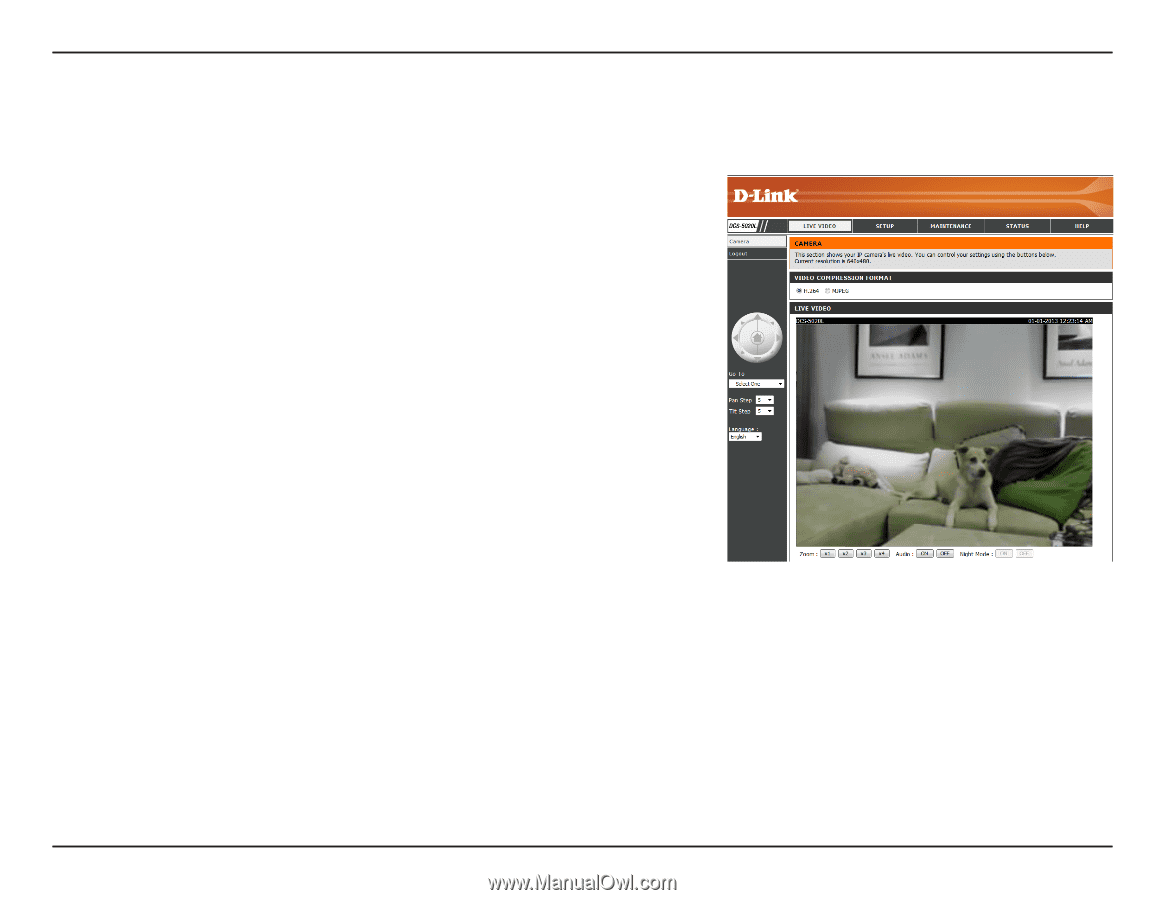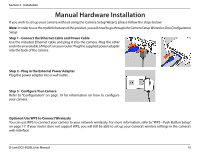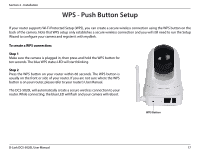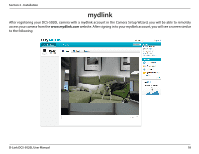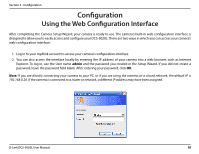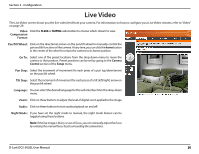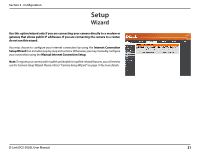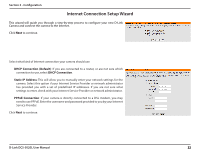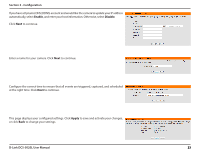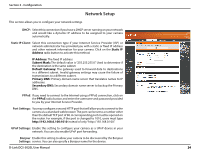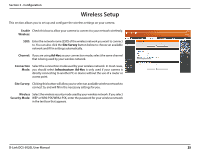D-Link DCS-5020L User Manual - Page 20
Live Video - focus
 |
View all D-Link DCS-5020L manuals
Add to My Manuals
Save this manual to your list of manuals |
Page 20 highlights
Section 3 - Configuration Live Video The Live Video screen shows you the live video feed from your camera. For information on how to configure your Live Video streams, refer to"Video" on page 29. Video Click the H.264 or MJPEG radio button to choose which stream to view. Compression Format: Pan/Tilt Wheel: Click on the directional arrows on the pan/tilt wheel to manually control the pan and tilt functions of the camera. At any time, you can click the home button in the center of the wheel to return the camera to its home position. Go To: Select one of the preset locations from the drop-down menu to move the camera to that position. Preset positions can be set by going to the Camera Control section of the Setup menu. Pan Step: Select the increment of movement for each press of a pan (up/down)arrow on the pan/tilt wheel. Tilt Step: Select the increment of movement for each press of a tilt (left/right) arrow on the pan/tilt wheel. Language: You can select the desired language for the web interface from this drop-down menu. Zoom: Click on these buttons to adjust the level of digital zoom applied to the image Audio: Click on these buttons to turn audio playback on and off. Night Mode: If you have set the night mode to manual, the night mode feature can be toggled using these buttons Note: If the live image is blurry or out of focus, you can manually adjust the focus by rotating the manual focus bezel surrounding the camera lens. D-Link DCS-5020L User Manual 20