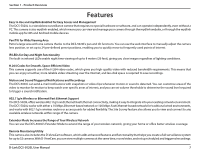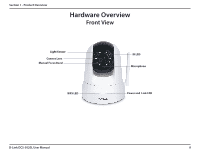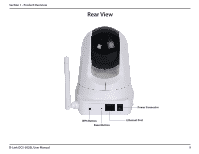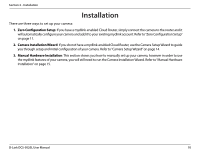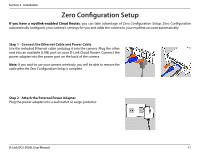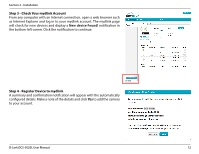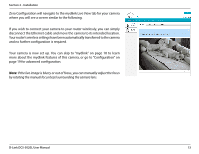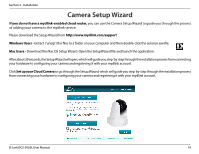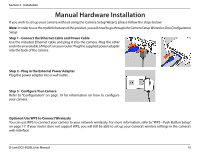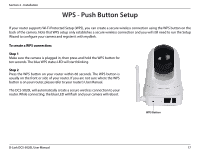D-Link DCS-5020L User Manual - Page 12
Step 4 - Register Device to mydlink, Step 3 - Check Your mydlink Account, New device Found - clicking
 |
View all D-Link DCS-5020L manuals
Add to My Manuals
Save this manual to your list of manuals |
Page 12 highlights
Section 2 - Installation Step 3 - Check Your mydlink Account From any computer with an Internet connection, open a web browser such as Internet Explorer and log in to your mydlink account. The mydlink page will check for new devices and display a New device Found! notification in the bottom-left corner. Click the notification to continue. Step 4 - Register Device to mydlink A summary and confirmation notification will appear with the automatically configured details. Make a note of the details and click Yes to add the camera to your account. DCS-5020L D-Link DCS-5020L User Manual 12
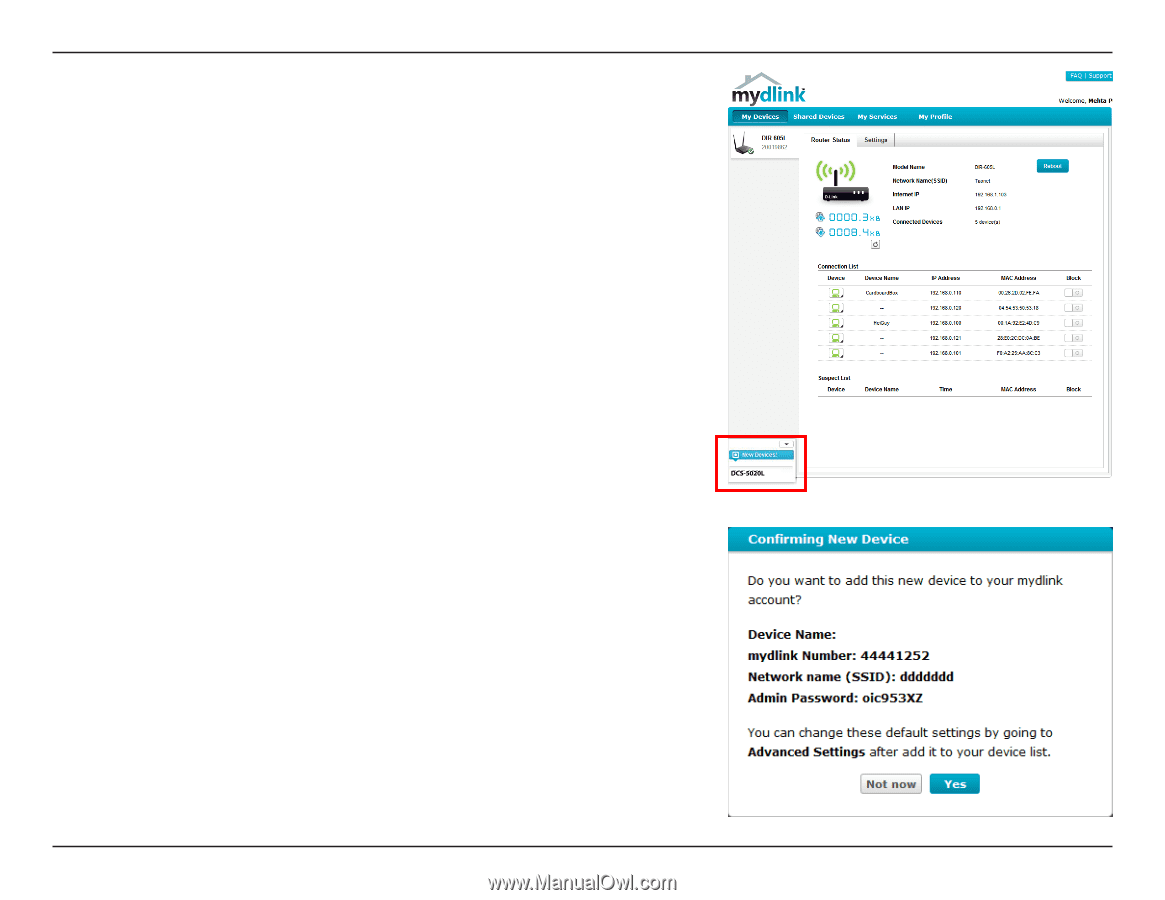
12
D-Link DCS-5020L User Manual
Section 2 - Installation
Step 4 - Register Device to mydlink
A summary and confirmation notification will appear with the automatically
configured details. Make a note of the details and click
Yes
to add the camera
to your account.
Step 3 - Check Your mydlink Account
From any computer with an Internet connection, open a web browser such
as Internet Explorer and log in to your mydlink account. The mydlink page
will check for new devices and display a
New device Found!
notification in
the bottom-left corner. Click the notification to continue.
DCS-5020L