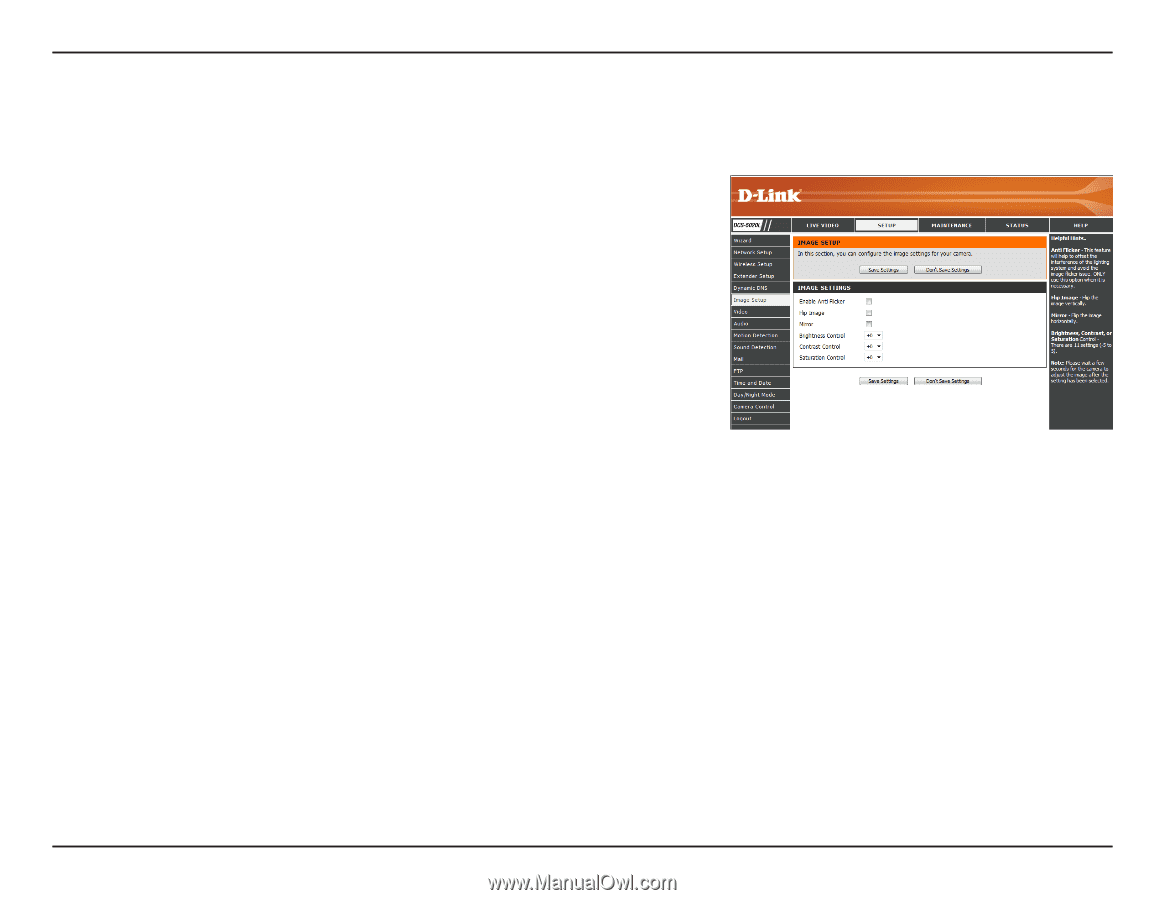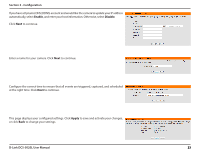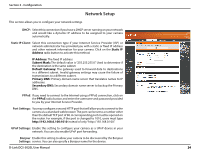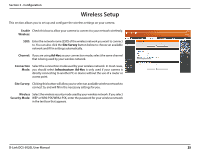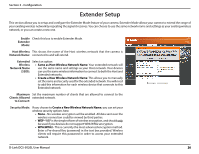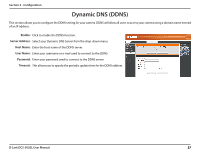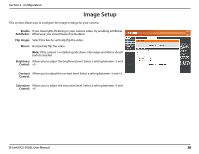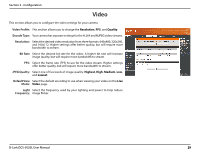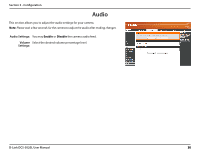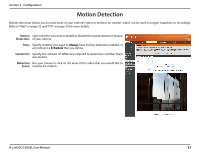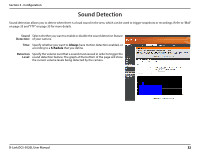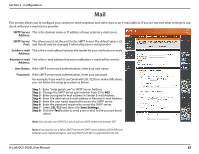D-Link DCS-5020L User Manual - Page 28
Image Setup - installation video
 |
View all D-Link DCS-5020L manuals
Add to My Manuals
Save this manual to your list of manuals |
Page 28 highlights
Section 3 - Configuration Image Setup This section allows you to configure the image settings for your camera. Enable If you have lights flickering in your camera video, try enabling antiflicker. Antiflicker: Otherwise, you should leave this disabled. Flip Image: Select this box to vertically flip the video. Mirror: Horizontally flip the video. Note: If the camera is installed upside down, Flip Image and Mirror should both be checked Brightness Allows you to adjust the brightness level. Select a setting between -5 and Control: +5. Contrast Allows you to adjust the contrast level. Select a setting between -5 and +5. Control: Saturation Allows you to adjust the saturation level. Select a setting between -5 and Control: +5. D-Link DCS-5020L User Manual 28