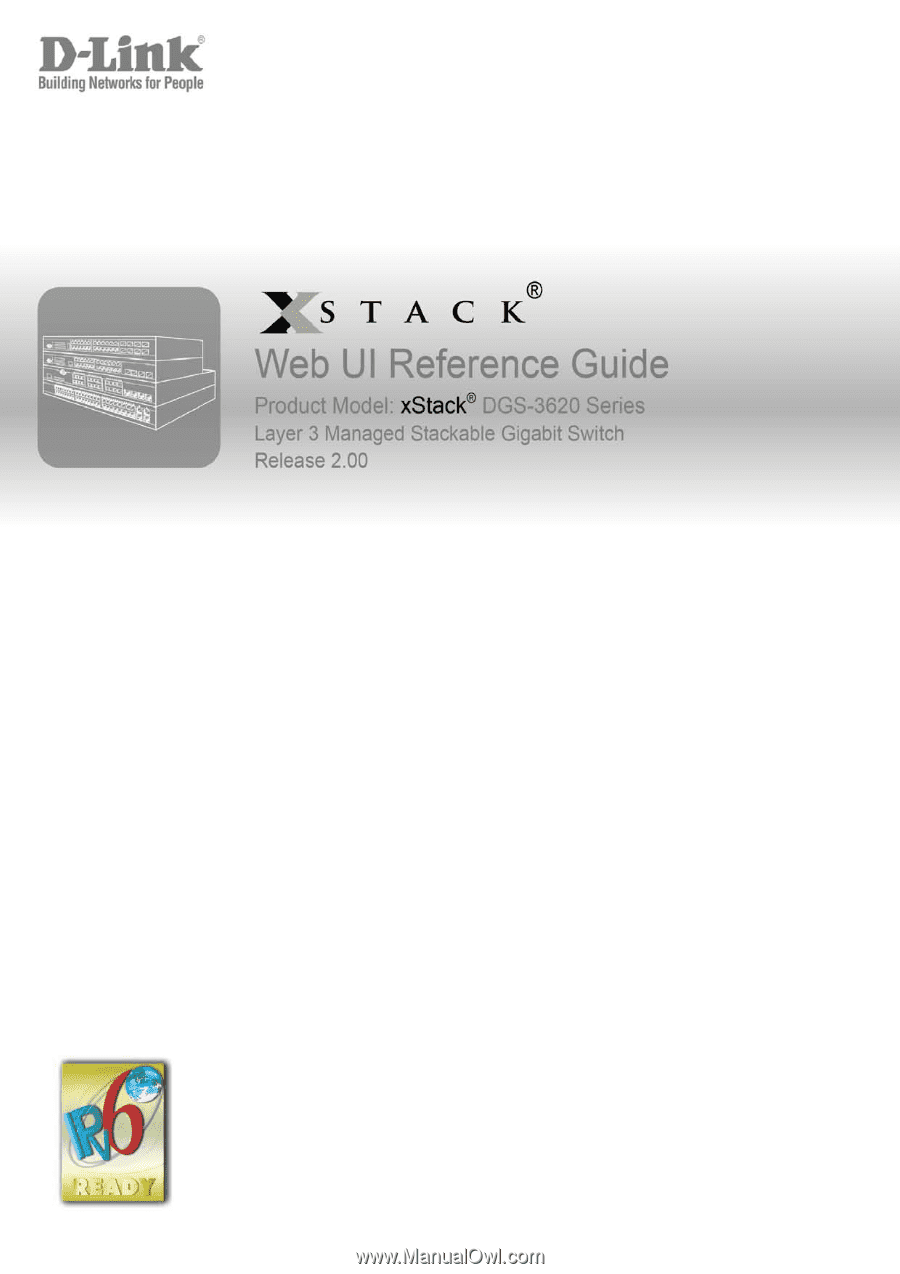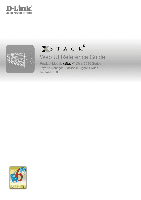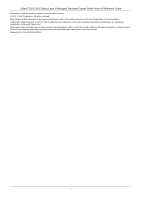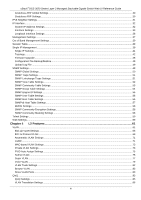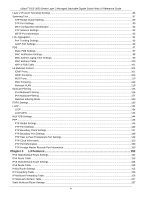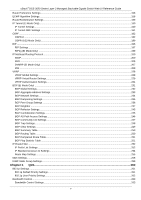D-Link DGS-3620-52P Web UI Reference Guide
D-Link DGS-3620-52P Manual
 |
View all D-Link DGS-3620-52P manuals
Add to My Manuals
Save this manual to your list of manuals |
D-Link DGS-3620-52P manual content summary:
- D-Link DGS-3620-52P | Web UI Reference Guide - Page 1
- D-Link DGS-3620-52P | Web UI Reference Guide - Page 2
xStack® DGS-3620 Series Layer 3 Managed Stackable Gigabit Switch Web UI Reference Guide Information in this document is subject to change without notice. © 2011 D-Link Corporation. All rights reserved. Reproduction of this document in any manner whatsoever without the written permission of D-Link - D-Link DGS-3620-52P | Web UI Reference Guide - Page 3
xStack® DGS-3620 Series Layer 3 Managed Stackable Gigabit Switch Web UI Reference Guide Table of Contents Intended Readers...1 Typographical Conventions...1 Notes, Notices and Cautions...1 Safety Instructions Chapter 3 Management ...28 ARP ...28 Static ARP Settings ...28 Proxy ARP Settings ...29 ARP - D-Link DGS-3620-52P | Web UI Reference Guide - Page 4
xStack® DGS-3620 Series Layer 3 Managed Stackable Gigabit Switch Web UI Reference Guide Gratuitous ARP Global Settings ...30 Gratuitous Table...39 Single IP Management...39 Single IP Settings ...41 Topology ...42 Firmware Upgrade...48 Configuration File Backup/Restore...49 Upload Log File ...49 SNMP - D-Link DGS-3620-52P | Web UI Reference Guide - Page 5
xStack® DGS-3620 Series Layer 3 Managed Stackable Gigabit Switch Web UI Reference Guide Layer 2 Protocol Tunneling Settings ...86 Spanning Tree...87 STP Bridge Global Settings...89 STP Port Settings ...90 MST Configuration Identification ...92 STP Instance Settings ...93 - D-Link DGS-3620-52P | Web UI Reference Guide - Page 6
xStack® DGS-3620 Series Layer 3 Managed Stackable Gigabit Switch Web UI Reference Guide Route Preference Settings ...158 ECMP Algorithm Settings...158 Route Redistribution Settings...159 IP Tunnel (EI Mode Only)...160 IP Tunnel Settings ...160 IP Tunnel GRE Settings ...161 OSPF ...162 OSPFv2 ...182 - D-Link DGS-3620-52P | Web UI Reference Guide - Page 7
xStack® DGS-3620 Series Layer 3 Managed Stackable Gigabit Switch Web UI Reference Guide Queue Bandwidth Control Settings ...265 Traffic Control Settings...265 DSCP ...268 DSCP Trust Settings ...268 DSCP Map Settings...269 HOL Blocking Prevention ...270 Scheduling Settings ... - D-Link DGS-3620-52P | Web UI Reference Guide - Page 8
xStack® DGS-3620 Series Layer 3 Managed Stackable Gigabit Switch Web UI Reference Guide Web-based Access Control (WAC)...343 WAC Global Settings...345 WAC User Settings...346 WAC Port Settings...346 WAC Authentication State ...347 WAC Customize Page... - D-Link DGS-3620-52P | Web UI Reference Guide - Page 9
xStack® DGS-3620 Series Layer 3 Managed Stackable Gigabit Switch Web UI Reference Guide DHCPv6 Relay ...399 DHCP Local Relay 404 Time Zone Settings ...405 Flash File System Settings...407 Chapter 10 OAM...409 CFM (EI Mode Only) ...409 CFM Settings ...409 CFM Port Settings ...415 CFM MIPCCM Table ... - D-Link DGS-3620-52P | Web UI Reference Guide - Page 10
® DGS-3620 Series Layer 3 Managed Stackable Gigabit Switch Web UI Reference Guide Ping Test...442 Trace Route...444 Peripheral ...445 Device Environment ...445 External Alarm Settings ...446 Chapter 12 Save and Tools...447 Save Configuration / Log...447 License Management...447 Download Firmware - D-Link DGS-3620-52P | Web UI Reference Guide - Page 11
Notes, Notices and Cautions Safety Instructions General Precautions for Rack-Mountable Products Protecting Against Electrostatic Discharge The DGS-3620 Series Web UI Reference Guide contains information for setup and management of the Switch. This manual is intended for network managers familiar - D-Link DGS-3620-52P | Web UI Reference Guide - Page 12
xStack® DGS-3620 Series Layer 3 Managed Stackable Gigabit Switch Web UI Reference Guide Safety Cautions To reduce the risk of bodily injury, electrical shock, fire, and damage to the equipment observe the following precautions: • Observe and follow service markings. o Do not service any product - D-Link DGS-3620-52P | Web UI Reference Guide - Page 13
xStack® DGS-3620 Series Layer 3 Managed Stackable Gigabit Switch Web UI Reference Guide any system as well as to various peripherals or supporting hardware. CAUTION: Installing systems in a rack not step on or stand on any component when servicing other components in a rack. NOTE: A qualified - D-Link DGS-3620-52P | Web UI Reference Guide - Page 14
xStack® DGS-3620 Series Layer 3 Managed Stackable Gigabit Switch Web UI Reference Guide Protecting Against Electrostatic Discharge Static electricity can harm delicate components inside the system. To prevent static damage, discharge static electricity from your body before touching - D-Link DGS-3620-52P | Web UI Reference Guide - Page 15
xStack® DGS-3620 Series Layer 3 Managed Stackable Gigabit Switch Web UI Reference Guide Chapter 1 Introduction Login to the Web Manager Web-based User Interface Web Pages Web-based Switch Configuration Introduction All software functions of the DGS-3620 Series switches can be managed, configured - D-Link DGS-3620-52P | Web UI Reference Guide - Page 16
xStack® DGS-3620 Series Layer 3 Managed Stackable Gigabit Switch Web UI Reference Guide Web-based User Interface The user menu buttons and subfolders contained within them to display menus. Click the D-Link logo to go to the DLink website. Presents a graphical near real-time image of the front panel - D-Link DGS-3620-52P | Web UI Reference Guide - Page 17
xStack® DGS-3620 Series Layer 3 Managed Stackable Gigabit Switch Web UI Reference Guide NOTE: Any changes made to the Switch - In this section the user will be able to configure features regarding the Quality of Service functionality of the Switch. ACL - In this section the user will be able to - D-Link DGS-3620-52P | Web UI Reference Guide - Page 18
xStack® DGS-3620 Series Layer 3 Managed Stackable Gigabit Switch Web UI Reference Guide Chapter 2 System Configuration Device Information the DGS-3620 Series link. The Device Information window shows the Switch's MAC Address (assigned by the factory and unchangeable), the Boot PROM Version, Firmware - D-Link DGS-3620-52P | Web UI Reference Guide - Page 19
xStack® DGS-3620 Series Layer 3 Managed Stackable Gigabit Switch Web UI Reference Guide Click the Settings link to navigate to the appropriate feature page for configuration. System Information Settings The user can enter a System Name, System Location, and System Contact to aid - D-Link DGS-3620-52P | Web UI Reference Guide - Page 20
xStack® DGS-3620 Series Layer 3 Managed Stackable Gigabit Switch Web UI Reference Guide Figure 2-3. Port Settings window To configure switch ports: 1. Choose the port or sequential range of ports using the From Port and To Port drop-down - D-Link DGS-3620-52P | Web UI Reference Guide - Page 21
xStack® DGS-3620 Series Layer 3 Managed Stackable Gigabit Switch Web UI Reference Guide other configuration will result in a link down status for both ports. MAC addresses must be manually entered into the forwarding Port Description Settings The Switch supports a port description feature where - D-Link DGS-3620-52P | Web UI Reference Guide - Page 22
xStack® DGS-3620 Series Layer 3 Managed Stackable Gigabit Switch Web UI Reference Guide Figure 2-4. Port Description Settings window The fields that can be configured are described below: Parameter Description Unit Select the unit you wish to configure. From - D-Link DGS-3620-52P | Web UI Reference Guide - Page 23
xStack® DGS-3620 Series Layer 3 Managed Stackable Gigabit Switch Web UI Reference Guide Parameter Description Port Port State Connection Status Reason Display the port that has been error disabled. Describe the current running state of the port, whether - D-Link DGS-3620-52P | Web UI Reference Guide - Page 24
Jumbo Frame for the port. Click the Apply button to implement changes made. PoE The DGS-3620-28PC and DGS-3620-52P switches support Power over Ethernet (PoE) as defined by the IEEE 802.3af and 802.3at. All ports can support PoE up to 30W. Ports 1-24 can supply about 48 VDC power to Powered Devices - D-Link DGS-3620-52P | Web UI Reference Guide - Page 25
xStack® DGS-3620 Series Layer 3 Managed Stackable Gigabit Switch Web UI Reference Guide The Switch includes the following PoE . The user may configure a Power Limit between 37W and 760W for the DGS-3620-28PC and DGS-3620-52P. The default setting is 760W. The PoE controller uses either Deny Next Port - D-Link DGS-3620-52P | Web UI Reference Guide - Page 26
xStack® DGS-3620 Series Layer 3 Managed Stackable Gigabit Switch Web UI Reference Guide Click Apply to implement changes made. PoE Port Settings To view the following window, click System Configuration > PoE > PoE Port Settings, as show below: Figure 2-9. - D-Link DGS-3620-52P | Web UI Reference Guide - Page 27
xStack® DGS-3620 Series Layer 3 Managed Stackable Gigabit Switch Web UI Reference Guide Serial Port Settings This window allows the user to adjust the Baud Rate and the Auto Logout values. To view the following window, click System - D-Link DGS-3620-52P | Web UI Reference Guide - Page 28
xStack® DGS-3620 Series Layer 3 Managed Stackable Gigabit Switch Web UI Reference Guide (-500-500) Low Threshold Enter the who choose this method will only save log files when they manually tell the Switch to do so, either using the Save Log link in the Save folder. Time Interval - Users who choose - D-Link DGS-3620-52P | Web UI Reference Guide - Page 29
xStack® DGS-3620 Series Layer 3 Managed Stackable Gigabit Switch Web UI Reference Guide Figure 2-13. System Log Server Settings The fields that can be configured are described below: Parameter Description Server ID Syslog server settings index (1 to 4). Severity - D-Link DGS-3620-52P | Web UI Reference Guide - Page 30
xStack® DGS-3620 Series Layer 3 Managed Stackable Gigabit Switch Web UI Reference Guide Parameter Description Log Type . Module List - When selecting Module List, the module name must be manually entered. Available modules are CFM_EXT, DHCPv6_CLIENT, DHCPv6_RELAY, DHCPv6_SERVER, ERPS, ERROR_LOG - D-Link DGS-3620-52P | Web UI Reference Guide - Page 31
xStack® DGS-3620 Series Layer 3 Managed Stackable Gigabit Switch Web UI Reference Guide System Severity Settings The Switch can be configured to allow alerts be logged or sent as a trap to an SNMP agent. The level at which - D-Link DGS-3620-52P | Web UI Reference Guide - Page 32
xStack® DGS-3620 Series Layer 3 Managed Stackable Gigabit Switch Web UI Reference Guide Hours (HH MM SS) This parameter is used to set the time in the day that this time range is to be enabled using the - D-Link DGS-3620-52P | Web UI Reference Guide - Page 33
xStack® DGS-3620 Series Layer 3 Managed Stackable Gigabit Switch Web UI Reference Guide Parameter Description Date (DD/MM/YYYY) Enter Read/Write Network Monitoring Community Strings and Trap Stations Update Firmware and Configuration Files System Utilities Factory Reset User Account Management - D-Link DGS-3620-52P | Web UI Reference Guide - Page 34
xStack® DGS-3620 Series Layer 3 Managed Stackable Gigabit Switch Web UI Reference Guide NOTICE: In case of lost passwords or password corruption, refer to Appendix B Password Recovery Procedure which will guide firmware release v1.00 of this Switch, the Switch now supports a chain-link format. Using - D-Link DGS-3620-52P | Web UI Reference Guide - Page 35
xStack® DGS-3620 Series Layer 3 Managed Stackable Gigabit Switch Web UI Reference Guide Figure 2-5 Switches stacked in a Duplex Chain Figure 2-6 to remaining switches in the switch stack. The Primary Master can be manually set by assigning this Switch the highest priority (a lower number denotes a - D-Link DGS-3620-52P | Web UI Reference Guide - Page 36
xStack® DGS-3620 Series Layer 3 Managed Stackable Gigabit Switch Web UI Reference Guide The stacking feature of the Switch supports "hot swapping its specified interval from a device, or when one of the stacking ports links is down. Once the device has been removed, the remaining switches will update - D-Link DGS-3620-52P | Web UI Reference Guide - Page 37
xStack® DGS-3620 Series Layer 3 Managed Stackable Gigabit Switch Web UI Reference Guide Figure 2-83 Stacking Mode Settings window The fields that can be configured or viewed are described below: Parameter Description Stacking Mode The stacking mode is - D-Link DGS-3620-52P | Web UI Reference Guide - Page 38
xStack® DGS-3620 Series Layer 3 Managed Stackable Gigabit Switch Web UI Reference Guide Chapter 3 Management ARP Gratuitous ARP IPv6 Neighbor Settings IP Interface Management Settings Out of Band button to re-configure the specific entry. Click the Delete button to remove the specific entry. 28 - D-Link DGS-3620-52P | Web UI Reference Guide - Page 39
xStack® DGS-3620 Series Layer 3 Managed Stackable Gigabit Switch Web UI Reference Guide Proxy ARP Settings The Proxy ARP (Address Resolution Protocol) feature of the Switch will allow the Switch to reply to ARP requests destined for another - D-Link DGS-3620-52P | Web UI Reference Guide - Page 40
xStack® DGS-3620 Series Layer 3 Managed Stackable Gigabit Switch Web UI Reference Guide Gratuitous ARP Gratuitous ARP Global Settings The user can enable or disable the gratuitous ARP global settings here. To view the following window, click Management > - D-Link DGS-3620-52P | Web UI Reference Guide - Page 41
xStack® DGS-3620 Series Layer 3 Managed Stackable Gigabit Switch Web UI Reference Guide Figure 3-5 Gratuitous ARP Settings be configured are described below: Parameter Description Interface Name Neighbor IPv6 Address Link Layer MAC Address Enter the interface name of the IPv6 neighbor. Enter - D-Link DGS-3620-52P | Web UI Reference Guide - Page 42
xStack® DGS-3620 Series Layer 3 Managed Stackable Gigabit Switch Web UI Reference Guide Interface Name Enter the interface name of the IPv6 neighbor. Tick the All check box to search for all current interfaces on the Switch. Tick - D-Link DGS-3620-52P | Web UI Reference Guide - Page 43
xStack® DGS-3620 Series Layer 3 Managed Stackable Gigabit Switch Web UI Reference Guide BOOTP protocol allows IP addresses, network masks, and default gateways to be assigned by a central BOOTP server. If this option is set, the Switch will - D-Link DGS-3620-52P | Web UI Reference Guide - Page 44
xStack® DGS-3620 Series Layer 3 Managed Stackable Gigabit Switch Web UI Reference Guide NOTE: To create IPv6 interfaces, the user has to create an IPv4 interface then edit it to IPv6. Click the Add button to see the - D-Link DGS-3620-52P | Web UI Reference Guide - Page 45
xStack® DGS-3620 Series Layer 3 Managed Stackable Gigabit Switch Web UI Reference Guide IP address. Interface Name Enter into the RA field. Use the drop-down menu to enable or disable the Automatic Link Local Address. Use the drop-down menu to enable or disable router advertisement. Enter the - D-Link DGS-3620-52P | Web UI Reference Guide - Page 46
xStack® DGS-3620 Series Layer 3 Managed Stackable Gigabit Switch Web UI Reference Guide Retransmit Time (04294967295) Enter - D-Link DGS-3620-52P | Web UI Reference Guide - Page 47
xStack® DGS-3620 Series Layer 3 Managed Stackable Gigabit Switch Web UI Reference Guide Figure 3-14 Loopback Interface enable the DHCP auto configuration feature on the Switch. When enabled, the Switch is instructed to receive a configuration file from a TFTP server, which will set the Switch to - D-Link DGS-3620-52P | Web UI Reference Guide - Page 48
xStack® DGS-3620 Series Layer 3 Managed Stackable Gigabit Switch Web UI Reference Guide Switch. For more information about loading a configuration file for use by a client, see the DHCP server and/or TFTP server software instructions Switch. Enable or disable the link down power saving mode of each - D-Link DGS-3620-52P | Web UI Reference Guide - Page 49
xStack® DGS-3620 Series Layer 3 Managed Stackable Gigabit Switch Web UI Reference Guide Click the Apply button to accept the changes made. To learn more about the D-Link Green Technologies, go to http://green.dlink appear. Single IP Management Simply put, D-Link Single IP Management is a concept that - D-Link DGS-3620-52P | Web UI Reference Guide - Page 50
xStack® DGS-3620 Series Layer 3 Managed Stackable Gigabit Switch Web UI Reference Guide which is a Switch that has a physical link to the SIM group but has not been intermediate devices that do not support SIM. This enables the DGS-3620 Series switches may join the group by manually configuring - D-Link DGS-3620-52P | Web UI Reference Guide - Page 51
xStack® DGS-3620 Series Layer 3 Managed Stackable Gigabit Switch Web UI Reference Guide execution, the CS may receive a version will support switch upload and downloads for firmware, configuration files and log files, as follows: a. Firmware - The switch now supports MS firmware downloads from - D-Link DGS-3620-52P | Web UI Reference Guide - Page 52
xStack® DGS-3620 Series Layer 3 Managed Stackable Gigabit Switch Web UI Reference Guide The fields that can be IP Management folder will then contain four added links to aid the user in configuring SIM through the web, including Topology, Firmware Upgrade, Configuration Backup/Restore and Upload Log - D-Link DGS-3620-52P | Web UI Reference Guide - Page 53
xStack® DGS-3620 Series Layer 3 Managed Stackable Gigabit Switch Web UI Reference Guide Figure 3-20 Single IP Management window - Tree View The Topology window holds the following information on the Data tab: Parameter Description Device Name This field - D-Link DGS-3620-52P | Web UI Reference Guide - Page 54
xStack® DGS-3620 Series Layer 3 Managed Stackable Gigabit Switch Web UI Reference Guide Figure 3-21 Topology view This window will display how the devices within the Single IP Management Group connect to other groups and devices. Possible icons - D-Link DGS-3620-52P | Web UI Reference Guide - Page 55
xStack® DGS-3620 Series Layer 3 Managed Stackable Gigabit Switch Web UI Reference Guide Figure 3-22 Device Information Utilizing the Tool Tip Setting the mouse cursor over a line between two devices will display the connection speed between the two - D-Link DGS-3620-52P | Web UI Reference Guide - Page 56
xStack® DGS-3620 Series Layer 3 Managed Stackable Gigabit Switch Web UI Reference Guide Figure 3-24 Right-Clicking a Group Icon The following options may appear for the user to configure: • Collapse - To collapse the group that will be represented - D-Link DGS-3620-52P | Web UI Reference Guide - Page 57
xStack® DGS-3620 Series Layer 3 Managed Stackable Gigabit Switch Web UI Reference Guide • Expand - To expand the SIM group, in To pop up a window to display the device information. Candidate Switch Icon Figure 3-28 Right-clicking a Candidate icon The following options may appear for the user to - D-Link DGS-3620-52P | Web UI Reference Guide - Page 58
xStack® DGS-3620 Series Layer 3 Managed Stackable Gigabit Switch Web UI Reference Guide • Preference - Will set display properties, such the current SIM version. Figure 3-32 About window Firmware Upgrade This screen is used to upgrade firmware from the Commander Switch to the Member Switch. Member - D-Link DGS-3620-52P | Web UI Reference Guide - Page 59
xStack® DGS-3620 Series Layer 3 Managed Stackable Gigabit Switch Web UI Reference Guide where the MS resides), MAC Address, Model Name and Firmware Version. To update the configuration file, enter the Server potential problems in the Switch, switch group or network. Managed devices that support SNMP - D-Link DGS-3620-52P | Web UI Reference Guide - Page 60
xStack® DGS-3620 Series Layer 3 Managed Stackable Gigabit Switch Web UI Reference Guide • private - Allows authorized management stations V3 menus to select the SNMP version used for specific tasks. The Switch supports the Simple Network Management Protocol (SNMP) versions 1, 2c, and 3. The - D-Link DGS-3620-52P | Web UI Reference Guide - Page 61
xStack® DGS-3620 Series Layer 3 Managed Stackable Gigabit Switch Web UI Reference Guide Parameter Description SNMP State Enable this option to use the SNMP feature. Click the Apply button to accept the changes made. SNMP Traps Settings Users can enable and disable the SNMP trap support Link - D-Link DGS-3620-52P | Web UI Reference Guide - Page 62
xStack® DGS-3620 Series Layer 3 Managed Stackable Gigabit Switch Web UI Reference Guide Figure 3-38 SNMP Linkchange Traps ending ports to use. State Use the drop-down menu to enable or disable the SNMP link change Trap. Click the Apply button to accept the changes made. SNMP View Table Settings - D-Link DGS-3620-52P | Web UI Reference Guide - Page 63
xStack® DGS-3620 Series Layer 3 Managed Stackable Gigabit Switch Web UI Reference Guide Figure 3-39 SNMP View Table Settings window The fields that can be configured are described below: Parameter Description View Name Type an alphanumeric string of - D-Link DGS-3620-52P | Web UI Reference Guide - Page 64
xStack® DGS-3620 Series Layer 3 Managed Stackable Gigabit Switch Web UI Reference Guide Parameter Description Community SNMPv2 - Specify that SNMP version 2c will be used. The SNMPv2 supports both centralized and distributed network management strategies. It includes improvements in the - D-Link DGS-3620-52P | Web UI Reference Guide - Page 65
xStack® DGS-3620 Series Layer 3 Managed Stackable Gigabit Switch Web UI Reference Guide access to devices through a binary equivalent of the agent's SNMP management private enterprise number as assigned by IANA (D-Link is 171). The fifth octet is 03 to indicate the rest is the MAC address - D-Link DGS-3620-52P | Web UI Reference Guide - Page 66
xStack® DGS-3620 Series Layer 3 Managed Stackable Gigabit Switch Web UI Reference Guide Figure 3-43 SNMP User Table Settings window The fields that can be configured are described below: Parameter Description User Name An alphanumeric string of up - D-Link DGS-3620-52P | Web UI Reference Guide - Page 67
xStack® DGS-3620 Series Layer 3 Managed Stackable Gigabit Switch Web UI Reference Guide The fields that can be configured are described below: Parameter Description Host IP Address Type the IP address of the remote management station that will - D-Link DGS-3620-52P | Web UI Reference Guide - Page 68
xStack® DGS-3620 Series Layer 3 Managed Stackable Gigabit Switch Web UI Reference Guide Click the Apply button to accept the changes made. Click the Delete button to remove the specific entry. RMON Settings This window is used to - D-Link DGS-3620-52P | Web UI Reference Guide - Page 69
xStack® DGS-3620 Series Layer 3 Managed Stackable Gigabit Switch Web UI Reference Guide Figure 3-48 SNMP community Maskking Settings window The fields that can be configured are described below: Parameter Description View Name Use the drop-down menu - D-Link DGS-3620-52P | Web UI Reference Guide - Page 70
xStack® DGS-3620 Series Layer 3 Managed Stackable Gigabit Switch Web UI Reference Guide Figure 3-50 Web Settings window The fields that can be configured are described below: Parameter Description Web Status Web-based management is Enabled by default. - D-Link DGS-3620-52P | Web UI Reference Guide - Page 71
xStack® DGS-3620 Series Layer 3 Managed Stackable Gigabit Switch Web UI Reference Guide Chapter 4 L2 Features VLAN QinQ Layer 2 Protocol Tunneling Settings Spanning Tree Link be transmitted simultaneously. It is intended to alleviate problems associated with the delivery of time critical data over - D-Link DGS-3620-52P | Web UI Reference Guide - Page 72
xStack® DGS-3620 Series Layer 3 Managed Stackable Gigabit Switch Web UI Reference Guide that packets are forwarded only between ports within a network device performing a routing function between the VLANs. • The Switch supports IEEE 802.1Q VLANs. The port untagging function can be used to remove - D-Link DGS-3620-52P | Web UI Reference Guide - Page 73
xStack® DGS-3620 Series Layer 3 Managed Stackable Gigabit Switch Web UI Reference Guide The main characteristics of IEEE 802.1Q are the MAC source address, but before the original EtherType/Length or Logical Link Control. Because the packet is now a bit longer than it was originally, the - D-Link DGS-3620-52P | Web UI Reference Guide - Page 74
xStack® DGS-3620 Series Layer 3 Managed Stackable Gigabit Switch Web UI Reference Guide Figure 4-3 Adding an IEEE 802.1Q Tag Port VLAN ID Packets that are tagged (are carrying the 802.1Q VID information) can be transmitted from - D-Link DGS-3620-52P | Web UI Reference Guide - Page 75
xStack® DGS-3620 Series Layer 3 Managed Stackable Gigabit Switch Web UI Reference Guide If a packet has previously been tagged, cannot cross VLANs. If a member of one VLAN wants to connect to another VLAN, the link must be through an external router. NOTE: If no VLANs are configured on the Switch, - D-Link DGS-3620-52P | Web UI Reference Guide - Page 76
xStack® DGS-3620 Series Layer 3 Managed Stackable Gigabit Switch Web UI Reference Guide On port-based VLANs, NICs do not need to be able to identify 802.1Q tags in packet headers. NICs send and receive normal Ethernet - D-Link DGS-3620-52P | Web UI Reference Guide - Page 77
xStack® DGS-3620 Series Layer 3 Managed Stackable Gigabit Switch Web UI Reference Guide Figure 4-5 802.1Q VLAN Settings - Add/Edit VLAN Tab window The fields that can be configured are described below: Parameter Description VID Allow the entry - D-Link DGS-3620-52P | Web UI Reference Guide - Page 78
xStack® DGS-3620 Series Layer 3 Managed Stackable Gigabit Switch Web UI Reference Guide Figure 4-6 802.1Q VLAN Settings - Find VLAN Tab window Enter the VLAN ID number in the field offered and then click the Find button. You - D-Link DGS-3620-52P | Web UI Reference Guide - Page 79
xStack® DGS-3620 Series Layer 3 Managed Stackable Gigabit Switch Web UI Reference Guide becoming a member of the VLAN dynamically. Use the drop-down menu to designate the port as forbidden. Click the Apply button to accept the changes made. NOTE: The Switch supports up to 4k static VLAN entries. 802 - D-Link DGS-3620-52P | Web UI Reference Guide - Page 80
xStack® DGS-3620 Series Layer 3 Managed Stackable Gigabit Switch Web UI Reference Guide Click the Delete Group button to priority queues, CoS queues and mapping for 802.1p, see the QoS section of this manual. Port List Select the specified ports you wish to configure by entering the port number in - D-Link DGS-3620-52P | Web UI Reference Guide - Page 81
xStack® DGS-3620 Series Layer 3 Managed Stackable Gigabit Switch Web UI Reference Guide Click the Show All button to display all the Protocol VLANs configured. Click the Delete All button to remove all the entries listed. Click the - D-Link DGS-3620-52P | Web UI Reference Guide - Page 82
xStack® DGS-3620 Series Layer 3 Managed Stackable Gigabit Switch Web UI Reference Guide Parameter Description GVRP State Click determine the BPDU protocol address for GVRP in service provide site. It can use 802.1d GVRP address, 802.1ad service provider GVRP address or a user defined multicast - D-Link DGS-3620-52P | Web UI Reference Guide - Page 83
xStack® DGS-3620 Series Layer 3 Managed Stackable Gigabit Switch Web UI Reference Guide PVID (1-4094) This field is used to manually assign a for a user, the traffic from this user will be able to be serviced under the specified VLAN regardless of the authentication function operating on this port - D-Link DGS-3620-52P | Web UI Reference Guide - Page 84
xStack® DGS-3620 Series Layer 3 Managed Stackable Gigabit Switch Web UI Reference Guide A secondary VLAN cannot be associated with multiple primary VLANs. The untagged member port of the primary VLAN is named as the promiscuous port. The tagged - D-Link DGS-3620-52P | Web UI Reference Guide - Page 85
xStack® DGS-3620 Series Layer 3 Managed Stackable Gigabit Switch Web UI Reference Guide Parameter Description Secondary VLAN add a new entry based on the information entered. Click the View Private VLAN List link to view all the private VLAN. PVID Auto Assign Settings This window is used to - D-Link DGS-3620-52P | Web UI Reference Guide - Page 86
xStack® DGS-3620 Series Layer 3 Managed Stackable Gigabit Switch Web UI Reference Guide VID Enter a VLAN ID. VID List Enter a list of VLAN IDs. IPv4 Network Address The user can enter the IPv4 address used in here. Remember - D-Link DGS-3620-52P | Web UI Reference Guide - Page 87
xStack® DGS-3620 Series Layer 3 Managed Stackable Gigabit Switch Web UI Reference Guide Super VLAN This section is used to create a super VLAN. The specified VLAN must be an 802.1Q VLAN. If the specified VLAN does not - D-Link DGS-3620-52P | Web UI Reference Guide - Page 88
xStack® DGS-3620 Series Layer 3 Managed Stackable Gigabit Switch Web UI Reference Guide Figure 4-20 Super VLAN Settings - Modify window The fields specific page when multiple pages exist. Click the IP Range List link to configure the IP range for the specified sub VLAN. Click the IP Range List - D-Link DGS-3620-52P | Web UI Reference Guide - Page 89
xStack® DGS-3620 Series Layer 3 Managed Stackable Gigabit Switch Web UI Reference Guide Figure 4-22 Sub VLAN Settings - IP IP phone call will be deteriorated if the data is unevenly sent, the quality of service (QoS) for voice traffic shall be configured to ensure the transmission priority of voice - D-Link DGS-3620-52P | Web UI Reference Guide - Page 90
xStack® DGS-3620 Series Layer 3 Managed Stackable Gigabit Switch Web UI Reference Guide Priority The priority of the voice VLAN, the range is 0 - 7. The default priority is 5. Aging Time (1-65535) The aging time to set, the range is 1 - - D-Link DGS-3620-52P | Web UI Reference Guide - Page 91
xStack® DGS-3620 Series Layer 3 Managed Stackable Gigabit Switch Web UI Reference Guide Voice VLAN OUI Settings This window is used to configure the user-defined voice traffic's OUI. The OUI is used to identify the voice traffic. - D-Link DGS-3620-52P | Web UI Reference Guide - Page 92
xStack® DGS-3620 Series Layer 3 Managed Stackable Gigabit Switch Web UI Reference Guide Figure 4-27 Voice VLAN LLDP-MED VLAN trunking port(s). Refer to the following figure for an illustrated example. Figure 4-28 Example of VLAN Trunk Users can combine a number of VLAN ports together to create - D-Link DGS-3620-52P | Web UI Reference Guide - Page 93
xStack® DGS-3620 Series Layer 3 Managed Stackable Gigabit Switch Web UI Reference Guide Browse VLAN Users can display the VLAN status for each of the Switch's ports viewed by VLAN. Enter a VID (VLAN ID) in the field at - D-Link DGS-3620-52P | Web UI Reference Guide - Page 94
xStack® DGS-3620 Series Layer 3 Managed Stackable Gigabit Switch Web UI Reference Guide greatly expanding the VLAN network and enabling greater support of customers utilizing multiple VLANs on the IEEE 802.1Q VLANs which we will call SPVIDs (Service Provider VLAN IDs). These VLANs are marked by a - D-Link DGS-3620-52P | Web UI Reference Guide - Page 95
xStack® DGS-3620 Series Layer 3 Managed Stackable Gigabit Switch Web UI Reference Guide 2. Ports can be configured as 4. UNI ports must be an un-tagged port of the service provider VLANs. NNI ports must be a tagged port of the service provider VLANs. 5. The switch cannot have both double and normal - D-Link DGS-3620-52P | Web UI Reference Guide - Page 96
xStack® DGS-3620 Series Layer 3 Managed Stackable Gigabit Switch Web UI Reference Guide From Port / To Port Here the user can select a range of ports to use in the configuration. Role Port role in Q-in-Q mode, it can - D-Link DGS-3620-52P | Web UI Reference Guide - Page 97
xStack® DGS-3620 Series Layer 3 Managed Stackable Gigabit Switch Web UI Reference Guide for each individual section. Spanning Tree This Switch supports three versions of the Spanning Tree Protocol: 802. 2005 MSTP have been recently introduced to D-Link managed Ethernet switches, a brief introduction - D-Link DGS-3620-52P | Web UI Reference Guide - Page 98
xStack® DGS-3620 Series Layer 3 Managed Stackable Gigabit Switch Web UI Reference Guide each of the possible 4094 VLANs supported by the Switch for a given instance link between bridges is sensitive to the status of the link. Ultimately this difference results in faster detection of failed links - D-Link DGS-3620-52P | Web UI Reference Guide - Page 99
xStack® DGS-3620 Series Layer 3 Managed Stackable Gigabit Switch Web UI Reference Guide Forwarding Forwarding Forwarding Yes ports operating in full-duplex mode are considered to be P2P ports, unless manually overridden through configuration. 802.1D-1998/802.1D-2004/802.1Q-2005 Compatibility - D-Link DGS-3620-52P | Web UI Reference Guide - Page 100
xStack® DGS-3620 Series Layer 3 Managed Stackable Gigabit Switch Web UI Reference Guide STP Version Use the drop-down to determine the BPDU protocol address for GVRP in service provide site. It can use 802.1d GVRP address, 802.1ad service provider GVRP address or a user defined multicast address. - D-Link DGS-3620-52P | Web UI Reference Guide - Page 101
xStack® DGS-3620 Series Layer 3 Managed Stackable Gigabit Switch Web UI Reference Guide Figure 4-37 STP Port Settings chosen to forward packets. Choosing the True parameter indicates a point-to-point (P2P) shared link. P2P ports are similar to edge ports; however they are restricted in that a P2P - D-Link DGS-3620-52P | Web UI Reference Guide - Page 102
xStack® DGS-3620 Series Layer 3 Managed Stackable Gigabit Switch Web UI Reference Guide create loops, however an edge port can This field is used to specify the VID range from configured VLANs set on the Switch. Supported VIDs on the Switch range from ID number 1 to 4094. Click the Apply button to - D-Link DGS-3620-52P | Web UI Reference Guide - Page 103
xStack® DGS-3620 Series Layer 3 Managed Stackable Gigabit Switch Web UI Reference Guide STP Instance Settings This window displays MSTIs currently set on the Switch and allows users to change the Priority of the MSTIs. To view the - D-Link DGS-3620-52P | Web UI Reference Guide - Page 104
xStack® DGS-3620 Series Layer 3 Managed Stackable Gigabit Switch Web UI Reference Guide button to re-configure the specific entry. Link Aggregation Understanding Port Trunk Groups Port trunk groups make a single high-bandwidth data pipeline. The Switch supports up to 32 port trunk groups with two to - D-Link DGS-3620-52P | Web UI Reference Guide - Page 105
xStack® DGS-3620 Series Layer 3 Managed Stackable Gigabit Switch Web UI Reference Guide Link aggregation allows several ports to be grouped together and to act as a single link. This gives a bandwidth that is a multiple of a single link's bandwidth. Link aggregation is most commonly used to link a - D-Link DGS-3620-52P | Web UI Reference Guide - Page 106
xStack® DGS-3620 Series Layer 3 Managed Stackable Gigabit Switch Web UI Reference Guide Type This drop-down menu allows users to select between Static and LACP (Link Aggregation Control Protocol). LACP allows for the automatic detection of links in a Port Trunking Group. Master Port Choose the - D-Link DGS-3620-52P | Web UI Reference Guide - Page 107
xStack® DGS-3620 Series Layer 3 Managed Stackable Gigabit Switch Web UI Reference Guide Activity Active - Active LACP ports are capable of processing and sending LACP control frames. This allows LACP compliant devices to negotiate the aggregated link so the group may be changed dynamically as - D-Link DGS-3620-52P | Web UI Reference Guide - Page 108
xStack® DGS-3620 Series Layer 3 Managed Stackable Gigabit Switch Web UI Reference Guide Multicast Static FDB Settings Users can set up static xx, but 01-00-5E-xx-xx-xx should be excluded. The function does not support the destination MAC address with 01-00-5E-xx-xx-xx. Port Allows the selection of - D-Link DGS-3620-52P | Web UI Reference Guide - Page 109
xStack® DGS-3620 Series Layer 3 Managed Stackable Gigabit Switch Web UI Reference Guide Figure 4-46 MAC Notification Settings window The fields that can be configured are described below: Parameter Description State Enable or disable MAC notification globally on - D-Link DGS-3620-52P | Web UI Reference Guide - Page 110
xStack® DGS-3620 Series Layer 3 Managed Stackable Gigabit Switch Web UI Reference Guide The fields that can be configured are described below: Parameter Description MAC Address Aging Time (10-1000000) This field specify the length of time a learned - D-Link DGS-3620-52P | Web UI Reference Guide - Page 111
xStack® DGS-3620 Series Layer 3 Managed Stackable Gigabit Switch Web UI Reference Guide ARP & FDB Table On this page the user can find the ARP and FDB table parameters. To view the following window, click L2 Features > FDB > - D-Link DGS-3620-52P | Web UI Reference Guide - Page 112
xStack® DGS-3620 Series Layer 3 Managed Stackable Gigabit Switch Web UI Reference Guide Figure 4-50 IGMP Proxy Settings window The fields that can be configured are described below: Parameter Description IGMP Proxy State Use the radio buttons to - D-Link DGS-3620-52P | Web UI Reference Guide - Page 113
xStack® DGS-3620 Series Layer 3 Managed Stackable Gigabit Switch Web UI Reference Guide Downstream Action Use the drop- Group, as show below: Figure 4-52 IGMP Proxy Group window Click the Member Ports link to view the IGMP proxy member port information. After clicking the Member Ports option, the - D-Link DGS-3620-52P | Web UI Reference Guide - Page 114
xStack® DGS-3620 Series Layer 3 Managed Stackable Gigabit Switch Web UI Reference Guide Figure 4-54 IGMP Snooping button to configure the IGMP Snooping Parameters Settings. Click the Modify Router Port link to configure the IGMP Snooping Router Port Settings. Enter a page number and click - D-Link DGS-3620-52P | Web UI Reference Guide - Page 115
xStack® DGS-3620 Series Layer 3 Managed Stackable Gigabit Switch Web UI Reference Guide message. State If the state is enabled made and return to the previous page. After clicking the Modify Router Port link, the following page will appear: Figure 4-56 IGMP Snooping Router Port Settings window - D-Link DGS-3620-52P | Web UI Reference Guide - Page 116
xStack® DGS-3620 Series Layer 3 Managed Stackable Gigabit Switch Web UI Reference Guide Figure 4-57 IGMP Snooping Rate Limit Settings window The fields that can be configured are described below: Parameter Description Port List Enter the port list - D-Link DGS-3620-52P | Web UI Reference Guide - Page 117
xStack® DGS-3620 Series Layer 3 Managed Stackable Gigabit Switch Web UI Reference Guide Click the Create button to add a new entry based on the information entered. Click the Delete button to remove the specific entry based on the - D-Link DGS-3620-52P | Web UI Reference Guide - Page 118
xStack® DGS-3620 Series Layer 3 Managed Stackable Gigabit Switch Web UI Reference Guide NOTE: The abbreviations used on this page are Static Router Port (S), Dynamic Router Port (D) and Forbidden Router Port (F). IGMP Snooping Group Users can view the - D-Link DGS-3620-52P | Web UI Reference Guide - Page 119
xStack® DGS-3620 Series Layer 3 Managed Stackable Gigabit Switch Web UI Reference Guide Parameter Description VLAN Name The VLAN Name of the to display all the existing entries. Click the Packet Statistics link to view the IGMP Snooping Counter Table. After clicking the Packet Statistics - D-Link DGS-3620-52P | Web UI Reference Guide - Page 120
xStack® DGS-3620 Series Layer 3 Managed Stackable Gigabit Switch Web UI Reference Guide Figure 4-64 Browse IGMP Snooping Counter window Click the Clear Counter button to clear all the information displayed in the fields. Click the Refresh button - D-Link DGS-3620-52P | Web UI Reference Guide - Page 121
xStack® DGS-3620 Series Layer 3 Managed Stackable Gigabit Switch Web UI Reference Guide The fields that can be configured are described below: Parameter Description MLD Proxy State Use the radio buttons to enable or disable the MLD Proxy - D-Link DGS-3620-52P | Web UI Reference Guide - Page 122
xStack® DGS-3620 Series Layer 3 Managed Stackable Gigabit Switch Web UI Reference Guide Click the Member Ports link to view the MLD proxy ICMPv6 packet header, this message is sent by the router to ask if any link is requesting multicast data. There are two types of MLD query messages emitted by - D-Link DGS-3620-52P | Web UI Reference Guide - Page 123
xStack® DGS-3620 Series Layer 3 Managed Stackable Gigabit Switch Web UI Reference Guide Figure 4-69 MLD Snooping Settings the MLD Snooping Parameters Settings for a specific entry. Click the Modify Router Port link to configure the MLD Snooping Router Port Settings for a specific entry. Enter a - D-Link DGS-3620-52P | Web UI Reference Guide - Page 124
xStack® DGS-3620 Series Layer 3 Managed Stackable Gigabit Switch Web UI Reference Guide Proxy Reporting Source IP Enter changes made and return to the previous page. After clicking the Modify Router Port link, the following page will appear: Figure 4-71 MLD Snooping Router Port Settings window - D-Link DGS-3620-52P | Web UI Reference Guide - Page 125
xStack® DGS-3620 Series Layer 3 Managed Stackable Gigabit Switch Web UI Reference Guide Figure 4-72 MLD Snooping Rate Limit Settings window The fields that can be configured are described below: Parameter Description Port List Enter the Port List - D-Link DGS-3620-52P | Web UI Reference Guide - Page 126
xStack® DGS-3620 Series Layer 3 Managed Stackable Gigabit Switch Web UI Reference Guide Click the Delete button to delete a static group. Click the View All button to display all the existing entries. Click the Edit button to re- - D-Link DGS-3620-52P | Web UI Reference Guide - Page 127
xStack® DGS-3620 Series Layer 3 Managed Stackable Gigabit Switch Web UI Reference Guide To view the following window, click L2 Features > L2 Multicast Control > MLD Snooping > MLD Snooping Group, as show below: Figure 4-76 MLD Snooping Group window - D-Link DGS-3620-52P | Web UI Reference Guide - Page 128
xStack® DGS-3620 Series Layer 3 Managed Stackable Gigabit Switch Web UI Reference Guide MLD Snooping Counter This page entries. Click the Packet Statistics link to view the MLD Snooping Counter Settings for the specific entry. After clicking the Packet Statistics link, the following page will appear - D-Link DGS-3620-52P | Web UI Reference Guide - Page 129
xStack® DGS-3620 Series Layer 3 Managed Stackable Gigabit Switch Web UI Reference Guide Multicast VLAN In a switching environment, multiple VLANs may exist. Every time a multicast query passes through the Switch, the switch must forward separate different copies of - D-Link DGS-3620-52P | Web UI Reference Guide - Page 130
xStack® DGS-3620 Series Layer 3 Managed Stackable Gigabit Switch Web UI Reference Guide Click the Delete button to remove the corresponding entry. Click the Group List link to configure the Multicast Group Profile Address Settings for the specific entry. After clicking the Group List link, the - D-Link DGS-3620-52P | Web UI Reference Guide - Page 131
xStack® DGS-3620 Series Layer 3 Managed Stackable Gigabit Switch Web UI Reference Guide Replace Priority Tick the check box to Click the Delete button to remove the specific entry. Click the Profile List link to configure the IGMP Snooping Multicast VLAN Settings for the specific entry. After - D-Link DGS-3620-52P | Web UI Reference Guide - Page 132
xStack® DGS-3620 Series Layer 3 Managed Stackable Gigabit Switch Web UI Reference Guide Click the - D-Link DGS-3620-52P | Web UI Reference Guide - Page 133
xStack® DGS-3620 Series Layer 3 Managed Stackable Gigabit Switch Web UI Reference Guide Figure 4-86 Multicast Group Profile Multicast Address Settings window The fields that can be configured are described below: Parameter Description Multicast Address List Enter the - D-Link DGS-3620-52P | Web UI Reference Guide - Page 134
xStack® DGS-3620 Series Layer 3 Managed Stackable Gigabit Switch Web UI Reference Guide Click the Apply button to accept the . Click the Delete button to remove the specific entry. Click the Profile List link to configure the MLD Snooping Multicast VLAN Settings for the specific entry. After clicking - D-Link DGS-3620-52P | Web UI Reference Guide - Page 135
xStack® DGS-3620 Series Layer 3 Managed Stackable Gigabit Switch Web UI Reference Guide Figure 4-89 MLD Snooping Multicast VLAN remove the specific entry. Click the Show MLD Snooping Multicast VLAN Entries link to view the MLD Snooping Multicast VLAN Settings. Multicast Filtering IPv4 Multicast - D-Link DGS-3620-52P | Web UI Reference Guide - Page 136
xStack® DGS-3620 Series Layer 3 Managed Stackable Gigabit Switch Web UI Reference Guide Click the Group List link to configure the multicast address group list settings for the specific entry. Click the Edit button to re-configure the specific entry. Click the Delete - D-Link DGS-3620-52P | Web UI Reference Guide - Page 137
xStack® DGS-3620 Series Layer 3 Managed Stackable Gigabit Switch Web UI Reference Guide Profile ID / Profile Name Use the drop-down menu to select the profile ID or profile name used and then assign Permit or Deny access - D-Link DGS-3620-52P | Web UI Reference Guide - Page 138
xStack® DGS-3620 Series Layer 3 Managed Stackable Gigabit Switch Web UI Reference Guide Figure 4-94 IPv6 Multicast Profile Settings the Delete All button to remove all the entries listed. Click the Group List link to configure the multicast address group list settings for the specific entry. Click - D-Link DGS-3620-52P | Web UI Reference Guide - Page 139
xStack® DGS-3620 Series Layer 3 Managed Stackable Gigabit Switch Web UI Reference Guide Figure 4-96 IPv6 Limited Multicast Range Settings window The fields that can be configured are described below: Parameter Description Ports/VID List Select the appropriate - D-Link DGS-3620-52P | Web UI Reference Guide - Page 140
xStack® DGS-3620 Series Layer 3 Managed Stackable Gigabit Switch Web UI Reference Guide Forward All Groups - This will instruct the Switch to forward all link within a ring will be blocked to avoid Loop (RPL, Ring Protection Link). When the failure happens, protection switching blocks the failed link - D-Link DGS-3620-52P | Web UI Reference Guide - Page 141
xStack® DGS-3620 Series Layer 3 Managed Stackable Gigabit Switch Web UI Reference Guide RPL (Ring Protection Link) - Link separate ring-wide VLAN for transmission of R-APS messages Protected VLAN - The service traffic VLANs for transmission of normal network traffic This page is used to enable - D-Link DGS-3620-52P | Web UI Reference Guide - Page 142
xStack® DGS-3620 Series Layer 3 Managed Stackable Gigabit Switch Web UI Reference Guide Click the Edit button to re-configure the specific entry. Click the - D-Link DGS-3620-52P | Web UI Reference Guide - Page 143
xStack® DGS-3620 Series Layer 3 Managed Stackable Gigabit Switch Web UI Reference Guide port and also the virtual - D-Link DGS-3620-52P | Web UI Reference Guide - Page 144
xStack® DGS-3620 Series Layer 3 Managed Stackable Gigabit Switch Web UI Reference Guide LLDP LLDP LLDP Global Settings On this page the user can configure the LLDP global parameters. To view the following window, click L2 Features > LLDP > - D-Link DGS-3620-52P | Web UI Reference Guide - Page 145
xStack® DGS-3620 Series Layer 3 Managed Stackable Gigabit Switch Web UI Reference Guide LLDP Port Settings On this page the user can configure the LLDP port parameters. To view the following window, click L2 Features > LLDP > LLDP> LLDP - D-Link DGS-3620-52P | Web UI Reference Guide - Page 146
xStack® DGS-3620 Series Layer 3 Managed Stackable Gigabit Switch Web UI Reference Guide NOTE: The IPv4 or IPv6 address entered here should be an existing LLDP management IP address. LLDP Management Address List On this page the user - D-Link DGS-3620-52P | Web UI Reference Guide - Page 147
xStack® DGS-3620 Series Layer 3 Managed Stackable Gigabit Switch Web UI Reference Guide Figure 4-103 LLDP Basic TLVs Settings window The fields that can be configured are described below: Parameter Description From Port / To Port Select the port - D-Link DGS-3620-52P | Web UI Reference Guide - Page 148
xStack® DGS-3620 Series Layer 3 Managed Stackable Gigabit Switch Web UI Reference Guide Figure 4-104 LLDP Dot1 TLVs Settings window The fields that can be configured are described below: Parameter Description From Port / To Port Select the port - D-Link DGS-3620-52P | Web UI Reference Guide - Page 149
xStack® DGS-3620 Series Layer 3 Managed Stackable Gigabit Switch Web UI Reference Guide Figure 4-105 LLDP Dot3 TLVs Settings supplied over the link for connected non-powered systems. The Power Via MDI TLV allows network management to advertise and discover the MDI power support capabilities of the - D-Link DGS-3620-52P | Web UI Reference Guide - Page 150
xStack® DGS-3620 Series Layer 3 Managed Stackable Gigabit Switch Web UI Reference Guide LLDP Statistic System The LLDP Statistics System page allows you an overview of the neighbor detection activity, LLDP Statistics and the settings for individual ports - D-Link DGS-3620-52P | Web UI Reference Guide - Page 151
xStack® DGS-3620 Series Layer 3 Managed Stackable Gigabit Switch Web UI Reference Guide To view the brief LLDP Local Port information page per port, click the Show Brief button. Figure 4-108 LLDP Local Port Information - Show Normal window - D-Link DGS-3620-52P | Web UI Reference Guide - Page 152
xStack® DGS-3620 Series Layer 3 Managed Stackable Gigabit Switch Web UI Reference Guide Figure 4-111 LLDP Remote Port Information - Show Normal window Click the - D-Link DGS-3620-52P | Web UI Reference Guide - Page 153
xStack® DGS-3620 Series Layer 3 Managed Stackable Gigabit Switch Web UI Reference Guide Figure 4-113 LLDP-MED Port Settings window The fields that can be configured are described below: Parameter Description From Port / To Port Select the port - D-Link DGS-3620-52P | Web UI Reference Guide - Page 154
xStack® DGS-3620 Series Layer 3 Managed Stackable Gigabit Switch Web UI Reference Guide Figure 4-114 LLDP-MED Local previous page. NLB FDB Settings The Switch supports Network Load Balancing (NLB). This is a MAC forwarding control for supporting the Microsoft server load balancing application where - D-Link DGS-3620-52P | Web UI Reference Guide - Page 155
xStack® DGS-3620 Series Layer 3 Managed Stackable Gigabit Switch Web UI Reference Guide Figure 4-117 NLB FDB Settings window The . PTP is applicable to systems communicating by local area networks supporting multicast messaging including Ethernet and UDP. PTP enables heterogeneous systems that - D-Link DGS-3620-52P | Web UI Reference Guide - Page 156
xStack® DGS-3620 Series Layer 3 Managed Stackable Gigabit Switch Web UI Reference Guide Figure 4-118 PTP Global Settings window The fields that can be configured are described below: Parameter Description PTP State Use the drop-down menu to - D-Link DGS-3620-52P | Web UI Reference Guide - Page 157
xStack® DGS-3620 Series Layer 3 Managed Stackable Gigabit Switch Web UI Reference Guide Figure 4-119 PTP Port Settings window The fields that can be configured are described below: Parameter Description From Port / To Port Select the port range - D-Link DGS-3620-52P | Web UI Reference Guide - Page 158
xStack® DGS-3620 Series Layer 3 Managed Stackable Gigabit Switch Web UI Reference Guide range is from 0 to 255. Zero indicates the highest precedence. Click the Apply button to accept the changes made. PTP Boundary Port Settings This window - D-Link DGS-3620-52P | Web UI Reference Guide - Page 159
xStack® DGS-3620 Series Layer 3 Managed Stackable Gigabit Switch Web UI Reference Guide delay time of an event message. E2E - The port is configured to use the delay request-response mechanism. P2P - The peer delay mechanism. The default - D-Link DGS-3620-52P | Web UI Reference Guide - Page 160
xStack® DGS-3620 Series Layer 3 Managed Stackable Gigabit Switch Web UI Reference Guide PTP Clock Information This window is used to display the active attributes of the PTP clock. When PTP State is disabled in PTP Global Settings - D-Link DGS-3620-52P | Web UI Reference Guide - Page 161
xStack® DGS-3620 Series Layer 3 Managed Stackable Gigabit Switch Web UI Reference Guide Figure 4-125 PTP Foreign Master Records Port Information window 151 - D-Link DGS-3620-52P | Web UI Reference Guide - Page 162
xStack® DGS-3620 Series Layer 3 Managed Stackable Gigabit Switch Web UI Reference Guide Chapter 5 L3 Features IPv4 Routing Protocol VRRP BGP (EI Mode Only) IP Route Filter MD5 Settings IGMP Static Group Settings IPv4 Static/Default Route Settings The Switch supports static routing for IPv4 formatted - D-Link DGS-3620-52P | Web UI Reference Guide - Page 163
xStack® DGS-3620 Series Layer 3 Managed Stackable Gigabit Switch Web UI Reference Guide Figure 5-1 IPv4 Static/Default Route Settings window The fields that can be configured are described below: Parameter Description IP Address This field allows the entry - D-Link DGS-3620-52P | Web UI Reference Guide - Page 164
xStack® DGS-3620 Series Layer 3 Managed Stackable Gigabit Switch Web UI Reference Guide Parameter Description Network Address Enter the destination network address of the route want to be displayed. IP Address Enter the destination IP address of the - D-Link DGS-3620-52P | Web UI Reference Guide - Page 165
xStack® DGS-3620 Series Layer 3 Managed Stackable Gigabit Switch Web UI Reference Guide IPv6 Route Table This window is used to display the current IPv6 routing table. To view the following window, click L3 Features > IPv6 Route Table, - D-Link DGS-3620-52P | Web UI Reference Guide - Page 166
xStack® DGS-3620 Series Layer 3 Managed Stackable Gigabit Switch Web UI Reference Guide Click the Edit button to see the following window. Figure 5-6 Policy Route Settings - Edit window The fields that can be configured are described below: Parameter - D-Link DGS-3620-52P | Web UI Reference Guide - Page 167
xStack® DGS-3620 Series Layer 3 Managed Stackable Gigabit Switch Web UI Reference Guide Figure 5-8 IP Multicast Forwarding Table window Enter a Group Address and Network Address, and click Find to search for the information. Click the View All button - D-Link DGS-3620-52P | Web UI Reference Guide - Page 168
xStack® DGS-3620 Series Layer 3 Managed Stackable Gigabit Switch Web UI Reference Guide Parameter Description IP Address Enter the source IP address of the received IP multicast packet matches this network, the RPF address is used to do - D-Link DGS-3620-52P | Web UI Reference Guide - Page 169
xStack® DGS-3620 Series Layer 3 Managed Stackable Gigabit Switch Web UI Reference Guide Figure 5-12 ECMP Algorithm Settings window The fields that can be configured are described below: Parameter Description ECMP OSPF State Click the radio buttons to - D-Link DGS-3620-52P | Web UI Reference Guide - Page 170
xStack® DGS-3620 Series Layer 3 Managed Stackable Gigabit Switch Web UI Reference Guide Internal - To redistribute only the the specific entry. Click the Delete button to remove the specific entry. IP Tunnel (EI Mode Only) IP Tunnel Settings This window is used to configure IP Tunnel Settings. To - D-Link DGS-3620-52P | Web UI Reference Guide - Page 171
xStack® DGS-3620 Series Layer 3 Managed Stackable Gigabit Switch Web UI Reference Guide Figure 5-15 IP tunnel Settings - Edit the drop-down menu to select the tunnel modes. Available selections are None, Manual, 6to4, and ISATAP. IPv6 Address/Prefix Length Enter the IPv6 network address. Source - D-Link DGS-3620-52P | Web UI Reference Guide - Page 172
xStack® DGS-3620 Series Layer 3 Managed Stackable Gigabit Switch Web UI Reference Guide Click the Find button to locate a The Open Shortest Path First (OSPF) routing protocol uses a link-state algorithm to determine routes to network destinations. A "link" is an interface on a router and the "state" - D-Link DGS-3620-52P | Web UI Reference Guide - Page 173
xStack® DGS-3620 Series Layer 3 Managed Stackable Gigabit Switch Web UI Reference Guide to neighboring routers. The state contains information such as the IP address, subnet mask, type of network the interface is attached to, other routers attached to the network, etc. The collection of link-states - D-Link DGS-3620-52P | Web UI Reference Guide - Page 174
xStack® DGS-3620 Series Layer 3 Managed Stackable Gigabit Switch Web UI Reference Guide Shortest Path Tree To build Router A's shortest path tree for the network diagramed below, Router A is put at the root of the tree and the smallest cost link to each destination network is calculated. Figure 5-18 - D-Link DGS-3620-52P | Web UI Reference Guide - Page 175
xStack® DGS-3620 Series Layer 3 Managed Stackable Gigabit Switch Web UI Reference Guide is higher than the route costs calculated in building the above shortest path tree. Areas and Border Routers OSPF link-state updates are forwarded to other routers by flooding to all routers on the network - D-Link DGS-3620-52P | Web UI Reference Guide - Page 176
xStack® DGS-3620 Series Layer 3 Managed Stackable Gigabit Switch Web UI Reference Guide 3. Network Link-State Updates - Issued by multi-access areas that have more than one attached router. One router is elected as the Designated Router (DR) and this router issues the network link-state updates - D-Link DGS-3620-52P | Web UI Reference Guide - Page 177
xStack® DGS-3620 Series Layer 3 Managed Stackable Gigabit Switch Web UI Reference Guide 1. Linking an area that does not have possible to physically connect a remote area to the backbone. In these cases, a virtual link is configured to connect the remote area to the backbone. A virtual path is a - D-Link DGS-3620-52P | Web UI Reference Guide - Page 178
xStack® DGS-3620 Series Layer 3 Managed Stackable Gigabit Switch Web UI Reference Guide • Attempt - On non-broadcast multi on whether one of the routers is a DR or a BDR or the link is a point-to-point or virtual link. • Exstart - (Exchange Start) Routers establish the initial sequence number that is - D-Link DGS-3620-52P | Web UI Reference Guide - Page 179
xStack® DGS-3620 Series Layer 3 Managed Stackable Gigabit Switch Web UI Reference Guide OSPF Packet Header Version No. The OSPF packet types are as follows: Hello, Database Description, Link-State Request, Link-State Update, Link-State Acknowledgment. The length of the packet in bytes. This length - D-Link DGS-3620-52P | Web UI Reference Guide - Page 180
xStack® DGS-3620 Series Layer 3 Managed Stackable Gigabit Switch Web UI Reference Guide Hello mask associated with this interface. The optional capabilities supported by the router. The number of seconds between ). The responses are linked to the polls via the packets' DD sequence numbers. 170 - D-Link DGS-3620-52P | Web UI Reference Guide - Page 181
xStack® DGS-3620 Series Layer 3 Managed Stackable Gigabit Switch Web UI Reference Guide Database Description Packet Version No. 2 Packet Length Router ID Area ID Checksum Authentication Type Authentication Authentication Reserved I M MS Reserved Options DD Sequence No. Link-State - D-Link DGS-3620-52P | Web UI Reference Guide - Page 182
xStack® DGS-3620 Series Layer 3 Managed Stackable Gigabit Switch Web UI Reference Guide Link-State Request Packet Version No. 3 Packet Length Checksum Router ID Area ID Authentication Type Authentication Authentication Link-State Type Link-State ID Advertising Router Figure 5-24 Link-State - D-Link DGS-3620-52P | Web UI Reference Guide - Page 183
xStack® DGS-3620 Series Layer 3 Managed Stackable Gigabit Switch Web UI Reference Guide Link-State Update Packet Version No. 4 Packet Length Router ID Area ID Checksum Authentication Type Authentication Authentication Number of Advertisements Link-State Advertisements ... Figure 5-25 Link- - D-Link DGS-3620-52P | Web UI Reference Guide - Page 184
xStack® DGS-3620 Series Layer 3 Managed Stackable Gigabit Switch Web UI Reference Guide Link-State Acknowledgment Packet Version No. 5 Packet Length Router ID Area ID Checksum Authentication Type Authentication Authentication Link-State Advertisement Header ... Figure 5-26 Link State - D-Link DGS-3620-52P | Web UI Reference Guide - Page 185
xStack® DGS-3620 Series Layer 3 Managed Stackable Gigabit Switch Web UI Reference Guide Link-State Advertisement Header Link-State Age Options Link-State Type Link-State ID Advertising Router Link-State Sequence Number Link-State Checksum Length Figure 5-27 Link State Advertisement Header - D-Link DGS-3620-52P | Web UI Reference Guide - Page 186
xStack® DGS-3620 Series Layer 3 Managed Stackable Gigabit Switch Web UI Reference Guide Routers Links Advertisements Link-State Age Options Link-State Type Link-State ID Advertising Router Link-State Sequence Number Link-State Checksum Length Reserved V E B Reserved Link ID Number of - D-Link DGS-3620-52P | Web UI Reference Guide - Page 187
xStack® DGS-3620 Series Layer 3 Managed Stackable Gigabit Switch Web UI Reference Guide Parameter Type Link ID Link Data No. of TOS TOS 0 Metric Description A quick classification of the router link number of different Type of Service (TOS) metrics given for this link, not counting the required - D-Link DGS-3620-52P | Web UI Reference Guide - Page 188
xStack® DGS-3620 Series Layer 3 Managed Stackable Gigabit Switch Web UI Reference Guide Network Link Advertisements Link-State Age Options 2 Link-State ID Advertising Router Link-State Sequence Number Link-State Checksum Length Network Mask Attached Router Figure 5-29 Network Link - D-Link DGS-3620-52P | Web UI Reference Guide - Page 189
xStack® DGS-3620 Series Layer 3 Managed Stackable Gigabit Switch Web UI Reference Guide For stub area, Type 3 summary link advertisements can also be the location of a class A network the value 0xff000000. The Type of Service that the following cost is relevant to. The cost of this route. Expressed - D-Link DGS-3620-52P | Web UI Reference Guide - Page 190
xStack® DGS-3620 Series Layer 3 Managed Stackable Gigabit Switch Web UI Reference Guide considered larger than any link state path. If the E-bit The Type of Service that the following problems with OSPF summary routing due to new routes and packets, all NSSA area border routers (ABR) must support - D-Link DGS-3620-52P | Web UI Reference Guide - Page 191
xStack® DGS-3620 Series Layer 3 Managed Stackable Gigabit Switch Web UI Reference Guide Type-7 LSA (Link State Advertisement) packets this field should be any of the router's active OSPF interfaces. The Type of Service that the following cost is relevant to. The cost of this route. The interpretation - D-Link DGS-3620-52P | Web UI Reference Guide - Page 192
xStack® DGS-3620 Series Layer 3 Managed Stackable Gigabit Switch Web UI Reference Guide be created for the function that . These type-5 packets are indiscernible from other type-5 packets. The NSSA does not support type-5 LSAs. • Once border routers of the NSSA have finished translating or grouping - D-Link DGS-3620-52P | Web UI Reference Guide - Page 193
xStack® DGS-3620 Series Layer 3 Managed Stackable Gigabit Switch Web UI Reference Guide Figure 5-35 OSPF Area Settings window NSSA area. Click the Apply button to accept the changes made. Click the View Detail link to view a display of the OSPF Area settings. Click the Edit button to re-configure - D-Link DGS-3620-52P | Web UI Reference Guide - Page 194
xStack® DGS-3620 Series Layer 3 Managed Stackable Gigabit Switch Web UI Reference Guide To view the following window, click L3 Features > OSPF > OSPFv2 > OSPF Interface Settings, as shown below: Figure 5-37 OSPF Interface Settings window The fields that - D-Link DGS-3620-52P | Web UI Reference Guide - Page 195
xStack® DGS-3620 Series Layer 3 Managed Stackable Gigabit Switch Web UI Reference Guide Hello Interval (1-65535) Enter the made. Click the - D-Link DGS-3620-52P | Web UI Reference Guide - Page 196
xStack® DGS-3620 Series Layer 3 Managed Stackable Gigabit Switch Web UI Reference Guide Click the Delete button to remove the selected entry. After clicking the Edit button, the following window will appear. Figure 5-40 OSPF Virtual Link Settings - Edit window The fields that can be configured are - D-Link DGS-3620-52P | Web UI Reference Guide - Page 197
xStack® DGS-3620 Series Layer 3 Managed Stackable Gigabit Switch Web UI Reference Guide IP Address Enter the IP button to remove the selected entry. OSPF LSDB Table This window is used to display the OSPF Link State Database (LSDB). To view the following window, click L3 Features > OSPF > OSPFv2 > - D-Link DGS-3620-52P | Web UI Reference Guide - Page 198
xStack® DGS-3620 Series Layer 3 Managed Stackable Gigabit Switch Web UI Reference Guide The fields that can be configured are described This window is used to display OSPF-neighbor information of OSPF virtual links. To view the following window, click L3 Features > OSPF > OSPFv2 > OSPF Virtual Neighbor - D-Link DGS-3620-52P | Web UI Reference Guide - Page 199
xStack® DGS-3620 Series Layer 3 Managed Stackable Gigabit Switch Web UI Reference Guide Figure 5-46 OSPF Virtual the specified entry. Click the View All button to view all the entries. OSPFv3 (EI Mode Only) OSPFv3 Global Settings This window is used to configure the OSPFv3 Global settings - D-Link DGS-3620-52P | Web UI Reference Guide - Page 200
xStack® DGS-3620 Series Layer 3 Managed Stackable Gigabit Switch Web UI Reference Guide Figure 5-48 OSPFv3 Area Settings stub area. Click the Apply button to accept the changes made. Click the View Detail link to view a display of the OSPFv3 Area settings. Click the Edit button to re-configure - D-Link DGS-3620-52P | Web UI Reference Guide - Page 201
xStack® DGS-3620 Series Layer 3 Managed Stackable Gigabit Switch Web UI Reference Guide Figure 5-50 OSPFv3 Interface Settings The Hello Interval and Dead Interval should be the same for all routers on the same link. The default value is 10. Dead Interval (1-65535) Enter the interval time between - D-Link DGS-3620-52P | Web UI Reference Guide - Page 202
xStack® DGS-3620 Series Layer 3 Managed Stackable Gigabit Switch Web UI Reference Guide Administrative State Use the drop-down The Hello Interval and Dead Interval should be the same for all routers on the same link. The default value is 10. Dead Interval (1-65535) Enter the interval time between - D-Link DGS-3620-52P | Web UI Reference Guide - Page 203
xStack® DGS-3620 Series Layer 3 Managed Stackable Gigabit Switch Web UI Reference Guide The fields that can be configured are selected entry. OSPFv3 LSDB Table This window is used to display the OSPFv3 Link State Database (LSDB). To view the following window, click L3 Features > OSPF > OSPFv3 > - D-Link DGS-3620-52P | Web UI Reference Guide - Page 204
xStack® DGS-3620 Series Layer 3 Managed Stackable Gigabit Switch Web UI Reference Guide Figure 5-55 OSPFv3 LSDB Table entry. Click the View All button to view all the OSPFv3 Link State Database entries. Click the View Detail link to under the specific column to view the details of the specific - D-Link DGS-3620-52P | Web UI Reference Guide - Page 205
xStack® DGS-3620 Series Layer 3 Managed Stackable Gigabit Switch Web UI Reference Guide OSPFv3 Neighbor Table This window is used to display OSPFv3 neighbor information. To view the following window, click L3 Features > OSPF > OSPFv3 > OSPFv3 Neighbor Table, - D-Link DGS-3620-52P | Web UI Reference Guide - Page 206
xStack® DGS-3620 Series Layer 3 Managed Stackable Gigabit Switch Web UI Reference Guide RIP The Routing Information Protocol is a distance-vector routing protocol. There are two types of network devices running RIP - active and passive. Active devices advertise - D-Link DGS-3620-52P | Web UI Reference Guide - Page 207
xStack® DGS-3620 Series Layer 3 Managed Stackable Gigabit Switch Web UI Reference Guide 3 Turn on trace mode. 4 Turn off trace mode. was sent. RIP 1 Message RIP is not limited to TCP/IP. Its address format can support up to 14 octets (when using IP, the remaining 10 octets must be zeros). Other - D-Link DGS-3620-52P | Web UI Reference Guide - Page 208
xStack® DGS-3620 Series Layer 3 Managed Stackable Gigabit Switch Web UI Reference Guide Figure 5-61 RIP Settings window The fields that can be configured are described below: Parameter Description RIP State Click the radio buttons to enable or - D-Link DGS-3620-52P | Web UI Reference Guide - Page 209
xStack® DGS-3620 Series Layer 3 Managed Stackable Gigabit Switch Web UI Reference Guide State Specifies that the RIP state the - D-Link DGS-3620-52P | Web UI Reference Guide - Page 210
xStack® DGS-3620 Series Layer 3 Managed Stackable Gigabit Switch Web UI Reference Guide Figure 5-64 RIPng Interface Settings window The fields that can be configured are described below: Parameter Description Interface Name Enter the interface name for the - D-Link DGS-3620-52P | Web UI Reference Guide - Page 211
xStack® DGS-3620 Series Layer 3 Managed Stackable Gigabit Switch Web UI Reference Guide Figure 5-65 IGMP Message Format The IGMP Type codes are shown below: Type Meaning 0x11 Membership Query (if Group Address is 0.0.0.0) 0x11 Specific Group Membership - D-Link DGS-3620-52P | Web UI Reference Guide - Page 212
xStack® DGS-3620 Series Layer 3 Managed Stackable Gigabit Switch Web UI Reference Guide IGMP Version 3 The current release of the IGMP v3 is backwards compatible with other versions of IGMP. The IGMPv3 Type supported codes are shown below: Type Meaning 0x11 Membership Query 0x12 Version 1 - D-Link DGS-3620-52P | Web UI Reference Guide - Page 213
xStack® DGS-3620 Series Layer 3 Managed Stackable Gigabit Switch Web UI Reference Guide To view the following window, click L3 Features > IP Multicast Routing Protocol > IGMP > IGMP Interface Settings, as shown below: Figure 5-678 IGMP Interface Settings window - D-Link DGS-3620-52P | Web UI Reference Guide - Page 214
xStack® DGS-3620 Series Layer 3 Managed Stackable Gigabit Switch Web UI Reference Guide Figure 5-70 IGMP Check Subscriber button to view all the interfaces configured on this switch. Click the View Detail link to view more information regarding the specific entry. Enter a page number and click the - D-Link DGS-3620-52P | Web UI Reference Guide - Page 215
xStack® DGS-3620 Series Layer 3 Managed Stackable Gigabit Switch Web UI Reference Guide Figure 5-702 IGMP Group Detail Information (i.e., nodes that wish to receive multicast packets) on their directly attached links, and to discover specifically which multicast addresses are of interest to those - D-Link DGS-3620-52P | Web UI Reference Guide - Page 216
xStack® DGS-3620 Series Layer 3 Managed Stackable Gigabit Switch Web UI Reference Guide Figure 5-724 MLD Interface Settings -Edit window The fields that can be configured are described below: Parameter Description Query Interval (131744) Enter a value between 1 and - D-Link DGS-3620-52P | Web UI Reference Guide - Page 217
xStack® DGS-3620 Series Layer 3 Managed Stackable Gigabit Switch Web UI Reference Guide configured on this switch. Click the View Detail link to view more information regarding the specific entry specific page when multiple pages exist. DVMRP (EI Mode Only) The Distance Vector Multicast Routing - D-Link DGS-3620-52P | Web UI Reference Guide - Page 218
xStack® DGS-3620 Series Layer 3 Managed Stackable Gigabit Switch Web UI Reference Guide To view the following window, click L3 Features > IP Multicast Routing Protocol > DVMRP > DVMRP Interface Settings, as shown below: Figure 5-757 DVMRP Interface Settings window - D-Link DGS-3620-52P | Web UI Reference Guide - Page 219
xStack® DGS-3620 Series Layer 3 Managed Stackable Gigabit Switch Web UI Reference Guide Figure 5-779 DVMRP Neighbor Table routing information supplied by other traditional routing protocols, such as RIP or OSPF. The Switch supports four types of PIM, Dense Mode (PIM-DM), Sparse Mode (PIM-SM), PIM - D-Link DGS-3620-52P | Web UI Reference Guide - Page 220
xStack® DGS-3620 Series Layer 3 Managed Stackable Gigabit Switch Web UI Reference Guide will switch to the SPT. Therefore, a closer link can be created between the source and destination, information to the RP distribution tree. This problem is alleviated through Register and Register-Stop messages - D-Link DGS-3620-52P | Web UI Reference Guide - Page 221
xStack® DGS-3620 Series Layer 3 Managed Stackable Gigabit Switch Web UI Reference Guide PIM-SSM The Source Specific Multicast (SSM) feature is an extension of IP multicast where datagram traffic is forwarded to receivers from only those multicast - D-Link DGS-3620-52P | Web UI Reference Guide - Page 222
xStack® DGS-3620 Series Layer 3 Managed Stackable Gigabit Switch Web UI Reference Guide Register Probe Time (1-127) Enter a time to send a probe message from the DR to the RP before the Register Suppression time expires. If a Register Stop - D-Link DGS-3620-52P | Web UI Reference Guide - Page 223
xStack® DGS-3620 Series Layer 3 Managed Stackable Gigabit Switch Web UI Reference Guide Join/Prune Interval (1-18724) This field will set the interval time between the sending of Join/Prune packets stating which multicast groups are to join - D-Link DGS-3620-52P | Web UI Reference Guide - Page 224
xStack® DGS-3620 Series Layer 3 Managed Stackable Gigabit Switch Web UI Reference Guide Click the Edit button to see the following window. Figure 5-825 PIM Candidate BSR Settings - Edit window The fields that can be configured are described - D-Link DGS-3620-52P | Web UI Reference Guide - Page 225
xStack® DGS-3620 Series Layer 3 Managed Stackable Gigabit Switch Web UI Reference Guide Candidate RP Wildcard Prefix Count (0-1) The user may set the Prefix Count value of the wildcard group address here by choosing a value between 0 and 1 with a - D-Link DGS-3620-52P | Web UI Reference Guide - Page 226
xStack® DGS-3620 Series Layer 3 Managed Stackable Gigabit Switch Web UI Reference Guide Parameter Description RP Address Enter the IP address of the RP for which the data part will be included when calculating checksum for registering packets - D-Link DGS-3620-52P | Web UI Reference Guide - Page 227
xStack® DGS-3620 Series Layer 3 Managed Stackable Gigabit Switch Web UI Reference Guide Multicast) service model in PIM-SM on the Switch. The PIM-SSM function will take active only when SSM service model to accept the changes made. PIM for IPv6 (EI Mode Only) PIM for IPv6 Global Settings This window - D-Link DGS-3620-52P | Web UI Reference Guide - Page 228
xStack® DGS-3620 Series Layer 3 Managed Stackable Gigabit Switch Web UI Reference Guide Figure 5-93 PIM for IPv6 global included. Embedded RP State Use the drop-down menu to enable or disable the embedded RP support in the PIM for IPv6 state. Click the Apply button to accept the changes made. - D-Link DGS-3620-52P | Web UI Reference Guide - Page 229
xStack® DGS-3620 Series Layer 3 Managed Stackable Gigabit Switch Web UI Reference Guide Figure 5-885 PIM for IPv6 Interface Settings - propagation delay between the PIM for IPv6 routers on this 32) network or link. Override Interval (0-65) Enter a value that this router inserts into the - D-Link DGS-3620-52P | Web UI Reference Guide - Page 230
xStack® DGS-3620 Series Layer 3 Managed Stackable Gigabit Switch Web UI Reference Guide Stub Interface Use the drop-down menu to enable or disable this interface to be a STUB interface. If this interface configures a stub interface, then no - D-Link DGS-3620-52P | Web UI Reference Guide - Page 231
xStack® DGS-3620 Series Layer 3 Managed Stackable Gigabit Switch Web UI Reference Guide Parameter Description Group Enter the IPv6 group address range served by the RP. Interface Name Enter the interface that will act as the Candidate RP. - D-Link DGS-3620-52P | Web UI Reference Guide - Page 232
xStack® DGS-3620 Series Layer 3 Managed Stackable Gigabit Switch Web UI Reference Guide The fields that can be button to view all PIM for IPv6 multicast routes on this switch. Click the View Detail link to view more information regarding the specific entry. Enter a page number and click the Go - D-Link DGS-3620-52P | Web UI Reference Guide - Page 233
xStack® DGS-3620 Series Layer 3 Managed Stackable Gigabit Switch Web UI Reference Guide Figure 5-931 PIM for IPv6 window. Click the Find button to find the source address entered. Click the View Detail link to view more information regarding the specific entry. Enter a page number and click the - D-Link DGS-3620-52P | Web UI Reference Guide - Page 234
xStack® DGS-3620 Series Layer 3 Managed Stackable Gigabit Switch Web UI Reference Guide Figure 5-953 PIM for IPv6 Multicast Route Table - View Detail window Click the - D-Link DGS-3620-52P | Web UI Reference Guide - Page 235
xStack® DGS-3620 Series Layer 3 Managed Stackable Gigabit Switch Web UI Reference Guide Click the View Detail link to view more information regarding the specific entry. Enter a page number and click the Go button to navigate to a specific page when multiple pages exist. Click the View Detail link - D-Link DGS-3620-52P | Web UI Reference Guide - Page 236
xStack® DGS-3620 Series Layer 3 Managed Stackable Gigabit Switch Web UI Reference Guide This window is used to display the view all (S, G) or (S, G, rpt) entries on this switch. Click the View Detail link to view more information regarding the specific entry. Enter a page number and click the Go - D-Link DGS-3620-52P | Web UI Reference Guide - Page 237
xStack® DGS-3620 Series Layer 3 Managed Stackable Gigabit Switch Web UI Reference Guide Figure 5-10210 PIM for IPv6 Multicast Route S-G Table- View Detail window The fields that can be configured are described below: Parameter Description Interface Name Enter - D-Link DGS-3620-52P | Web UI Reference Guide - Page 238
xStack® DGS-3620 Series Layer 3 Managed Stackable Gigabit Switch Web UI Reference Guide Figure 5-113 PIM for IPv6 Multicast with the highest priority to be the Master router on the LAN. This retains the link and the connection is kept alive, regardless of the point of failure. To configure VRRP - D-Link DGS-3620-52P | Web UI Reference Guide - Page 239
xStack® DGS-3620 Series Layer 3 Managed Stackable Gigabit Switch Web UI Reference Guide VRRP Virtual Router Settings This window is used to configure the VRRP virtual router settings. To view the following window, click L3 Features > VRRP > VRRP - D-Link DGS-3620-52P | Web UI Reference Guide - Page 240
xStack® DGS-3620 Series Layer 3 Managed Stackable Gigabit Switch Web UI Reference Guide Click the Add button to add a new entry. Click the Delete All button to remove all the entries listed. Click the Delete button to remove a - D-Link DGS-3620-52P | Web UI Reference Guide - Page 241
xStack® DGS-3620 Series Layer 3 Managed Stackable Gigabit Switch Web UI Reference Guide Click the - D-Link DGS-3620-52P | Web UI Reference Guide - Page 242
xStack® DGS-3620 Series Layer 3 Managed Stackable Gigabit Switch Web UI Reference Guide BGP Global Settings This window is used to configure BGP state, AS number, and global settings. To view the following window, click L3 Features > BGP > - D-Link DGS-3620-52P | Web UI Reference Guide - Page 243
xStack® DGS-3620 Series Layer 3 Managed Stackable Gigabit Switch Web UI Reference Guide Best Path Option Choose from AS Path Ignore, (BGP) routing process to immediately reset its external BGP peer sessions if the link used to reach these peers goes down. The default state is Enabled. Aggregate - D-Link DGS-3620-52P | Web UI Reference Guide - Page 244
xStack® DGS-3620 Series Layer 3 Managed Stackable Gigabit Switch Web UI Reference Guide To view the following window, click L3 Features > BGP > BGP Aggregate Address Settings, as shown below: Figure 5-20 BGP Aggregate Address Settings window The fields - D-Link DGS-3620-52P | Web UI Reference Guide - Page 245
xStack® DGS-3620 Series Layer 3 Managed Stackable Gigabit Switch Web UI Reference Guide Click the Find button to locate a specific entry based on the information entered. Click the Delete All button to remove all the entries listed. Click - D-Link DGS-3620-52P | Web UI Reference Guide - Page 246
xStack® DGS-3620 Series Layer 3 Managed Stackable Gigabit Switch Web UI Reference Guide Action Use the drop-down menu to View All button to display all the existing entries. Click the View Detail link to view more information regarding the specific entry. Click the Delete button to remove the specific - D-Link DGS-3620-52P | Web UI Reference Guide - Page 247
xStack® DGS-3620 Series Layer 3 Managed Stackable Gigabit Switch Web UI Reference Guide Figure 5-11124 BGP Peer Group Settings - View Detail window Click the - D-Link DGS-3620-52P | Web UI Reference Guide - Page 248
xStack® DGS-3620 Series Layer 3 Managed Stackable Gigabit Switch Web UI Reference Guide Figure 5-1136 BGP Neighbor Description Settings window The fields that can be configured are described below: Parameter Description IP Address Click the radio button and - D-Link DGS-3620-52P | Web UI Reference Guide - Page 249
xStack® DGS-3620 Series Layer 3 Managed Stackable Gigabit Switch Web UI Reference Guide BGP Neighbor Session Settings This window is used to configure BGP neighbor session settings. To view the following window, click L3 Features > BGP > BGP Neighbor > - D-Link DGS-3620-52P | Web UI Reference Guide - Page 250
xStack® DGS-3620 Series Layer 3 Managed Stackable Gigabit Switch Web UI Reference Guide Prefix Warning Threshold Enter the percentage the maximum prefix limit on the router starts to generate a (1-100) warning message. The range is from 1 to 100. - D-Link DGS-3620-52P | Web UI Reference Guide - Page 251
xStack® DGS-3620 Series Layer 3 Managed Stackable Gigabit Switch Web UI Reference Guide Next Hop Self Enable or disable the next hop self attribute. By default, this setting is Disabled Soft Reconfiguration Inbound Enable or disable the inbound - D-Link DGS-3620-52P | Web UI Reference Guide - Page 252
xStack® DGS-3620 Series Layer 3 Managed Stackable Gigabit Switch Web UI Reference Guide Hold Time (0-65535) The system will declare a peer as dead if not receiving a keepalive message until the hold time. If two routers, that built a BGP - D-Link DGS-3620-52P | Web UI Reference Guide - Page 253
xStack® DGS-3620 Series Layer 3 Managed Stackable Gigabit Switch Web UI Reference Guide BGP Neighbor Filter Settings This window is used to configure BGP neighbor filter settings. To view the following window, click L3 Features > BGP > BGP Neighbor > - D-Link DGS-3620-52P | Web UI Reference Guide - Page 254
xStack® DGS-3620 Series Layer 3 Managed Stackable Gigabit Switch Web UI Reference Guide To view the following window, click L3 Features button to display all the existing entries. Click the View Detail link to view more information regarding the specific entry. Click the Delete button to remove - D-Link DGS-3620-52P | Web UI Reference Guide - Page 255
xStack® DGS-3620 Series Layer 3 Managed Stackable Gigabit Switch Web UI Reference Guide Figure 5-1236 BGP Neighbor Table - ORF Prefix List Name View Detail window Click the - D-Link DGS-3620-52P | Web UI Reference Guide - Page 256
xStack® DGS-3620 Series Layer 3 Managed Stackable Gigabit Switch Web UI Reference Guide multihop sub AS. External peers interact with the confederation as if it is a single AS. Each sub AS is fully meshed within itself and it - D-Link DGS-3620-52P | Web UI Reference Guide - Page 257
xStack® DGS-3620 Series Layer 3 Managed Stackable Gigabit Switch Web UI Reference Guide Click the Delete All button to remove all the entries listed. Click the View All button to display all the existing entries. Click the View Detail link to view more information regarding the specific entry. Click - D-Link DGS-3620-52P | Web UI Reference Guide - Page 258
xStack® DGS-3620 Series Layer 3 Managed Stackable Gigabit Switch Web UI Reference Guide Click the View Detail link to view more information regarding the specific entry. Click the Delete button to remove the specific entry. Click the View Detail link to see the following window. Figure 5-12942 BGP - D-Link DGS-3620-52P | Web UI Reference Guide - Page 259
xStack® DGS-3620 Series Layer 3 Managed Stackable Gigabit Switch Web UI Reference Guide The fields that can be configured are described below: Parameter Description Peer Established Trap State Enable or disable the sending of the peer established trap. - D-Link DGS-3620-52P | Web UI Reference Guide - Page 260
xStack® DGS-3620 Series Layer 3 Managed Stackable Gigabit Switch Web UI Reference Guide BGP Summary Table This window displays the BGP summary information. To view the following window, click L3 Features > BGP > BGP Summary Table, as shown below: - D-Link DGS-3620-52P | Web UI Reference Guide - Page 261
xStack® DGS-3620 Series Layer 3 Managed Stackable Gigabit Switch Web UI Reference Guide Prefix List Name Enter the filter list name that was previously created by IP prefix list. This is used to display routes conforming to the - D-Link DGS-3620-52P | Web UI Reference Guide - Page 262
xStack® DGS-3620 Series Layer 3 Managed Stackable Gigabit Switch Web UI Reference Guide Figure 5-1358 BGP Flap Click the Clear Counter button to see the clear counter window. Click the View Detail link to view more information regarding the specific entry. Click the Edit button to re-configure - D-Link DGS-3620-52P | Web UI Reference Guide - Page 263
xStack® DGS-3620 Series Layer 3 Managed Stackable Gigabit Switch Web UI Reference Guide Click the Clear Counter button to . Click the Clear All button to remove all the entries. Click the View Detail link to see the following window. Figure 5-13851 IP Prefix List Settings - View Detail window - D-Link DGS-3620-52P | Web UI Reference Guide - Page 264
xStack® DGS-3620 Series Layer 3 Managed Stackable Gigabit Switch Web UI Reference Guide IP Standard Access List Settings This window All button to remove all the entries listed. Click the View Detail link to view more information regarding the specific entry. Click the Delete button to remove the - D-Link DGS-3620-52P | Web UI Reference Guide - Page 265
xStack® DGS-3620 Series Layer 3 Managed Stackable Gigabit Switch Web UI Reference Guide Route Map Settings This window is used to create . Click the Delete button to remove the specific entry. Click the View Detail link to see the following window. Figure 5-1425 Route Map Settings - View Detail - D-Link DGS-3620-52P | Web UI Reference Guide - Page 266
xStack® DGS-3620 Series Layer 3 Managed Stackable Gigabit Switch Web UI Reference Guide Figure 5-1436 Route Map Settings - Match Clause window The fields that can be configured are described below: Parameter Description Action Use the drop-down menu - D-Link DGS-3620-52P | Web UI Reference Guide - Page 267
xStack® DGS-3620 Series Layer 3 Managed Stackable Gigabit Switch Web UI Reference Guide Figure 5-1447 Route Map Settings - Set Clause window The fields that can be configured are described below: Parameter Description Action Use the drop-down menu - D-Link DGS-3620-52P | Web UI Reference Guide - Page 268
xStack® DGS-3620 Series Layer 3 Managed Stackable Gigabit Switch Web UI Reference Guide Weight (0-65535) Click the radio button to enter the weight for the matched routes. It will overwrite the weight specified by the neighbor weight command - D-Link DGS-3620-52P | Web UI Reference Guide - Page 269
xStack® DGS-3620 Series Layer 3 Managed Stackable Gigabit Switch Web UI Reference Guide Parameter Description Key ID Specifies a number from 1 to 255 used to identify the MD5 Key. Password Specifies an alphanumeric string of between 1 and 16 case- - D-Link DGS-3620-52P | Web UI Reference Guide - Page 270
xStack® DGS-3620 Series Layer 3 Managed Stackable Gigabit Switch Web UI Reference Guide Chapter 6 802.1p Settings Bandwidth Control Traffic Control Settings HOL Blocking Prevention Scheduling Settings QoS The Switch supports 802.1p priority queuing Quality of Service administrator instructs the - D-Link DGS-3620-52P | Web UI Reference Guide - Page 271
xStack® DGS-3620 Series Layer 3 Managed Stackable Gigabit Switch Web UI Reference Guide Understanding QoS The Switch supports 802.1p priority queuing. The Switch has the Switch has eight configurable priority queues (and eight Classes of Service) for each port on the Switch. 802.1p Settings 802.1p - D-Link DGS-3620-52P | Web UI Reference Guide - Page 272
xStack® DGS-3620 Series Layer 3 Managed Stackable Gigabit Switch Web UI Reference Guide Figure 6-2 Default Priority the changes made. 802.1p User Priority Settings The Switch allows the assignment of a class of service to each of the 802.1p priorities. To view the following window, click QoS > 802 - D-Link DGS-3620-52P | Web UI Reference Guide - Page 273
xStack® DGS-3620 Series Layer 3 Managed Stackable Gigabit Switch Web UI Reference Guide Figure 6-3 802.1p User Priority Settings window Once a priority has been assigned to the port groups on the Switch, then a Class may be assigned to - D-Link DGS-3620-52P | Web UI Reference Guide - Page 274
xStack® DGS-3620 Series Layer 3 Managed Stackable Gigabit Switch Web UI Reference Guide Figure 6-4 Bandwidth Control Settings window The fields that can be configured or displayed are described below: Parameter Description From Port / To Port Use the drop- - D-Link DGS-3620-52P | Web UI Reference Guide - Page 275
xStack® DGS-3620 Series Layer 3 Managed Stackable Gigabit Switch Web UI Reference Guide Queue Bandwidth Control Settings To view malfunctioning device, such as a faulty network card. Thus, switch throughput problems will arise and consequently affect the overall performance of the switch network. - D-Link DGS-3620-52P | Web UI Reference Guide - Page 276
xStack® DGS-3620 Series Layer 3 Managed Stackable Gigabit Switch Web UI Reference Guide Packet storms are monitored to Receiver. Once in Shutdown Forever mode, the method of recovering the port is to manually recoup it using the System Configuration > Port configuration > Port Settings window or - D-Link DGS-3620-52P | Web UI Reference Guide - Page 277
xStack® DGS-3620 Series Layer 3 Managed Stackable Gigabit Switch Web UI Reference Guide drop packets is no auto recovery and the port remains in shutdown forever mode. This requires manual entry of the CLI command config ports [ | all ] state enable Link Aggregation (Port Trunking). 267 - D-Link DGS-3620-52P | Web UI Reference Guide - Page 278
xStack® DGS-3620 Series Layer 3 Managed Stackable Gigabit Switch Web UI Reference Guide NOTE: Ports that are in the Shutdown Forever mode will be seen as Discarding in Spanning Tree windows and implementations though these ports will still - D-Link DGS-3620-52P | Web UI Reference Guide - Page 279
xStack® DGS-3620 Series Layer 3 Managed Stackable Gigabit Switch Web UI Reference Guide DSCP Map Settings This window is used to set up DSCP Map enter a DSCP value in the space provided, which will instruct the Switch to examine the DiffServ Code part of each packet header and use this as 269 - D-Link DGS-3620-52P | Web UI Reference Guide - Page 280
xStack® DGS-3620 Series Layer 3 Managed Stackable Gigabit Switch Web UI Reference Guide the main, or part of, the criterion for forwarding. The user may choose a value between 0 and 63. Priority This field is used to enter a priority - D-Link DGS-3620-52P | Web UI Reference Guide - Page 281
xStack® DGS-3620 Series Layer 3 Managed Stackable Gigabit Switch Web UI Reference Guide Figure 6-11. QoS Scheduling window (WRR) algorithm to handle packets in an even distribution in priority classes of service. Click the Apply button to accept the changes made. QoS Scheduling Mechanism Changing - D-Link DGS-3620-52P | Web UI Reference Guide - Page 282
xStack® DGS-3620 Series Layer 3 Managed Stackable Gigabit Switch Web UI Reference Guide Figure 6-12. QoS Scheduling weighted round-robin algorithm to handle packets in an even distribution in priority classes of service. Click the Apply button to accept the changes made. NOTE: The settings you - D-Link DGS-3620-52P | Web UI Reference Guide - Page 283
xStack® DGS-3620 Series Layer 3 Managed Stackable Gigabit Switch Web UI Reference Guide Chapter 7 ACL Configuration Wizard the creation of access profiles and ACL Rules automatically by simply inputting the address or service type and the action needed. It saves administrators a lot of time. To view - D-Link DGS-3620-52P | Web UI Reference Guide - Page 284
xStack® DGS-3620 Series Layer 3 Managed Stackable Gigabit Switch Web UI Reference Guide the ACL profile and rules, please use manual configuration. Access Profile List Access profiles allow > Access Profile List as shown below: The Switch supports four Profile Types, Ethernet ACL, IPv4 ACL, IPv6 - D-Link DGS-3620-52P | Web UI Reference Guide - Page 285
xStack® DGS-3620 Series Layer 3 Managed Stackable Gigabit Switch Web UI Reference Guide Click the Add ACL Profile button to add an entry to the Access Profile List. Click the Delete All button to remove all access profiles - D-Link DGS-3620-52P | Web UI Reference Guide - Page 286
xStack® DGS-3620 Series Layer 3 Managed Stackable Gigabit Switch Web UI Reference Guide packet content. This will change the window according to the requirements for the type of profile. Select Ethernet ACL to instruct the Switch to examine the layer 2 part of each packet header. Select IPv4 ACL to - D-Link DGS-3620-52P | Web UI Reference Guide - Page 287
xStack® DGS-3620 Series Layer 3 Managed Stackable Gigabit Switch Web UI Reference Guide Figure 7-6 Add Access Rule window ( see the QoS section of this manual. Tick this check box to replace the Priority value in the adjacent field. Select this option to instruct the Switch to replace the DSCP - D-Link DGS-3620-52P | Web UI Reference Guide - Page 288
xStack® DGS-3620 Series Layer 3 Managed Stackable Gigabit Switch Web UI Reference Guide Time Range Name Tick the check box and enter the name of the Time Range settings that has been previously configured in the Time Range - D-Link DGS-3620-52P | Web UI Reference Guide - Page 289
xStack® DGS-3620 Series Layer 3 Managed Stackable Gigabit Switch Web UI Reference Guide Figure 7-8 Add ACL Profile window ( and use this as the full or partial criterion for forwarding. Selecting this option instructs the Switch to examine the DiffServ Code part of each packet header and use this - D-Link DGS-3620-52P | Web UI Reference Guide - Page 290
xStack® DGS-3620 Series Layer 3 Managed Stackable Gigabit Switch Web UI Reference Guide Select ICMP to instruct the Switch to specify that the access profile will apply an ICMP code value. Select IGMP to instruct the Switch to examine the Internet Group Management Protocol (IGMP) field in each - D-Link DGS-3620-52P | Web UI Reference Guide - Page 291
xStack® DGS-3620 Series Layer 3 Managed Stackable Gigabit Switch Web UI Reference Guide Figure 7-10 Access Rule List window ( value can be set from 1 to 256. Auto Assign - Tick the check box will instruct the Switch to automatically assign an Access ID for the rule being created. Select Permit to - D-Link DGS-3620-52P | Web UI Reference Guide - Page 292
xStack® DGS-3620 Series Layer 3 Managed Stackable Gigabit Switch Web UI Reference Guide packet to the value section of this manual. Replace Priority Tick this check box to replace the Priority value in the adjacent field. Replace DSCP (0-63) Select this option to instruct the Switch to replace - D-Link DGS-3620-52P | Web UI Reference Guide - Page 293
xStack® DGS-3620 Series Layer 3 Managed Stackable Gigabit Switch Web UI Reference Guide Figure 7-13 Add ACL Profile window packet header that is similar to the Type of Service (ToS) or Precedence bits field in IPv4. Ticking this check box will instruct the Switch to examine the flow label field of - D-Link DGS-3620-52P | Web UI Reference Guide - Page 294
xStack® DGS-3620 Series Layer 3 Managed Stackable Gigabit Switch Web UI Reference Guide (ICMP) field in each frame's header. IPv6 Source Mask IPv6 Destination Mask The user may specify an IPv6 address mask for the source IPv6 address - D-Link DGS-3620-52P | Web UI Reference Guide - Page 295
xStack® DGS-3620 Series Layer 3 Managed Stackable Gigabit Switch Web UI Reference Guide Figure 7-16 Add Access Rule (IPv6 , see the QoS section of this manual. Tick this check box to replace the Priority value in the adjacent field. Select this option to instruct the Switch to replace the DSCP value - D-Link DGS-3620-52P | Web UI Reference Guide - Page 296
xStack® DGS-3620 Series Layer 3 Managed Stackable Gigabit Switch Web UI Reference Guide previously configured in the Time Range Settings window. This will set specific times when this access rule will be implemented on the Switch. Counter Here - D-Link DGS-3620-52P | Web UI Reference Guide - Page 297
xStack® DGS-3620 Series Layer 3 Managed Stackable Gigabit Switch Web UI Reference Guide . Figure 7-18 Add ACL Profile ( type of profile. Select Ethernet ACL to instruct the Switch to examine the layer 2 part of each packet header. Select IPv4 ACL to instruct the Switch to examine the IPv4 address - D-Link DGS-3620-52P | Web UI Reference Guide - Page 298
xStack® DGS-3620 Series Layer 3 Managed Stackable Gigabit Switch Web UI Reference Guide B0, B4, B8, B1 B5 B9 B116, B117 works and how to employ D-Link's unique Packet Content ACL to prevent ARP spoofing attack, please see Appendix E at the end of this manual. After clicking the Add/View - D-Link DGS-3620-52P | Web UI Reference Guide - Page 299
xStack® DGS-3620 Series Layer 3 Managed Stackable Gigabit Switch Web UI Reference Guide Figure 7-21 Add Access Rule ( see the QoS section of this manual. Tick this check box to replace the Priority value in the adjacent field. Select this option to instruct the Switch to replace the DSCP value - D-Link DGS-3620-52P | Web UI Reference Guide - Page 300
xStack® DGS-3620 Series Layer 3 Managed Stackable Gigabit Switch Web UI Reference Guide Replace ToS Precedence Specify that the IP precedence of the outgoing packet is changed with the new (0-7) value. If used without an action priority, the - D-Link DGS-3620-52P | Web UI Reference Guide - Page 301
xStack® DGS-3620 Series Layer 3 Managed Stackable Gigabit Switch Web UI Reference Guide Users may globally enable or disable the CPU Interface Filtering State mechanism by using the radio buttons to change the running state. Choose Enabled to - D-Link DGS-3620-52P | Web UI Reference Guide - Page 302
xStack® DGS-3620 Series Layer 3 Managed Stackable Gigabit Switch Web UI Reference Guide Figure 7-24 Add CPU ACL Profile ( address. Enter a MAC address mask for the destination MAC address. Selecting this option instructs the Switch to examine the VLAN identifier of each packet header and use this as - D-Link DGS-3620-52P | Web UI Reference Guide - Page 303
xStack® DGS-3620 Series Layer 3 Managed Stackable Gigabit Switch Web UI Reference Guide Click the - D-Link DGS-3620-52P | Web UI Reference Guide - Page 304
xStack® DGS-3620 Series Layer 3 Managed Stackable Gigabit Switch Web UI Reference Guide The fields that can be Details button in the CPU Access Rule List, the following page will appear: Figure 7-28 CPU Access Rule Detail Information (Ethernet ACL) Click the Show All Rules button to navigate - D-Link DGS-3620-52P | Web UI Reference Guide - Page 305
xStack® DGS-3620 Series Layer 3 Managed Stackable Gigabit Switch Web UI Reference Guide Figure 7-29 Add CPU ACL Profile ( Mask to specify a mask to hide the content of the packet header. Selecting this option instructs the Switch to examine the VLAN part of each packet header and use this as the, - D-Link DGS-3620-52P | Web UI Reference Guide - Page 306
xStack® DGS-3620 Series Layer 3 Managed Stackable Gigabit Switch Web UI Reference Guide Select Type to further specify that the access profile will apply an ICMP type value, or specify Code to further specify that the access profile will apply an ICMP code value. Select IGMP to instruct the Switch - D-Link DGS-3620-52P | Web UI Reference Guide - Page 307
xStack® DGS-3620 Series Layer 3 Managed Stackable Gigabit Switch Web UI Reference Guide Figure 7-31 CPU Access Rule List (IPv4 value can be set from 1 to 100. Auto Assign - Tick the check box will instruct the Switch to automatically assign an Access ID for the rule being created. Select Permit to - D-Link DGS-3620-52P | Web UI Reference Guide - Page 308
xStack® DGS-3620 Series Layer 3 Managed Stackable Gigabit Switch Web UI Reference Guide Ports Ticking the All Ports check box will denote all ports on the Switch. Click the Apply button to accept the changes made. Click the - D-Link DGS-3620-52P | Web UI Reference Guide - Page 309
xStack® DGS-3620 Series Layer 3 Managed Stackable Gigabit Switch Web UI Reference Guide Parameter Description Profile ID (1-5) that is similar to the Type of Service (ToS) or Precedence bits field in IPv4. IPv6 Flow Label Checking this field will instruct the Switch to examine the flow label - D-Link DGS-3620-52P | Web UI Reference Guide - Page 310
xStack® DGS-3620 Series Layer 3 Managed Stackable Gigabit Switch Web UI Reference Guide Enter a page number and click the value can be set from 1 to 100. Auto Assign - Tick the check box will instruct the Switch to automatically assign an Access ID for the rule being created. Action Select Permit - D-Link DGS-3620-52P | Web UI Reference Guide - Page 311
xStack® DGS-3620 Series Layer 3 Managed Stackable Gigabit Switch Web UI Reference Guide Click the Show All Rules Mask to specify a mask to hide the content of the packet header. This field will instruct the Switch to mask the packet header beginning with the offset value specified: 0-15 - Enter - D-Link DGS-3620-52P | Web UI Reference Guide - Page 312
xStack® DGS-3620 Series Layer 3 Managed Stackable Gigabit Switch Web UI Reference Guide 32-47 - Enter a value in hex form to mask the packet from byte 32 to byte 47. 48-63 - Enter a value in hex form to - D-Link DGS-3620-52P | Web UI Reference Guide - Page 313
xStack® DGS-3620 Series Layer 3 Managed Stackable Gigabit Switch Web UI Reference Guide Figure 7-42 Add CPU Access profile are not forwarded by the Switch and will be filtered. Offset This field will instruct the Switch to mask the packet header beginning with the offset value specified: Offset - D-Link DGS-3620-52P | Web UI Reference Guide - Page 314
xStack® DGS-3620 Series Layer 3 Managed Stackable Gigabit Switch Web UI Reference Guide Figure 7-43 CPU Access Rule Detail IP packet bytes are measured by taking the size of the IP header but not the link specific headers. For the trTCM, the packet flow is marked green if it doesn't exceed - D-Link DGS-3620-52P | Web UI Reference Guide - Page 315
xStack® DGS-3620 Series Layer 3 Managed Stackable Gigabit Switch Web UI Reference Guide the size of the IP header but not the link specific headers. If the packet flow exceeds the PIR or larger rate than the CBS. DSCP - Differentiated Services Code Point. The part of the packet header where the - D-Link DGS-3620-52P | Web UI Reference Guide - Page 316
xStack® DGS-3620 Series Layer 3 Managed Stackable Gigabit Switch Web UI Reference Guide Click the Find button to locate a specific entry based on the information entered. Click the Add button to add a new entry based on the information - D-Link DGS-3620-52P | Web UI Reference Guide - Page 317
xStack® DGS-3620 Series Layer 3 Managed Stackable Gigabit Switch Web UI Reference Guide PBS - Specify the Peak Burst Size. The Egress ACL performs per-flow processing of packets when they egress the Switch. The Switch supports three Profile Types, Ethernet ACL, IPv4 ACL, and IPv6 ACL. To view this - D-Link DGS-3620-52P | Web UI Reference Guide - Page 318
xStack® DGS-3620 Series Layer 3 Managed Stackable Gigabit Switch Web UI Reference Guide Adding an Ethernet ACL MAC address. Enter a MAC address mask for the destination MAC address. Selecting this option instructs the Switch to examine the 802.1Q VLAN identifier of each packet header and use this - D-Link DGS-3620-52P | Web UI Reference Guide - Page 319
xStack® DGS-3620 Series Layer 3 Managed Stackable Gigabit Switch Web UI Reference Guide 802.1p Selecting this option instructs the Switch to examine the 802.1p priority value of each packet header and use this as the, or part of the criterion for forwarding. - D-Link DGS-3620-52P | Web UI Reference Guide - Page 320
xStack® DGS-3620 Series Layer 3 Managed Stackable Gigabit Switch Web UI Reference Guide Figure 7-52 Add Egress Access Rule window CoS queues and mapping for 802.1p, see the QoS section of this manual. Select this option to instruct the Switch to replace the DSCP value (in a packet that meets the - D-Link DGS-3620-52P | Web UI Reference Guide - Page 321
xStack® DGS-3620 Series Layer 3 Managed Stackable Gigabit Switch Web UI Reference Guide error message and the access rule will not be configured. Port Group ID Specify the port group ID to apply to the access rule. Port - D-Link DGS-3620-52P | Web UI Reference Guide - Page 322
xStack® DGS-3620 Series Layer 3 Managed Stackable Gigabit Switch Web UI Reference Guide Figure 7-54 Add Egress ACL Profile and use this as the full or partial criterion for forwarding. Selecting this option instructs the Switch to examine the DiffServ Code part of each packet header and use this - D-Link DGS-3620-52P | Web UI Reference Guide - Page 323
xStack® DGS-3620 Series Layer 3 Managed Stackable Gigabit Switch Web UI Reference Guide Select ICMP to instruct the Switch to specify that the access profile will apply an ICMP code value. Select IGMP to instruct the Switch to examine the Internet Group Management Protocol (IGMP) field in each - D-Link DGS-3620-52P | Web UI Reference Guide - Page 324
xStack® DGS-3620 Series Layer 3 Managed Stackable Gigabit Switch Web UI Reference Guide Figure 7-56 Egress Access Rule This value can be set from 1 to 128. Auto Assign - Tick the check box will instruct the Switch to automatically assign an Access ID for the rule being created. Specify the value of - D-Link DGS-3620-52P | Web UI Reference Guide - Page 325
xStack® DGS-3620 Series Layer 3 Managed Stackable Gigabit Switch Web UI Reference Guide value before being forwarded by the Switch. For more information on priority queues, CoS queues and mapping for 802.1p, see the QoS section of this manual. Replace DSCP (0-63) Select this option to instruct - D-Link DGS-3620-52P | Web UI Reference Guide - Page 326
xStack® DGS-3620 Series Layer 3 Managed Stackable Gigabit Switch Web UI Reference Guide Figure 7-59 Add Egress ACL Profile box will instruct the Switch to examine the class field of the IPv6 header. This class field is a part of the packet header that is similar to the Type of Service (ToS) or - D-Link DGS-3620-52P | Web UI Reference Guide - Page 327
xStack® DGS-3620 Series Layer 3 Managed Stackable Gigabit Switch Web UI Reference Guide FFFF:FFFF::FFFF. IPv6 Destination Mask The user may specify an IPv6 address mask for the destination IPv6 address by ticking the corresponding check box - D-Link DGS-3620-52P | Web UI Reference Guide - Page 328
xStack® DGS-3620 Series Layer 3 Managed Stackable Gigabit Switch Web UI Reference Guide Figure 7-62 Add Egress Access Rule (IPv6 CoS queues and mapping for 802.1p, see the QoS section of this manual. Select this option to instruct the Switch to replace the DSCP value (in a packet that meets the - D-Link DGS-3620-52P | Web UI Reference Guide - Page 329
xStack® DGS-3620 Series Layer 3 Managed Stackable Gigabit Switch Web UI Reference Guide will denote all ports on the Switch. Port Group ID Specify the port group ID to apply to the access rule. Port Group Name Specify - D-Link DGS-3620-52P | Web UI Reference Guide - Page 330
xStack® DGS-3620 Series Layer 3 Managed Stackable Gigabit Switch Web UI Reference Guide Figure 7-65 Egress ACL Flow Meter Configuration window The fields that can be configured are described below: Parameter Description Profile ID Profile Name Access ID - D-Link DGS-3620-52P | Web UI Reference Guide - Page 331
xStack® DGS-3620 Series Layer 3 Managed Stackable Gigabit Switch Web UI Reference Guide Counter - Use this parameter to enable or disable the packet counter for the specified ACL entry in the green flow. Exceed - This field denotes the - D-Link DGS-3620-52P | Web UI Reference Guide - Page 332
xStack® DGS-3620 Series Layer 3 Managed Stackable Gigabit Switch Web UI Reference Guide Chapter 8 Security 802.1X RADIUS IP-MAC-Port Binding (IMPB) MAC-based Access Control (MAC) Web-based Access Control (WAC) Japanese Web-based Access Control ( - D-Link DGS-3620-52P | Web UI Reference Guide - Page 333
xStack® DGS-3620 Series Layer 3 Managed Stackable Gigabit Switch Web UI Reference Guide Authentication Server The Authentication is simply the end station that wishes to gain access to the LAN or switch services. All end stations must be running software that is compliant with the 802.1X protocol - D-Link DGS-3620-52P | Web UI Reference Guide - Page 334
xStack® DGS-3620 Series Layer 3 Managed Stackable Gigabit Switch Web UI Reference Guide Authentication Process Utilizing the three events that indicate the attachment of an active device at the remote end of the link, or an active device becoming inactive. These events can be used to control the - D-Link DGS-3620-52P | Web UI Reference Guide - Page 335
xStack® DGS-3620 Series Layer 3 Managed Stackable Gigabit Switch Web UI Reference Guide Host-based Network Access Control In order to successfully make use of 802.1X in a shared media LAN segment, it would be necessary to create " - D-Link DGS-3620-52P | Web UI Reference Guide - Page 336
xStack® DGS-3620 Series Layer 3 Managed Stackable Gigabit Switch Web UI Reference Guide 802.1X Port Settings Users can configure the 802.1X authenticator port settings. To view this window, click Security > 802.1X > 802.1X Port Settings - D-Link DGS-3620-52P | Web UI Reference Guide - Page 337
xStack® DGS-3620 Series Layer 3 Managed Stackable Gigabit Switch Web UI Reference Guide to authenticate. The Switch cannot provide authentication services to the client through the interface. If the port. The authentication process begins when the link state of the port transitions from down to up - D-Link DGS-3620-52P | Web UI Reference Guide - Page 338
xStack® DGS-3620 Series Layer 3 Managed Stackable Gigabit Switch Web UI Reference Guide networks, there is a need for non- 802.1X supported devices to gain limited access to the network, due Upon initial entry to the Switch, the client wishing services on the Switch will need to be authenticated by a - D-Link DGS-3620-52P | Web UI Reference Guide - Page 339
xStack® DGS-3620 Series Layer 3 Managed Stackable Gigabit Switch Web UI Reference Guide Limitations Using the Guest VLAN 1. Ports supporting Guest VLANs cannot be GVRP enabled and vice versa. 2. A port cannot be a member of a Guest VLAN and a static VLAN simultaneously. 3. Once a client has been - D-Link DGS-3620-52P | Web UI Reference Guide - Page 340
xStack® DGS-3620 Series Layer 3 Managed Stackable Gigabit Switch Web UI Reference Guide Figure 8-14 Authentication RADIUS RADIUS Accounting Settings Users can configure the state of the specified RADIUS accounting service. To view this window, click Security > RADIUS > RADIUS Accounting Settings - D-Link DGS-3620-52P | Web UI Reference Guide - Page 341
xStack® DGS-3620 Series Layer 3 Managed Stackable Gigabit Switch Web UI Reference Guide The fields that can be configured are described below: Parameter Description Network When enabled, the Switch will send informational packets to a remote RADIUS server when - D-Link DGS-3620-52P | Web UI Reference Guide - Page 342
xStack® DGS-3620 Series Layer 3 Managed Stackable Gigabit Switch Web UI Reference Guide AccessAccepts The number of RADIUS Access-Accept packets (valid or invalid) received from this server. AccessRejects The number of RADIUS Access-Reject packets (valid or - D-Link DGS-3620-52P | Web UI Reference Guide - Page 343
xStack® DGS-3620 Series Layer 3 Managed Stackable Gigabit Switch Web UI Reference Guide The Ethernet link layer xStack® DGS-3620 series of switches, active and inactive entries use the same database. The maximum number of IPv4/IPv6 entries is 510/511. The creation of authorized users can be manually - D-Link DGS-3620-52P | Web UI Reference Guide - Page 344
xStack® DGS-3620 Series Layer 3 Managed Stackable Gigabit Switch Web UI Reference Guide To view this window, click Security > IP-MAC-Port Binding (IMPB) > IMPB Global Settings as shown below: Figure 8-18 IMPB Global Settings The fields that - D-Link DGS-3620-52P | Web UI Reference Guide - Page 345
xStack® DGS-3620 Series Layer 3 Managed Stackable Gigabit Switch Web UI Reference Guide Figure 8-19 IMPB Port Settings window The fields that can be configured are described below: Parameter Description From Port / To Port ARP Inspection IP Inspection - D-Link DGS-3620-52P | Web UI Reference Guide - Page 346
xStack® DGS-3620 Series Layer 3 Managed Stackable Gigabit Switch Web UI Reference Guide Click the Apply button to accept the changes made. IMPB Entry Settings This window is used to create static IP-MAC-binding port entries and - D-Link DGS-3620-52P | Web UI Reference Guide - Page 347
xStack® DGS-3620 Series Layer 3 Managed Stackable Gigabit Switch Web UI Reference Guide MAC Address Enter a MAC address. Click the Find button to find an unauthorized device that has been blocked by the IP-MAC binding restrictions Click - D-Link DGS-3620-52P | Web UI Reference Guide - Page 348
xStack® DGS-3620 Series Layer 3 Managed Stackable Gigabit Switch Web UI Reference Guide To view this window, click Security > IP-MAC-Port Binding (IMPB) > DHCP Snooping > DHCP Snooping Entry as shown below: Figure 8-23 DHCP Snooping Entry window - D-Link DGS-3620-52P | Web UI Reference Guide - Page 349
xStack® DGS-3620 Series Layer 3 Managed Stackable Gigabit Switch Web UI Reference Guide Figure 8-24 ND Snooping Maximum Entry Settings window The fields that can be configured are described below: Parameter Description From Port / To Port Use the - D-Link DGS-3620-52P | Web UI Reference Guide - Page 350
xStack® DGS-3620 Series Layer 3 Managed Stackable Gigabit Switch Web UI Reference Guide and remote RADIUS server authentication methods are supported. In MAC-based access control, MAC by the Switch. 3. Ports that have been enabled for Link Aggregation and Port Security cannot be enabled for MAC-based - D-Link DGS-3620-52P | Web UI Reference Guide - Page 351
xStack® DGS-3620 Series Layer 3 Managed Stackable Gigabit Switch Web UI Reference Guide Figure 8-26 MAC-based Access log state. Use the drop-down menu to select the password type. Available options are Manual String and Client MAC Address. Enter the password for the RADIUS server, which is to - D-Link DGS-3620-52P | Web UI Reference Guide - Page 352
xStack® DGS-3620 Series Layer 3 Managed Stackable Gigabit Switch Web UI Reference Guide VLAN Name Enter the name of the previously configured Guest VLAN being used for this function. VID Click the radio button and enter a Guest VLAN - D-Link DGS-3620-52P | Web UI Reference Guide - Page 353
xStack® DGS-3620 Series Layer 3 Managed Stackable Gigabit Switch Web UI Reference Guide the Clear by Port button to clear all the information linked to the port number entered. Click the View All Hosts attempt to browse Web pages (e.g., http://www.dlink.com) through a Web browser. When the Switch - D-Link DGS-3620-52P | Web UI Reference Guide - Page 354
xStack® DGS-3620 Series Layer 3 Managed Stackable Gigabit Switch Web UI Reference Guide The Switch's implementation of WAC features a user-defined port number that allows the configuration of the TCP port for either the HTTP or HTTPS protocols. - D-Link DGS-3620-52P | Web UI Reference Guide - Page 355
xStack® DGS-3620 Series Layer 3 Managed Stackable Gigabit Switch Web UI Reference Guide Conditions and Limitations 1. If the client is utilizing DHCP to attain an IP address, the authentication VLAN must provide a DHCP server or a DHCP relay function - D-Link DGS-3620-52P | Web UI Reference Guide - Page 356
xStack® DGS-3620 Series Layer 3 Managed Stackable Gigabit Switch Web UI Reference Guide HTTP - Specifies that the TCP port will run the WAC HTTP protocol. The default value is 80. HTTP port cannot run at TCP port 443. - D-Link DGS-3620-52P | Web UI Reference Guide - Page 357
xStack® DGS-3620 Series Layer 3 Managed Stackable Gigabit Switch Web UI Reference Guide Figure 8-31 WAC Port Settings window The fields that can be configured are described below: Parameter Description From Port / To Port Use the drop-down - D-Link DGS-3620-52P | Web UI Reference Guide - Page 358
xStack® DGS-3620 Series Layer 3 Managed Stackable Gigabit Switch Web UI Reference Guide Figure 8-32 WAC Authentication State window The fields that can be configured are described below: Parameter Description Port List Enter a port or range of ports, - D-Link DGS-3620-52P | Web UI Reference Guide - Page 359
xStack® DGS-3620 Series Layer 3 Managed Stackable Gigabit Switch Web UI Reference Guide Figure 8-33 WAC Customize Page window Complete the WAC authentication information on this window to set the WAC page settings. Click the Apply button to - D-Link DGS-3620-52P | Web UI Reference Guide - Page 360
xStack® DGS-3620 Series Layer 3 Managed Stackable Gigabit Switch Web UI Reference Guide Japanese Web-based Access Control (JWAC) JWAC Global Settings This window is used to enable and configure Japanese Web-based Access Control on the Switch. - D-Link DGS-3620-52P | Web UI Reference Guide - Page 361
xStack® DGS-3620 Series Layer 3 Managed Stackable Gigabit Switch Web UI Reference Guide CHAP, and MS CHAPv2. Redirect State Redirect Destination Use the drop-down menu to enable or disable JWAC Redirect. When the redirect quarantine server is - D-Link DGS-3620-52P | Web UI Reference Guide - Page 362
xStack® DGS-3620 Series Layer 3 Managed Stackable Gigabit Switch Web UI Reference Guide JWAC Port Settings This window is used to configure JWAC port settings for the Switch. To view this window, click Security > Japanese Web-based Access - D-Link DGS-3620-52P | Web UI Reference Guide - Page 363
xStack® DGS-3620 Series Layer 3 Managed Stackable Gigabit Switch Web UI Reference Guide JWAC User Settings This window is used to configure a JWAC user of the switch's local database. To view this window, click Security > Japanese Web-based - D-Link DGS-3620-52P | Web UI Reference Guide - Page 364
xStack® DGS-3620 Series Layer 3 Managed Stackable Gigabit Switch Web UI Reference Guide JWAC Authentication State This window is Users can configure JWAC page and language settings for the Switch. The current firmware supports either English or Japanese. To view this window, click Security > Japanese - D-Link DGS-3620-52P | Web UI Reference Guide - Page 365
xStack® DGS-3620 Series Layer 3 Managed Stackable Gigabit Switch Web UI Reference Guide JWAC Customize Page This window is used to Authentication Compound Authentication settings allows for multiple authentication to be supported on the Switch. Compound Authentication Settings This window is used - D-Link DGS-3620-52P | Web UI Reference Guide - Page 366
xStack® DGS-3620 Series Layer 3 Managed Stackable Gigabit Switch Web UI Reference Guide Figure 8-41 Compound Authentication Settings window The fields that can be configured are described below: Parameter Description Authorization Attributes State Authentication Server Failover From Port / - D-Link DGS-3620-52P | Web UI Reference Guide - Page 367
xStack® DGS-3620 Series Layer 3 Managed Stackable Gigabit Switch Web UI Reference Guide Both authentication methods need to be passed. IMPB+WAC - WAC will be verified first, and then IMPB will be verified. Both authentication methods need to - D-Link DGS-3620-52P | Web UI Reference Guide - Page 368
xStack® DGS-3620 Series Layer 3 Managed Stackable Gigabit Switch Web UI Reference Guide Figure 8-43 Compound Authentication MAC Format Settings window The fields that can be configured are described below: Parameter Description Case Use the drop-down menu - D-Link DGS-3620-52P | Web UI Reference Guide - Page 369
xStack® DGS-3620 Series Layer 3 Managed Stackable Gigabit Switch Web UI Reference Guide Figure 8-44 Port Security , even if the Switch has been reset or rebooted, unless the user removes it manually. DeleteOnTimeout - The locked addresses will age out after the aging timer expires. DeleteOnReset - D-Link DGS-3620-52P | Web UI Reference Guide - Page 370
xStack® DGS-3620 Series Layer 3 Managed Stackable Gigabit Switch Web UI Reference Guide Figure 8-45 Port Security Port-VLAN Settings window The fields that can be configured are described below: Parameter Description VLAN Name Click the radio button - D-Link DGS-3620-52P | Web UI Reference Guide - Page 371
xStack® DGS-3620 Series Layer 3 Managed Stackable Gigabit Switch Web UI Reference Guide Port Security Entries This window is used to remove an entry from the port security entries learned by the Switch and entered into the forwarding - D-Link DGS-3620-52P | Web UI Reference Guide - Page 372
xStack® DGS-3620 Series Layer 3 Managed Stackable Gigabit Switch Web UI Reference Guide The fields that can be configured are described below: Parameter Description Gateway IP Address Enter the gateway IP address to help prevent ARP Spoofing. Gateway - D-Link DGS-3620-52P | Web UI Reference Guide - Page 373
xStack® DGS-3620 Series Layer 3 Managed Stackable Gigabit Switch Web UI Reference Guide The fields that can be configured are described below: Parameter Description BPDU Attack Protection State Click the radio buttons to enable or disable the BPDU - D-Link DGS-3620-52P | Web UI Reference Guide - Page 374
xStack® DGS-3620 Series Layer 3 Managed Stackable Gigabit Switch Web UI Reference Guide Loopback Detection Settings The Loopback Detection (LBD) function is used to detect the loop created by a specific port. This feature is used to temporarily shut - D-Link DGS-3620-52P | Web UI Reference Guide - Page 375
xStack® DGS-3620 Series Layer 3 Managed Stackable Gigabit Switch Web UI Reference Guide Click the Apply button to accept the changes made for each individual section. Traffic Segmentation Settings Traffic segmentation is used to limit traffic flow from a - D-Link DGS-3620-52P | Web UI Reference Guide - Page 376
xStack® DGS-3620 Series Layer 3 Managed Stackable Gigabit Switch Web UI Reference Guide NetBIOS Filtering Settings NetBIOS is an application programming interface, providing a set of functions that applications use to communicate across networks. NetBEUI, the NetBIOS Enhanced User - D-Link DGS-3620-52P | Web UI Reference Guide - Page 377
xStack® DGS-3620 Series Layer 3 Managed Stackable Gigabit Switch Web UI Reference Guide DHCP Server Screening This function will be filtered from a specific port. DHCP Server Screening Port Settings The Switch supports DHCP Server Screening, a feature that denies access to rogue DHCP servers. When - D-Link DGS-3620-52P | Web UI Reference Guide - Page 378
xStack® DGS-3620 Series Layer 3 Managed Stackable Gigabit Switch Web UI Reference Guide Illegal Server Log Suppress Duration Choose an illegal TACACS security protocol, each a separate entity. The Switch's software supports the following versions of TACACS: • TACACS (Terminal Access Controller - D-Link DGS-3620-52P | Web UI Reference Guide - Page 379
xStack® DGS-3620 Series Layer 3 Managed Stackable Gigabit Switch Web UI Reference Guide In order for the TACACS / XTACACS / TACACS+ / RADIUS the Switch), or no authentication (none). Because XTACACS and TACACS do not support the enable function, the user must create a special account on the server - D-Link DGS-3620-52P | Web UI Reference Guide - Page 380
xStack® DGS-3620 Series Layer 3 Managed Stackable Gigabit Switch Web UI Reference Guide When this window appears, click the Enable Admin button revealing a window for the user to enter authentication (password, username), as shown below. A successful entry will - D-Link DGS-3620-52P | Web UI Reference Guide - Page 381
xStack® DGS-3620 Series Layer 3 Managed Stackable Gigabit Switch Web UI Reference Guide Click the Apply button to accept the changes made. Application Authentication Settings Users can configure Switch configuration applications (console, Telnet, SSH, web) for login at - D-Link DGS-3620-52P | Web UI Reference Guide - Page 382
xStack® DGS-3620 Series Layer 3 Managed Stackable Gigabit Switch Web UI Reference Guide Figure 8-59 Authentication Server Group Settings - Server Group List window This window displays the Authentication Server Groups on the Switch. The Switch has four built- - D-Link DGS-3620-52P | Web UI Reference Guide - Page 383
xStack® DGS-3620 Series Layer 3 Managed Stackable Gigabit Switch Web UI Reference Guide IP Address Enter the IP address of + / RADIUS are separate entities and are not compatible with each other. The maximum supported number of server hosts is 16. To view this window, click Security > Access - D-Link DGS-3620-52P | Web UI Reference Guide - Page 384
xStack® DGS-3620 Series Layer 3 Managed Stackable Gigabit Switch Web UI Reference Guide authentication request. The default value is 5 seconds. Retransmit (1-20) Enter the value in the retransmit field to change how many times the device will resend - D-Link DGS-3620-52P | Web UI Reference Guide - Page 385
xStack® DGS-3620 Series Layer 3 Managed Stackable Gigabit Switch Web UI Reference Guide radius - Adding this parameter will require the user to be authenticated using the RADIUS protocol from a remote RADIUS server. local - Adding this parameter will require - D-Link DGS-3620-52P | Web UI Reference Guide - Page 386
xStack® DGS-3620 Series Layer 3 Managed Stackable Gigabit Switch Web UI Reference Guide methods to this method list: local_enable - Adding this parameter will require the user to be authenticated using the local enable password database on the Switch. - D-Link DGS-3620-52P | Web UI Reference Guide - Page 387
xStack® DGS-3620 Series Layer 3 Managed Stackable Gigabit Switch Web UI Reference Guide 1 Key Exchange: The first part utilizing a TFTP server. The Switch supports SSLv3. Other versions of SSL may not be compatible with this Switch and may cause problems upon authentication and transfer of messages - D-Link DGS-3620-52P | Web UI Reference Guide - Page 388
xStack® DGS-3620 Series Layer 3 Managed Stackable Gigabit Switch Web UI Reference Guide Figure 8-65 SSL Settings window To set up the SSL function on the Switch, configure the parameters in the SSL Settings section described. The fields - D-Link DGS-3620-52P | Web UI Reference Guide - Page 389
xStack® DGS-3620 Series Layer 3 Managed Stackable Gigabit Switch Web UI Reference Guide Certificate File Name Enter the path of Secure Shell, which is a program allowing secure remote login and secure network services over an insecure network. It allows a secure login to remote host computers, a - D-Link DGS-3620-52P | Web UI Reference Guide - Page 390
xStack® DGS-3620 Series Layer 3 Managed Stackable Gigabit Switch Web UI Reference Guide Figure 8-66 SSH Settings window The fields that can be configured are described below: Parameter Description SSH Server State Use the radio buttons to enable - D-Link DGS-3620-52P | Web UI Reference Guide - Page 391
xStack® DGS-3620 Series Layer 3 Managed Stackable Gigabit Switch Web UI Reference Guide The fields that can be configured for SSH Authentication Mode are described below: Parameter Description Password This may be enabled or disabled to choose if - D-Link DGS-3620-52P | Web UI Reference Guide - Page 392
xStack® DGS-3620 Series Layer 3 Managed Stackable Gigabit Switch Web UI Reference Guide The fields that can be configured for the Public Key Algorithm are described below: Parameter Description HMAC-RSA Use the check box to enable or - D-Link DGS-3620-52P | Web UI Reference Guide - Page 393
xStack® DGS-3620 Series Layer 3 Managed Stackable Gigabit Switch Web UI Reference Guide host list. Access Interface Tick the check boxes to select services that will be allowed to the trusted host. Click beyond its capability. To alleviate this problem, the Safeguard Engine function was added to - D-Link DGS-3620-52P | Web UI Reference Guide - Page 394
xStack® DGS-3620 Series Layer 3 Managed Stackable Gigabit Switch Web UI Reference Guide Figure 8-70 Mapping QoS on the Switch For every consecutive checking interval that reveals a packet flooding issue, the Switch will double the time it will - D-Link DGS-3620-52P | Web UI Reference Guide - Page 395
xStack® DGS-3620 Series Layer 3 Managed Stackable Gigabit Switch Web UI Reference Guide Figure 8-71 Safeguard Engine reaches a high rate. The user may select: Fuzzy - If selected, this function will instruct the Switch to minimize the IP and ARP traffic flow to the CPU by dynamically allotting - D-Link DGS-3620-52P | Web UI Reference Guide - Page 396
xStack® DGS-3620 Series Layer 3 Managed Stackable Gigabit Switch Web UI Reference Guide Chapter 9 Network Application DHCP DNS Disabled using the drop-down menu. It is used to enable or disable the DHCP Relay service on the Switch. The default is Disabled. This field allows an entry between 1 and 16 - D-Link DGS-3620-52P | Web UI Reference Guide - Page 397
xStack® DGS-3620 Series Layer 3 Managed Stackable Gigabit Switch Web UI Reference Guide DHCP Relay Option 82 State This field can be toggled between Enabled and Disabled using the drop-down menu. It is used to enable or - D-Link DGS-3620-52P | Web UI Reference Guide - Page 398
xStack® DGS-3620 Series Layer 3 Managed Stackable Gigabit Switch Web UI Reference Guide The Implementation of DHCP Relay Agent Information Option 82 The DHCP Relay Option 82 command configures the DHCP relay agent information option 82 setting of - D-Link DGS-3620-52P | Web UI Reference Guide - Page 399
xStack® DGS-3620 Series Layer 3 Managed Stackable Gigabit Switch Web UI Reference Guide Figure 9-4 DHCP Relay Interface Settings window The fields that can be configured are described below: Parameter Description Interface Name The IP interface on the Switch - D-Link DGS-3620-52P | Web UI Reference Guide - Page 400
xStack® DGS-3620 Series Layer 3 Managed Stackable Gigabit Switch Web UI Reference Guide Figure 9-6 DHCP Relay Option 60 Settings window The fields that can be configured are described below: Parameter Description String Enter the DHCP Relay Option 60 - D-Link DGS-3620-52P | Web UI Reference Guide - Page 401
xStack® DGS-3620 Series Layer 3 Managed Stackable Gigabit Switch Web UI Reference Guide The fields that can be configured are described below: Parameter Description DHCP Relay Option 61 Default Here the user can select the DHCP Relay Option - D-Link DGS-3620-52P | Web UI Reference Guide - Page 402
xStack® DGS-3620 Series Layer 3 Managed Stackable Gigabit Switch Web UI Reference Guide Parameter Description DHCP Server State Click the radio buttons to enable or disable the DHCP Server State. Ping Packets (0-10) Enter the numbers of ping - D-Link DGS-3620-52P | Web UI Reference Guide - Page 403
xStack® DGS-3620 Series Layer 3 Managed Stackable Gigabit Switch Web UI Reference Guide Figure 9-10 DHCP Server Pool Settings Window The fields that can be configured are described below: Parameter Description Pool Name Enter the DHCP Server Pool - D-Link DGS-3620-52P | Web UI Reference Guide - Page 404
xStack® DGS-3620 Series Layer 3 Managed Stackable Gigabit Switch Web UI Reference Guide to a DHCP client. Up to three IP addresses can be specified in one command line. NetBIOS Name Server IP address of WINS server. Windows Internet Naming Service (WINS) is a name resolution service manually - D-Link DGS-3620-52P | Web UI Reference Guide - Page 405
xStack® DGS-3620 Series Layer 3 Managed Stackable Gigabit Switch Web UI Reference Guide To view this window, click Network Application > DHCP > DHCP Server > DHCP Server Dynamic Binding as shown below: Figure 9-13 DHCP Server Dynamic Binding Window The - D-Link DGS-3620-52P | Web UI Reference Guide - Page 406
xStack® DGS-3620 Series Layer 3 Managed Stackable Gigabit Switch Web UI Reference Guide The fields that can be configured are described below: Parameter Description DHCPv6 Server Global Click the radio buttons to enable or disable the DHCPv6 Server - D-Link DGS-3620-52P | Web UI Reference Guide - Page 407
xStack® DGS-3620 Series Layer 3 Managed Stackable Gigabit Switch Web UI Reference Guide Click the - D-Link DGS-3620-52P | Web UI Reference Guide - Page 408
xStack® DGS-3620 Series Layer 3 Managed Stackable Gigabit Switch Web UI Reference Guide Valid Lifetime (604294967295) The amount of time (in seconds) that the IPv6 address, based on the specified pool, remains in valid state. Click the - D-Link DGS-3620-52P | Web UI Reference Guide - Page 409
xStack® DGS-3620 Series Layer 3 Managed Stackable Gigabit Switch Web UI Reference Guide DHCPv6 Relay DHCPv6 Relay Global Settings This window is used to configure the DHCPv6 relay function on the Switch. To view this window, click Network - D-Link DGS-3620-52P | Web UI Reference Guide - Page 410
xStack® DGS-3620 Series Layer 3 Managed Stackable Gigabit Switch Web UI Reference Guide Address Click the Apply button to accept the changes made. Click the Add button to add a new entry based on the information entered. Click the - D-Link DGS-3620-52P | Web UI Reference Guide - Page 411
xStack® DGS-3620 Series Layer 3 Managed Stackable Gigabit Switch Web UI Reference Guide The domain name system can The address of the machine that supplies domain name service is often supplied by a DHCP or BOOTP server, or can be entered manually and configured into the operating system at startup. - D-Link DGS-3620-52P | Web UI Reference Guide - Page 412
xStack® DGS-3620 Series Layer 3 Managed Stackable Gigabit Switch Web UI Reference Guide To view this window, click Network Application > DNS > DNS Relay > DNS Relay Static Settings as shown below: Figure 9-26 DNS Relay Static Settings Window The - D-Link DGS-3620-52P | Web UI Reference Guide - Page 413
xStack® DGS-3620 Series Layer 3 Managed Stackable Gigabit Switch Web UI Reference Guide Figure 9-28 DNS Resolver Static Name Server Settings window The fields that can be configured are described below: Parameter Description Server IP Address Enter a DNS Resolver name - D-Link DGS-3620-52P | Web UI Reference Guide - Page 414
xStack® DGS-3620 Series Layer 3 Managed Stackable Gigabit Switch Web UI Reference Guide DNS Resolver Dynamic Host Name Table This . It provides comprehensive mechanisms to access national time and frequency dissemination services, organize the SNTP subnet of servers and clients, and adjust the - D-Link DGS-3620-52P | Web UI Reference Guide - Page 415
xStack® DGS-3620 Series Layer 3 Managed Stackable Gigabit Switch Web UI Reference Guide Figure 9-33 SNTP Settings window The fields that can be configured are described below: Parameter Description SNTP State Use this radio button to enable or - D-Link DGS-3620-52P | Web UI Reference Guide - Page 416
xStack® DGS-3620 Series Layer 3 Managed Stackable Gigabit Switch Web UI Reference Guide Figure 9-34 Time Zone Settings window The fields that can be configured are described below: Parameter Description Daylight Saving Time State Daylight Saving Time Offset - D-Link DGS-3620-52P | Web UI Reference Guide - Page 417
xStack® DGS-3620 Series Layer 3 Managed Stackable Gigabit Switch Web UI Reference Guide the user could download more configuration files or firmware files and use commands to display Flash file link to navigate the C: drive After clicking the C: link button, the following page will appear: 407 - D-Link DGS-3620-52P | Web UI Reference Guide - Page 418
xStack® DGS-3620 Series Layer 3 Managed Stackable Gigabit Switch Web UI Reference Guide Figure 9-36 Flash File System Setting - Search for Drive window Click the Previous button to return to the previous page. Click the Create Directory to - D-Link DGS-3620-52P | Web UI Reference Guide - Page 419
xStack® DGS-3620 Series Layer 3 Managed Stackable Gigabit Switch Web UI Reference Guide Chapter 10 OAM CFM (EI Mode Only) Ethernet OAM DULD Settings Cable Diagnostics (EI Mode Only) CFM (EI Mode Only) CFM Settings On this page the user can configure the CFM parameters. To view this window, click OAM - D-Link DGS-3620-52P | Web UI Reference Guide - Page 420
xStack® DGS-3620 Series Layer 3 Managed Stackable Gigabit Switch Web UI Reference Guide Chassis Manage - Transmit sender ID TLV with chassis ID information and manage address information. Click the Apply button to accept the changes made for each - D-Link DGS-3620-52P | Web UI Reference Guide - Page 421
xStack® DGS-3620 Series Layer 3 Managed Stackable Gigabit Switch Web UI Reference Guide The fields that can be configured are described below: Parameter Description Mode Use the drop-down menu to select that the MA will work in - D-Link DGS-3620-52P | Web UI Reference Guide - Page 422
xStack® DGS-3620 Series Layer 3 Managed Stackable Gigabit Switch Web UI Reference Guide Figure 10-5 CFM MEP Settings ( to discard the changes made and return to the previous page. Click the View Detail link to view more information regarding the specific entry. Click the Delete button to remove the - D-Link DGS-3620-52P | Web UI Reference Guide - Page 423
xStack® DGS-3620 Series Layer 3 Managed Stackable Gigabit Switch Web UI Reference Guide Figure 10-6 CFM MEP Information Window Click the Edit button to re-configure the specific entry. Click the - D-Link DGS-3620-52P | Web UI Reference Guide - Page 424
xStack® DGS-3620 Series Layer 3 Managed Stackable Gigabit Switch Web UI Reference Guide PDU Priority The 802.1p priority is set in the CCMs and the LTMs messages transmitted by the MEP. The default value is 7. Fault Alarm - D-Link DGS-3620-52P | Web UI Reference Guide - Page 425
xStack® DGS-3620 Series Layer 3 Managed Stackable Gigabit Switch Web UI Reference Guide Figure 10-9 CFM Extension LCK Settings (Edit) Window The fields that can be configured are described below: Parameter Description State Tick the check box and - D-Link DGS-3620-52P | Web UI Reference Guide - Page 426
xStack® DGS-3620 Series Layer 3 Managed Stackable Gigabit Switch Web UI Reference Guide The fields that can be configured are described below: Parameter Description From Port / To Port Use the drop-down menu to select a range of ports - D-Link DGS-3620-52P | Web UI Reference Guide - Page 427
xStack® DGS-3620 Series Layer 3 Managed Stackable Gigabit Switch Web UI Reference Guide MAC Address Enter the destination MAC address index used. MAC Address Here the user can enter the destination MAC address. TTL Link-trace message TTL value. The default value is 64. PDU Priority The 802.1p - D-Link DGS-3620-52P | Web UI Reference Guide - Page 428
xStack® DGS-3620 Series Layer 3 Managed Stackable Gigabit Switch Web UI Reference Guide CFM Packet Counter This window is used to display the CFM packet counter information. This window does not count CCM packet statistics of the MEPs - D-Link DGS-3620-52P | Web UI Reference Guide - Page 429
xStack® DGS-3620 Series Layer 3 Managed Stackable Gigabit Switch Web UI Reference Guide Figure 10-15 CFM Fault Table Window The fields that can be configured are described below: Parameter Description MD Name Select and enter the Maintenance - D-Link DGS-3620-52P | Web UI Reference Guide - Page 430
xStack® DGS-3620 Series Layer 3 Managed Stackable Gigabit Switch Web UI Reference Guide Figure 10-17 Ethernet OAM Settings window The fields that can be configured are described below: Parameter Description From Port / To Port Select a range of - D-Link DGS-3620-52P | Web UI Reference Guide - Page 431
xStack® DGS-3620 Series Layer 3 Managed Stackable Gigabit Switch Web UI Reference Guide Figure 10-18 Ethernet OAM Configuration Settings window The fields that can be configured are described below: Parameter Description From Port / To Port Select a range of ports you wish to configure. Link - D-Link DGS-3620-52P | Web UI Reference Guide - Page 432
xStack® DGS-3620 Series Layer 3 Managed Stackable Gigabit Switch Web UI Reference Guide Figure 10-19 Ethernet OAM Event Log window The fields that can be configured are described below: Parameter Description Port Use the drop-down menu - D-Link DGS-3620-52P | Web UI Reference Guide - Page 433
xStack® DGS-3620 Series Layer 3 Managed Stackable Gigabit Switch Web UI Reference Guide Figure 10-20 Ethernet OAM Statistics window The fields This window is used to configure and display the unidirectional link detection on port. To view this window, click OAM > DULD Settings as shown below: 423 - D-Link DGS-3620-52P | Web UI Reference Guide - Page 434
xStack® DGS-3620 Series Layer 3 Managed Stackable Gigabit Switch Web UI Reference Guide Figure link detection will start. Click the Apply button to accept the changes made. Cable Diagnostics (EI Mode Only) The cable diagnostics feature is designed primarily for administrators or customer service - D-Link DGS-3620-52P | Web UI Reference Guide - Page 435
xStack® DGS-3620 Series Layer 3 Managed Stackable Gigabit Switch Web UI Reference Guide Figure 10-22 Cable Diagnostics window To view the cable diagnostics for a particular port, use the drop-down menu to choose the port and click - D-Link DGS-3620-52P | Web UI Reference Guide - Page 436
xStack® DGS-3620 Series Layer 3 Managed Stackable Gigabit Switch Web UI Reference Guide Chapter 11 Utilization Statistics Mirror sFlow Ping Trace Route Peripheral Monitoring Utilization CPU Utilization This window is used to display the percentage of the CPU - D-Link DGS-3620-52P | Web UI Reference Guide - Page 437
xStack® DGS-3620 Series Layer 3 Managed Stackable Gigabit Switch Web UI Reference Guide Show/Hide Check whether or not to display Five Seconds, One Minute, and Five Minutes. Click the Apply button to accept the changes made. DRAM & - D-Link DGS-3620-52P | Web UI Reference Guide - Page 438
xStack® DGS-3620 Series Layer 3 Managed Stackable Gigabit Switch Web UI Reference Guide Port Use the drop-down menu to choose the port that below: Figure 11-4 Received (RX) window (for Bytes and Packets) Click the View Table link to display the information in a table rather than a line graph. 428 - D-Link DGS-3620-52P | Web UI Reference Guide - Page 439
xStack® DGS-3620 Series Layer 3 Managed Stackable Gigabit Switch Web UI Reference Guide Figure 11-5 RX Packets counters on this window. Click the View Table link to display the information in a table rather than a line graph. Click the View Graphic link to display the information in a line graph - D-Link DGS-3620-52P | Web UI Reference Guide - Page 440
xStack® DGS-3620 Series Layer 3 Managed Stackable Gigabit Switch Web UI Reference Guide Figure 11-6 UMB_cast (RX) window (for Unicast, Multicast, and Broadcast Packets) Click the View Table link to display the information in a table rather than a line graph. Figure 11-7 RX Packets Analysis window - D-Link DGS-3620-52P | Web UI Reference Guide - Page 441
xStack® DGS-3620 Series Layer 3 Managed Stackable Gigabit Switch Web UI Reference Guide Broadcast Counts the total number on this window. Click the View Table link to display the information in a table rather than a line graph. Click the View Graphic link to display the information in a line graph - D-Link DGS-3620-52P | Web UI Reference Guide - Page 442
xStack® DGS-3620 Series Layer 3 Managed Stackable Gigabit Switch Web UI Reference Guide Figure 11-9 TX Packets Analysis on this window. Click the View Table link to display the information in a table rather than a line graph. Click the View Graphic link to display the information in a line graph - D-Link DGS-3620-52P | Web UI Reference Guide - Page 443
xStack® DGS-3620 Series Layer 3 Managed Stackable Gigabit Switch Web UI Reference Guide Figure 11-10 Received (RX) window (for errors) Click the View Table link to display the information in a table rather than a line graph. Figure 11-11 RX Error Analysis window (table) The fields that can be - D-Link DGS-3620-52P | Web UI Reference Guide - Page 444
xStack® DGS-3620 Series Layer 3 Managed Stackable Gigabit Switch Web UI Reference Guide of 64 bytes and have a good on this window. Click the View Table link to display the information in a table rather than a line graph. Click the View Graphic link to display the information in a line graph - D-Link DGS-3620-52P | Web UI Reference Guide - Page 445
xStack® DGS-3620 Series Layer 3 Managed Stackable Gigabit Switch Web UI Reference Guide Figure 11-13 TX Error Analysis on this window. Click the View Table link to display the information in a table rather than a line graph. Click the View Graphic link to display the information in a line graph - D-Link DGS-3620-52P | Web UI Reference Guide - Page 446
xStack® DGS-3620 Series Layer 3 Managed Stackable Gigabit Switch Web UI Reference Guide Figure 11-14 Packet Size window Click the View Table link to display the information in a table rather than a line graph. Figure 11-15 RX Size Analysis window (table) The fields that can be configured are - D-Link DGS-3620-52P | Web UI Reference Guide - Page 447
xStack® DGS-3620 Series Layer 3 Managed Stackable Gigabit Switch Web UI Reference Guide link to display the information in a table rather than a line graph. Click the View Graphic link to . This is useful for network monitoring and troubleshooting purposes. Port Mirror Settings To view this window - D-Link DGS-3620-52P | Web UI Reference Guide - Page 448
xStack® DGS-3620 Series Layer 3 Managed Stackable Gigabit Switch Web UI Reference Guide Click the View All button 100 Mbps port onto a 10 Mbps port, this can cause throughput problems. The port you are copying frames from should always support an equal or lower speed than the port to which you are - D-Link DGS-3620-52P | Web UI Reference Guide - Page 449
xStack® DGS-3620 Series Layer 3 Managed Stackable Gigabit Switch Web UI Reference Guide Click the Apply button to accept port list for the RSPAN VLAN packets. If the redirect port is a Link Aggregation port, the Link Aggregation behavior will apply to the RSPAN packets. Click Add or Delete to add - D-Link DGS-3620-52P | Web UI Reference Guide - Page 450
xStack® DGS-3620 Series Layer 3 Managed Stackable Gigabit Switch Web UI Reference Guide Figure 11-20 sFlow Global the Apply button to accept the changes made. sFlow Analyzer Server Settings The Switch can support 4 different Analyzer Servers at the same time and each sampler or poller can select a - D-Link DGS-3620-52P | Web UI Reference Guide - Page 451
xStack® DGS-3620 Series Layer 3 Managed Stackable Gigabit Switch Web UI Reference Guide Click the Edit button to re-configure the specific entry. Click the Delete button to remove the specific entry. sFlow Flow Sampler Settings On this - D-Link DGS-3620-52P | Web UI Reference Guide - Page 452
xStack® DGS-3620 Series Layer 3 Managed Stackable Gigabit Switch Web UI Reference Guide Figure 11-23 sFlow Counter Poller Settings The fields that can be configured are described below: Parameter Description From Port / To Port Use the drop- - D-Link DGS-3620-52P | Web UI Reference Guide - Page 453
xStack® DGS-3620 Series Layer 3 Managed Stackable Gigabit Switch Web UI Reference Guide Figure 11-25 Ping Test window The user may click the Infinite times radio button, in the Repeat Pinging for field, which will tell the - D-Link DGS-3620-52P | Web UI Reference Guide - Page 454
xStack® DGS-3620 Series Layer 3 Managed Stackable Gigabit Switch Web UI Reference Guide Figure 11-26 Ping Test Result window Click the Stop button to halt the Ping Test. Click the Resume button to resume the Ping Test. - D-Link DGS-3620-52P | Web UI Reference Guide - Page 455
xStack® DGS-3620 Series Layer 3 Managed Stackable Gigabit Switch Web UI Reference Guide value of 1 to 65535 seconds can be specified. the Start button, the following page will appear: Figure 11-28 Trace Route Result window Peripheral Device Environment The device environment feature displays - D-Link DGS-3620-52P | Web UI Reference Guide - Page 456
xStack® DGS-3620 Series Layer 3 Managed Stackable Gigabit Switch Web UI Reference Guide External Alarm Settings The external alarm settings feature allows you to configure an alarm message when the alarm is triggered. To view this window, click - D-Link DGS-3620-52P | Web UI Reference Guide - Page 457
xStack® DGS-3620 Series Layer 3 Managed Stackable Gigabit Switch Web UI Reference Guide Chapter 12 Save Configuration / Log Stacking Information Download Firmware Upload Firmware Download Configuration Upload Configuration Upload Log File Reset Reboot System Save and Tools Save Configuration / - D-Link DGS-3620-52P | Web UI Reference Guide - Page 458
xStack® DGS-3620 Series Layer 3 Managed Stackable Gigabit Switch Web UI Reference Guide Figure 12-4 License Management Download Firmware The following window is used to download firmware for the Switch. Download Firmware from TFTP This window allows the user to download firmware from a TFTP Server - D-Link DGS-3620-52P | Web UI Reference Guide - Page 459
xStack® DGS-3620 Series Layer 3 Managed Stackable Gigabit Switch Web UI Reference Guide The fields that can be configured and name of the Source File or click the Browse button to navigate to the firmware file for the download. Destination File Enter the location and name of the Destination File - D-Link DGS-3620-52P | Web UI Reference Guide - Page 460
xStack® DGS-3620 Series Layer 3 Managed Stackable Gigabit Switch Web UI Reference Guide Figure 12-7 Upload Firmware to TFTP window The fields that can be configured are described below: Parameter Description TFTP Server IP Enter the TFTP server IP address used. IPv4 - D-Link DGS-3620-52P | Web UI Reference Guide - Page 461
xStack® DGS-3620 Series Layer 3 Managed Stackable Gigabit Switch Web UI Reference Guide Upload Firmware to HTTP This window allows the user to upload firmware from the Switch to a HTTP Server. Figure 12-9 Upload Firmware to FTP window The fields that can be configured are described below: - D-Link DGS-3620-52P | Web UI Reference Guide - Page 462
xStack® DGS-3620 Series Layer 3 Managed Stackable Gigabit Switch Web UI Reference Guide Download Configuration from RCP This window allows the user to download the configuration file from a RCP Server to the Switch and updates the switch. Figure - D-Link DGS-3620-52P | Web UI Reference Guide - Page 463
xStack® DGS-3620 Series Layer 3 Managed Stackable Gigabit Switch Web UI Reference Guide Upload Configuration to TFTP filter like SNMP, VLAN or STP. Select the appropriate Filter action and enter the service name in the space provided. Click Upload to initiate the upload. Upload Configuration to - D-Link DGS-3620-52P | Web UI Reference Guide - Page 464
xStack® DGS-3620 Series Layer 3 Managed Stackable Gigabit Switch Web UI Reference Guide Destination File Enter the location filter like SNMP, VLAN or STP. Select the appropriate Filter action and enter the service name in the space provided. Click Upload to initiate the upload. Upload Log File - D-Link DGS-3620-52P | Web UI Reference Guide - Page 465
xStack® DGS-3620 Series Layer 3 Managed Stackable Gigabit Switch Web UI Reference Guide IPv6 Click the radio button to enter the TFTP server IPv6 address used. Domain Name Click the radio button to enter the domain name. Destination - D-Link DGS-3620-52P | Web UI Reference Guide - Page 466
xStack® DGS-3620 Series Layer 3 Managed Stackable Gigabit Switch Web UI Reference Guide Reset The Reset function has several to non-volatile RAM before restarting the Switch. Selecting the No radio button instructs the Switch not to save the current configuration before restarting the Switch. All - D-Link DGS-3620-52P | Web UI Reference Guide - Page 467
xStack® DGS-3620 Series Layer 3 Managed Stackable Gigabit Switch Web UI Reference Guide Figure 12-21 System Rebooting window 457 - D-Link DGS-3620-52P | Web UI Reference Guide - Page 468
xStack® DGS-3620 Series Layer 3 Managed Stackable Gigabit Switch Web UI Reference Guide Appendices Appendix A Password Recovery Procedure This document describes the procedure for resetting passwords on D-Link Switches. Authenticating any user who tries to access networks is necessary and important - D-Link DGS-3620-52P | Web UI Reference Guide - Page 469
xStack® DGS-3620 Series Layer 3 Managed Stackable Gigabit Switch Web UI Reference Guide Appendix B System Log Entries The following table lists all possible entries and their corresponding meanings that will appear in the System Log of this Switch. - D-Link DGS-3620-52P | Web UI Reference Guide - Page 470
xStack® DGS-3620 Series Layer 3 Managed Stackable Gigabit Switch Web UI Reference Guide portNum: The port number. vid: The VLAN ID on which the host exists. PTP Event description: PTP port role changed Log Message: PTP port - D-Link DGS-3620-52P | Web UI Reference Guide - Page 471
xStack® DGS-3620 Series Layer 3 Managed Stackable Gigabit Switch Web UI Reference Guide Log Message: The IPv6 address < ipv6address > on : Represent client MAC address. Event description: Firmware uploaded successfully. Log Message: [RCP(3):]Firmware uploaded by successfully. (Username: - D-Link DGS-3620-52P | Web UI Reference Guide - Page 472
xStack® DGS-3620 Series Layer 3 Managed Stackable Gigabit Switch Web UI Reference Guide Parameters description: session: The user's session. username: Represent current login user. ipaddr: Represent client IP address. macaddr : Represent client MAC address. Event description: Firmware upload - D-Link DGS-3620-52P | Web UI Reference Guide - Page 473
xStack® DGS-3620 Series Layer 3 Managed Stackable Gigabit Switch Web UI Reference Guide TFTP Client Parameters description: session: The client MAC address. Event description: Firmware upgrade was unsuccessful. Log Message: [TFTP(2):] [Unit ,] Firmware upgrade by was unsuccessful - D-Link DGS-3620-52P | Web UI Reference Guide - Page 474
xStack® DGS-3620 Series Layer 3 Managed Stackable Gigabit Switch Web UI Reference Guide Parameters description: UnitID: Represent the id : Represent client MAC address. Event description: Firmware successfully uploaded. Log Message: [TFTP(3):]Firmware successfully uploaded by (Username: < - D-Link DGS-3620-52P | Web UI Reference Guide - Page 475
xStack® DGS-3620 Series Layer 3 Managed Stackable Gigabit Switch Web UI Reference Guide (Username: , IP: , MAC: ) Parameters description: session: The user's session. Username: Represent current login user. Ipaddr: Represent client IP address. macaddr : - D-Link DGS-3620-52P | Web UI Reference Guide - Page 476
xStack® DGS-3620 Series Layer 3 Managed Stackable Gigabit Switch Web UI Reference Guide Interface Event description: Login failed through telnet server. Event description: Port link up. Log Message: Port link up, Warning Informational Informational Parameters - D-Link DGS-3620-52P | Web UI Reference Guide - Page 477
xStack® DGS-3620 Series Layer 3 Managed Stackable Gigabit Switch Web UI Reference Guide ipaddr: The IP address of the RADIUS server. vlanID: The VID of RADIUS assigned VLAN. unitID: The unit ID. portNum: The port number. Username: The - D-Link DGS-3620-52P | Web UI Reference Guide - Page 478
xStack® DGS-3620 Series Layer 3 Managed Stackable Gigabit Switch Web UI Reference Guide 1. chassisComponent(1) 2. interfaceAlias(2) 3. portComponent(3) 4. macAddress(4) 5. networkAddress(5) 6. interfaceName(6) 7. local(7) chassisID: chassis ID. portType: port ID subtype. Value list: 1. - D-Link DGS-3620-52P | Web UI Reference Guide - Page 479
xStack® DGS-3620 Series Layer 3 Managed Stackable Gigabit Switch Web UI Reference Guide Voice VLAN DULD BGP 5. networkAddress(5) 6. interfaceName portNum : The port number. vid:VLAN ID Event description: A unidirectional link has been detected on this port Log Message: [DULD(1):] port: - D-Link DGS-3620-52P | Web UI Reference Guide - Page 480
xStack® DGS-3620 Series Layer 3 Managed Stackable Gigabit Switch Web UI Reference Guide Stacking Parameters description: num: Error Code or Error Subcode is defined in RFC 4271 etc. field: field value when an error happen. ipaddr: IP address - D-Link DGS-3620-52P | Web UI Reference Guide - Page 481
xStack® DGS-3620 Series Layer 3 Managed Stackable Gigabit Switch Web UI Reference Guide Log Message: Stacking topology is < string. Parameters Description: ipaddr: The IP address. Event description: OSPF interface link state changed. Log Message: OSPF interface changed state to - D-Link DGS-3620-52P | Web UI Reference Guide - Page 482
xStack® DGS-3620 Series Layer 3 Managed Stackable Gigabit Switch Web UI Reference Guide VRRP Debug Parameters description: intf-name: changed from Full to Down. Log Message: OSPF nbr on virtual link changed state from Full to Down notice Parameters description: nbr-id: Neighbor's router - D-Link DGS-3620-52P | Web UI Reference Guide - Page 483
xStack® DGS-3620 Series Layer 3 Managed Stackable Gigabit Switch Web UI Reference Guide intf-name: Interface name on which virtual router is based. Auth-type: VRRP interface authentication type. Event description: Checksum error of one received VRRP advertisement - D-Link DGS-3620-52P | Web UI Reference Guide - Page 484
xStack® DGS-3620 Series Layer 3 Managed Stackable Gigabit Switch Web UI Reference Guide Web (SSL) vrrp-mac-addr: VRRP virtual MAC address Event description: Failed when adding a virtual MAC into switch L3 table. Error The port where the - D-Link DGS-3620-52P | Web UI Reference Guide - Page 485
xStack® DGS-3620 Series Layer 3 Managed Stackable Gigabit Switch Web UI Reference Guide Port Security Safe Guard DoS AAA Event description: Logout through Web. Log Message: Logout through Web (Username: , IP: ) Parameters description: username: The use - D-Link DGS-3620-52P | Web UI Reference Guide - Page 486
xStack® DGS-3620 Series Layer 3 Managed Stackable Gigabit Switch Web UI Reference Guide SSH>(Username: , IP: ). Parameters description: ipaddr: IP address. username: user name. ipv6address: IPv6 address. Event description: Login failed. Log Message: Login failed - D-Link DGS-3620-52P | Web UI Reference Guide - Page 487
WAC xStack® DGS-3620 Series Layer 3 Managed Stackable Gigabit Switch Web UI Reference Guide username: user name. Event description: Enable Admin failed due to AAA server timeout or improper configuration. Log Message: Enable Admin failed through - D-Link DGS-3620-52P | Web UI Reference Guide - Page 488
xStack® DGS-3620 Series Layer 3 Managed Stackable Gigabit Switch Web UI Reference Guide Log Message: WAC recovered from stop learning state. Event description: When a client host authenticated successful. Log Message: WAC authenticated user (Username: , IP: , - D-Link DGS-3620-52P | Web UI Reference Guide - Page 489
IMPB xStack® DGS-3620 Series Layer 3 Managed Stackable Gigabit Switch Web UI Reference Guide Port < [unitID:] portNum> VID LBD recovered. Loop detection restarted Parameters Description: portNum: The port number. vlanID: the VLAN ID number. Event Description: The number - D-Link DGS-3620-52P | Web UI Reference Guide - Page 490
xStack® DGS-3620 Series Layer 3 Managed Stackable Gigabit Switch Web UI Reference Guide portNum : The port number Event description: Dynamic IMPB entry conflicts with static ND Log Message: Dynamic IMPB entry conflicts with static ND (IP: [< ipaddr > | < ipv6addr >], - D-Link DGS-3620-52P | Web UI Reference Guide - Page 491
xStack® DGS-3620 Series Layer 3 Managed Stackable Gigabit Switch Web UI Reference Guide Parameters description: InstanceID: Instance ID. portNum:Port ID macaddr: MAC address Event description: Spanning Tree new Root Bridge Log Message: [CIST | CIST Regional | MSTI Regional] - D-Link DGS-3620-52P | Web UI Reference Guide - Page 492
CFM xStack® DGS-3620 Series Layer 3 Managed Stackable Gigabit Switch Web UI Reference Guide revision level changed. Log Message: Spanning Tree MST configuration ID name and revision level changed (name: ,revision level ). Parameters description: name : New name. - D-Link DGS-3620-52P | Web UI Reference Guide - Page 493
xStack® DGS-3620 Series Layer 3 Managed Stackable Gigabit Switch Web UI Reference Guide Parameters description: vlanid: Represents the VLAN identifier of the MEP. mdlevel: Represents the MD level of the MEP. unitID: Represents the ID of the device - D-Link DGS-3620-52P | Web UI Reference Guide - Page 494
xStack® DGS-3620 Series Layer 3 Managed Stackable Gigabit Switch Web UI Reference Guide Log . Event description: port linkup Log Message: Port link up, Notice Parameters description: port: Represents the logical port Event description: BPDU attack manually recover. Log Message: Port - D-Link DGS-3620-52P | Web UI Reference Guide - Page 495
xStack® DGS-3620 Series Layer 3 Managed Stackable Gigabit Switch Web UI Reference Guide DLMS Parameters description: intf-name: Interface name. Event Description: Input an illegal activation code. Log Message: Illegal activation code (AC: ). Parameters Description: : - D-Link DGS-3620-52P | Web UI Reference Guide - Page 496
xStack® DGS-3620 Series Layer 3 Managed Stackable Gigabit Switch Web UI Reference Guide Appendix C Trap Entries This table lists the trap logs found on the Switch. Category Trap Name MAC Notification Function swL2macNotification Description This trap indicates the - D-Link DGS-3620-52P | Web UI Reference Guide - Page 497
xStack® DGS-3620 Series Layer 3 Managed Stackable Gigabit Switch Web UI Reference Guide LLDP LLDP-MED pimInvalidJoinPrune pimRPMappingChage pimInterfaceElection lldpRemTablesChange lldpXMedTopologyCha ngeDetected A pimInvalidJoinPrune notification signifies that an invalid PIM Join/Prune message - D-Link DGS-3620-52P | Web UI Reference Guide - Page 498
xStack® DGS-3620 Series Layer 3 Managed Stackable Gigabit Switch Web UI Reference Guide 802.3ah OAM dot3OamThresholdEvent 158. 0.2 This trap is sent when the process of upgrading the firmware via SNMP has finished. Binding objects: (1) swMultiImageVersion 1.3.6.1. 4.1.171. 12 - D-Link DGS-3620-52P | Web UI Reference Guide - Page 499
xStack® DGS-3620 Series Layer 3 Managed Stackable Gigabit Switch Web UI Reference Guide The BGP established event is generated when the BGP FSM enters the ESTABLISHED state. Stacking bgpBackwardTransNotification Binding objects: (1) bgpPeerRemoteAddr (2) bgpPeerLastError (3) bgpPeerState Unit Hot - D-Link DGS-3620-52P | Web UI Reference Guide - Page 500
xStack® DGS-3620 Series Layer 3 Managed Stackable Gigabit Switch Web UI Reference Guide Safe Guard LBD BPDU Attack Protection IMPB DHCP Server Screening (2)swL2PortSecurityViolationMac swSafeGuardChgToNormal This trap indicates system change operation mode from axhausted to normal. Binding - D-Link DGS-3620-52P | Web UI Reference Guide - Page 501
xStack® DGS-3620 Series Layer 3 Managed Stackable Gigabit Switch Web UI Reference Guide detected. The same illegal DHCP server IP address detected is just sent once to the trap receivers within the log ceasing unauthorized duration. 171.12. - D-Link DGS-3620-52P | Web UI Reference Guide - Page 502
xStack® DGS-3620 Series Layer 3 Managed Stackable Gigabit Switch Web UI Reference Guide Port Trap swCFMExtLockOccurred swCFMExtLockCleared exits AIS status. will send this notification when its member generates a link down notification. Binding objects: (1) swSingleIPMSID 1.3.6.1.4.1.171.12 - D-Link DGS-3620-52P | Web UI Reference Guide - Page 503
xStack® DGS-3620 Series Layer 3 Managed Stackable Gigabit Switch Web UI Reference Guide swSingleIPMSLinkUp The commander switch will send this notification when its member generates a link up notification. Binding objects: (1) swSingleIPMSID 1.3.6.1.4.1.171.12.8.6.0.14 (2) swSingleIPMSMacAddr - D-Link DGS-3620-52P | Web UI Reference Guide - Page 504
xStack® DGS-3620 Series Layer 3 Managed Stackable Gigabit Switch Web UI Reference Guide DLMS swSingleIPMSPowerRecover swDlmsIllegalAc swDlmsLicenseExpired swDlmsLicenseInstallationSuccess swDlmsLicenseExpiresIn30Days swDlmsStackLicenseExpired (2) swSingleIPMSMacAddr (3) swSingleIPMSTrapMessage - D-Link DGS-3620-52P | Web UI Reference Guide - Page 505
xStack® DGS-3620 Series Layer 3 Managed Stackable Gigabit Switch Web UI Reference Guide Binding objects: (1) swExternalAlarmStackingUnit (2) swExternalAlarmStackingChannel (3) swExternalAlarmStackingMessage 495