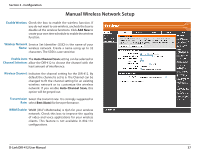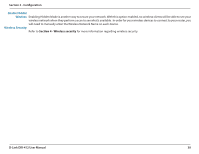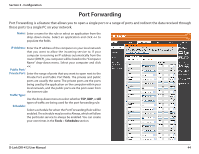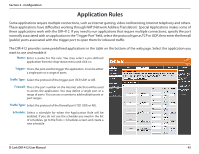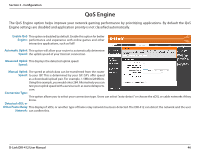D-Link DIR-412 Product Manual - Page 45
DHCP Reservation
 |
UPC - 790069332029
View all D-Link DIR-412 manuals
Add to My Manuals
Save this manual to your list of manuals |
Page 45 highlights
Section 3 - Configuration DHCP Reservation If you want a computer or device to always have the same IP address assigned, you can create a DHCP reservation. The router will assign the IP address only to that computer or device. Note: This IP address must be within the DHCP IP Address Range. DHCP Displays a list of the DHCP reservations that have been configured on Reservations List: the router. Number of In this section, you can see information about the LAN devices that are Dynamic DHCP currently being leased IP addresses. Clients: Computer Name: Enter the computer name or select a computer name from the drop‑down menu on the right-hand side and click
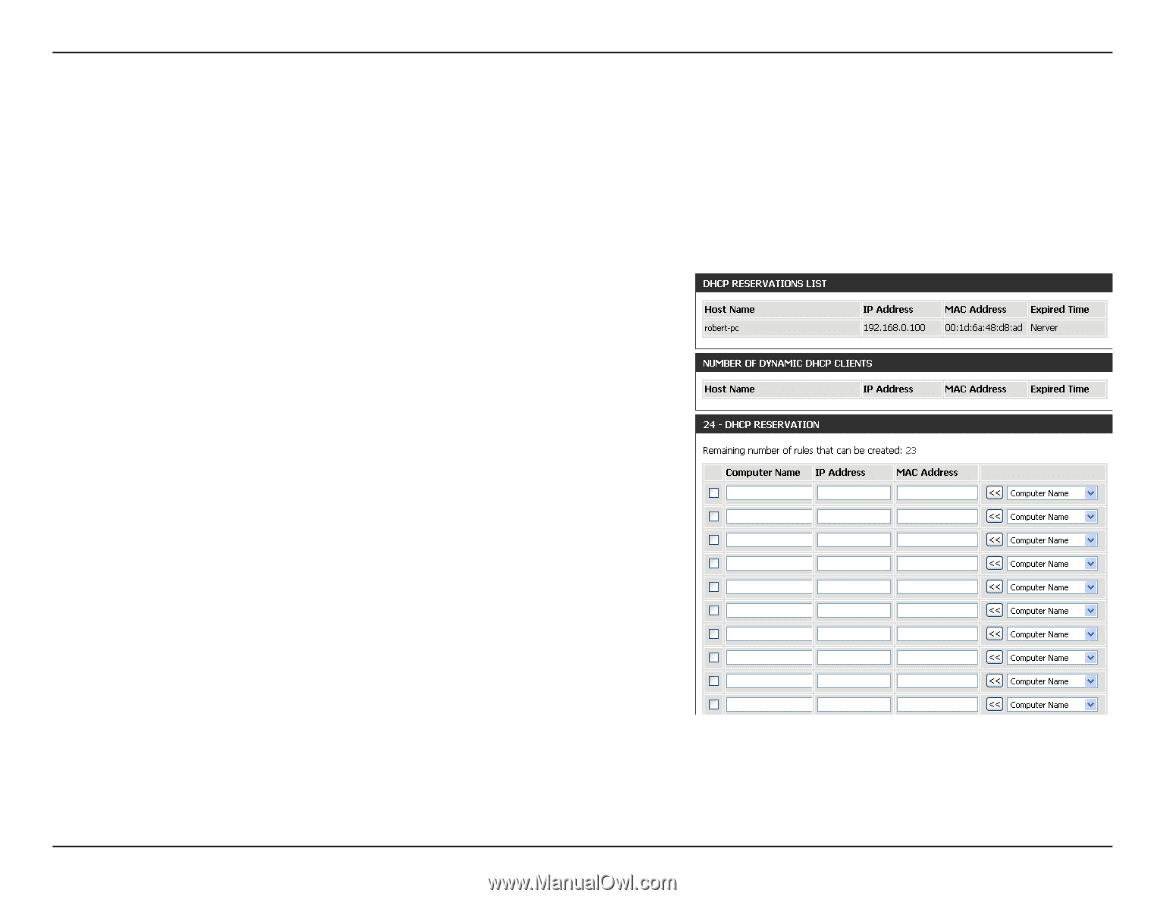
41
D-Link DIR-412 User Manual
Section 3 - Configuration
DHCP Reservation
If you want a computer or device to always have the same IP address assigned, you can create a DHCP reservation. The router
will assign the IP address only to that computer or device.
Note:
This IP address must be within the DHCP IP Address Range.
Displays a list of the DHCP reservations that have been configured on
the router.
In this section, you can see information about the
LAN devices that are
currently being leased IP addresses.
Enter the computer name or select a computer name from the
drop-down menu on the right-hand side and click
<<
.
Enter the IP address you want to assign to the computer or device. This
IP Address must be within the DHCP IP Address Range.
Enter the MAC address of the computer or device.
DHCP
Reservations List:
Number of
Dynamic DHCP
Clients:
Computer Name:
IP Address:
MAC Address:
When you have finished configuring the above settings, check the boxes next to the DHCP Reservation entries you want to
add to the DHCP Reservations List and click the
Save Settings
button at the top or bottom of the window to save your entries
and activate your reservations.