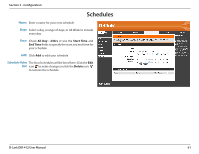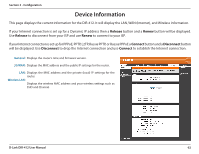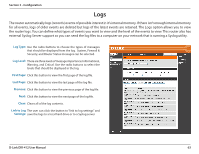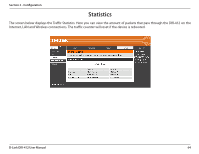D-Link DIR-412 Product Manual - Page 65
Schedules
 |
UPC - 790069332029
View all D-Link DIR-412 manuals
Add to My Manuals
Save this manual to your list of manuals |
Page 65 highlights
Section 3 - Configuration Schedules Name: Enter a name for your new schedule. Days: Select a day, a range of days, or All Week to include every day. Time: Check All Day - 24hrs or use the Start Time and End Time fields to specify the start and end time for your schedule. Add: Click Add to add your schedule. Schedule Rules The list of schedules will be listed here. Click the Edit List: icon to make changes or click the Delete icon to remove the schedule. D-Link DIR-412 User Manual 61
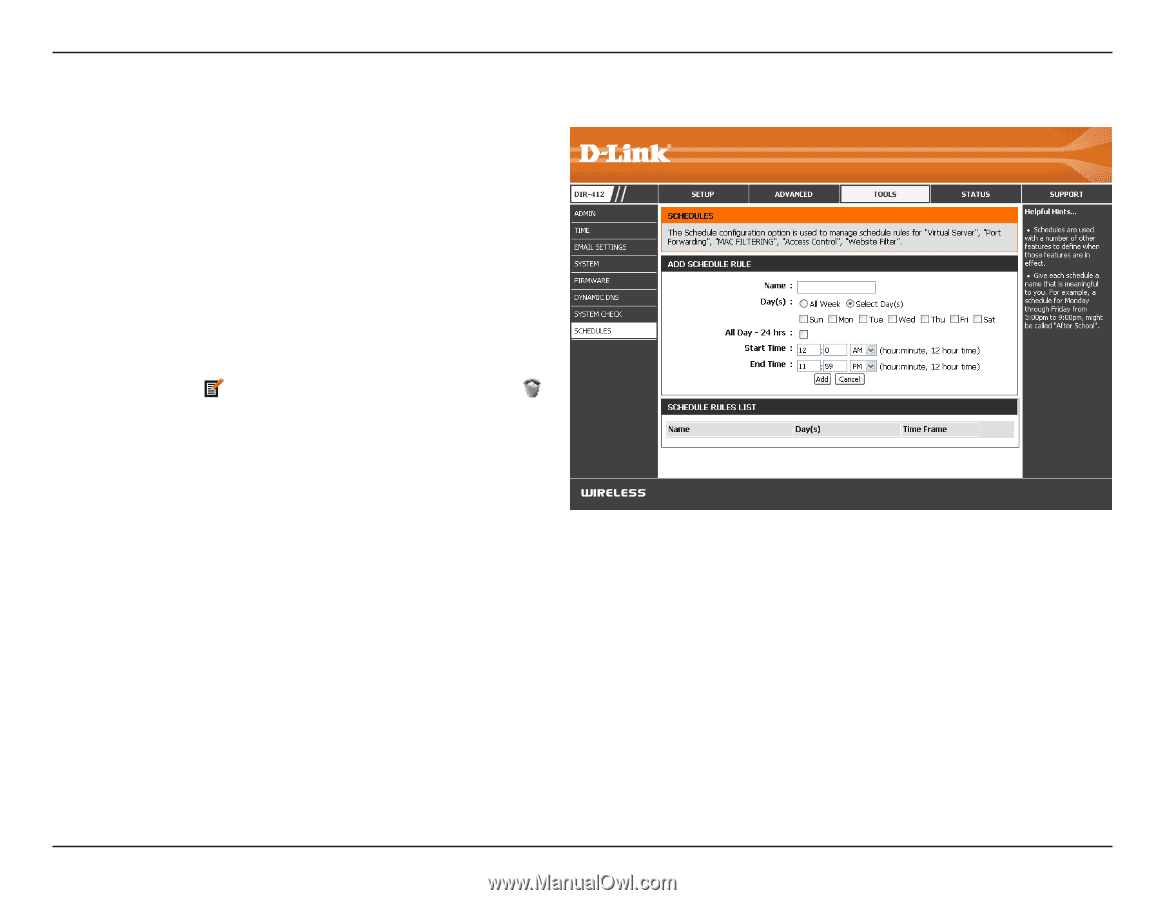
61
D-Link DIR-412 User Manual
Section 3 - Configuration
Enter a name for your new schedule.
Select a day, a range of days, or All Week to include
every day.
Check
All Day - 24hrs
or use the
Start Time
and
End Time
fields to specify the start and end time for
your schedule.
Click
Add
to add your schedule.
The list of schedules will be listed here. Click the
Edit
icon
to make changes or click the
Delete
icon
to remove the schedule.
Name:
Days:
Time:
Add:
Schedule Rules
List:
Schedules