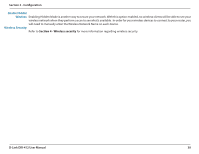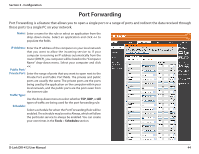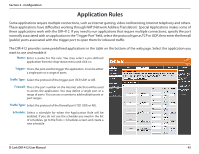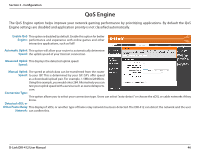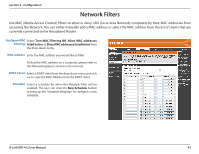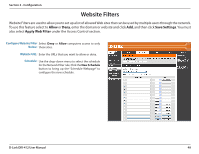D-Link DIR-412 Product Manual - Page 47
Configure the parameters, as described below, to create a new Virtual Server entry.
 |
UPC - 790069332029
View all D-Link DIR-412 manuals
Add to My Manuals
Save this manual to your list of manuals |
Page 47 highlights
Section 3 - Configuration The Virtual Server feature allows you to open a single port. If you would like to open a range of ports, refer to the next page. Configure the parameters, as described below, to create a new Virtual Server entry. Name: Enter a name for the rule or select an application from the drop-down menu. Select an application and click
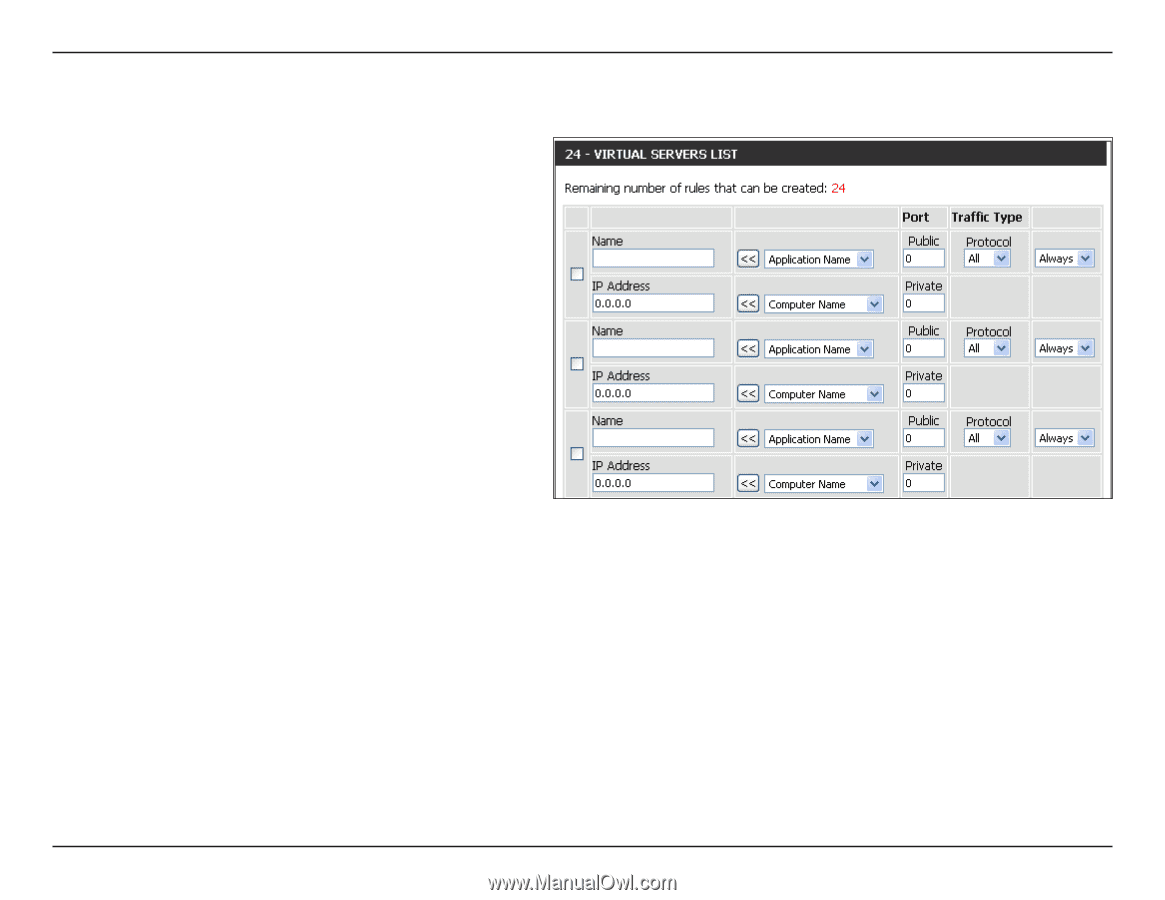
43
D-Link DIR-412 User Manual
Section 3 - Configuration
The Virtual Server feature allows you to open a single port. If you would like to open a range of ports, refer to the next page.
Configure the parameters, as described below, to create a new Virtual Server entry.
Enter a name for the rule or select an application
from the drop-down menu. Select an application
and click
<<
to populate the fields.
Enter the IP address of the computer on your local
network that you want to allow the incoming service
to. If your computer is receiving an IP address
automatically from the router (DHCP), you computer
will be listed in the “Computer Name” drop-down
menu. Select your computer and click
<<
.
Enter the port number that you want to open next to
Private Port and Public Port. The private and public
ports are usually the same. The private port is the
port being used by the application on the computer
within your local network, and the public port is the
port seen from the Internet side.
Select
TCP
,
UDP
, or
Both
from the drop-down menu.
The schedule of time when the Virtual Server Rule will be enabled. The schedule may be set to Always, which will allow the particular
service to always be enabled. You can create your own times in the
Tools
>
Schedules
section.
Name:
IP Address:
Public Port/
Private Port:
Protocol Type:
Schedule: